The GUI Spool File Viewer is now integrated with the PC application. This allows users to display GUI Spool file information side by side with supporting documents, while still maintaining the same functionality previously offered as a standalone application.
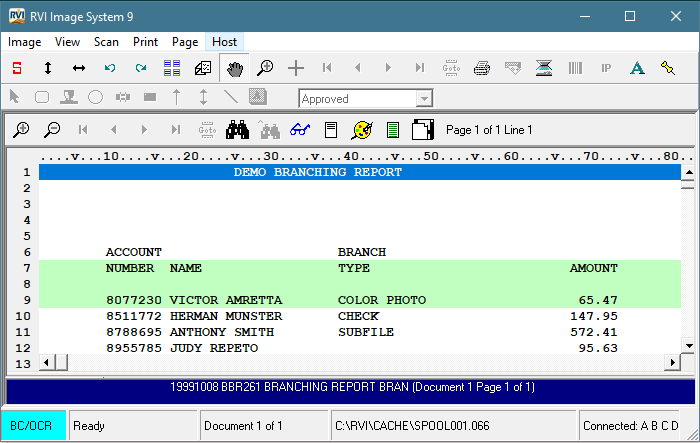
For user convenience, the GUI Viewer Toolbar is used to accomplish the functions associated with the GUI Spool File Viewer.
The GUI Spool File Viewer was designed as an alternative to the RVI Advance Green Screen IBM i Host System Viewer. The GUI Spool File Viewer offers full toolbar functions and the PC Viewer toolbar adds Multiple View, Notes, Print, E-Mail and History.
The GUI Spool File Viewer was designed to offer the green bar look with the ability to edit bar color and fonts.
Toolbar Descriptions
There are two window toolbars available when viewing a Spool File; the RVI PC Viewer, and within that window the RVI GUI Spool File Viewer.
In the PC Viewer, the following functions are available from the toolbar in conjunction with the GUI Viewer toolbar:

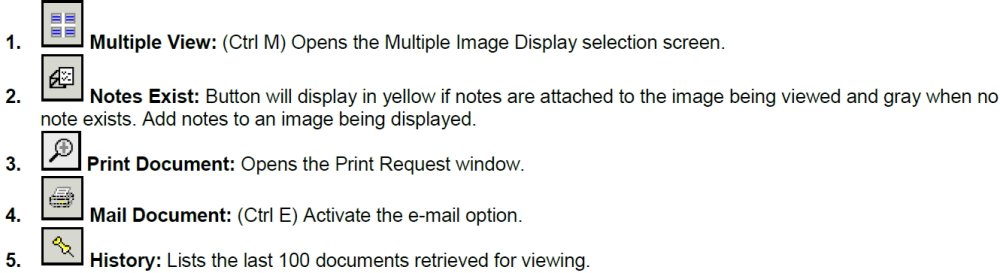
From within the PC Viewer, the following GUI Spool File Viewer functions are available from the toolbar:
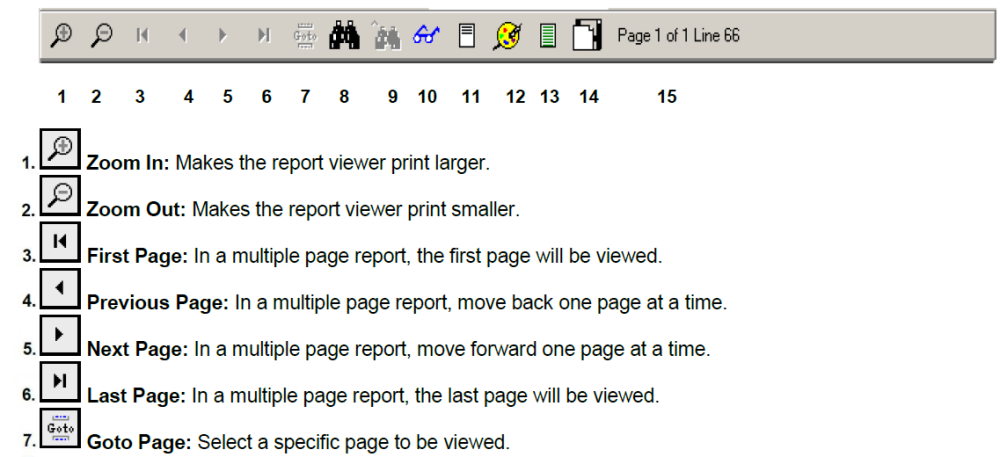
8. 
| Find: | User can specify up to 5 search criteria items for each searching function. These 5 fields allow for upper and lower case information. Each search is joined by an OR condition. If any of the search items are found, the system will highlight that line when displayed. |
| Columns Search: | Search All Columns = search the entire report. Search These Columns = search only in the columns specified. |
| Lines Search: | When checked, a secondary window will appear at the bottom of the GUI Viewer showing only the lines that meet the search criteria as shown on the next screen. |
| Note: | Search Criteria can be alpha numeric and is case sensitive. |
In the Search Result Window, place the cursor on the line that contains the desired information and the line and page number of the information is at the top of the frame and at the top of the GUI Spool File Viewer:

9. 
10. 
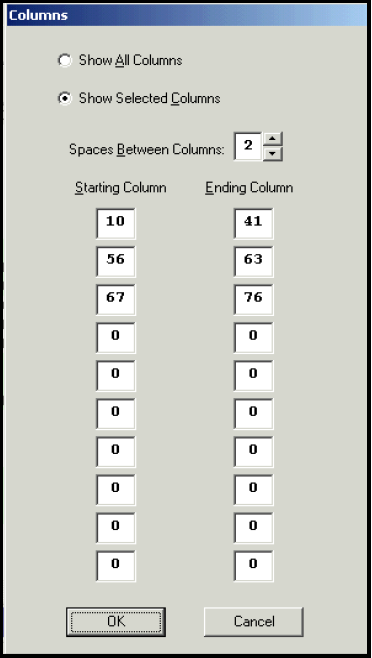
For Example:
Select Show Selected Columns.
Specify the Starting Column and Ending Column.
10 to 41, 56 to 63 and 67 to 76
Click OK to continue.
The spool file report will now only show the columns requested. To view the total report again, select Show All Columns.
11. 
- To select a single column heading to be locked, place the cursor on the line, click once on the icon.
- To lock multiple heading lines, place the cursor on the 1st line, click once, then hold down on the Shift Key and click on the last line then click Add / Remove Headings icon.
- To remove the column lock, click in the locked area then click the Add / Remove Headings icon.
12. 
13. 
14. 
For details on the 4 available export options, CLICK HERE.
15. Lines Of Current Page: Export a block of lines from the currently displayed page of a report spreadsheet program.


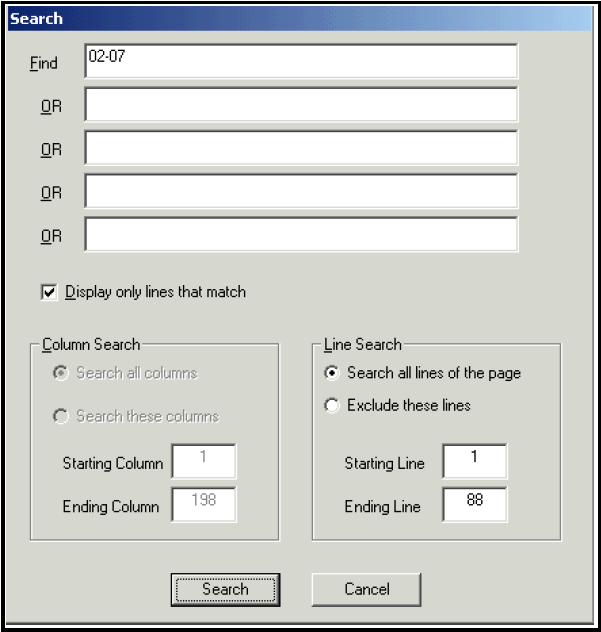
Post your comment on this topic.