(Alt + H)
The Host Menu provides Host setup functions. Users may select EHLLAPI support, identify a profile directory to receive scan, OCR, and system profile information, update their current profiles and check for program updates from a central server.
Host Menu / Setup
(Alt + H + S)
Enter the session caption text displayed on the emulation status bar. It must be entered exactly as the status bar is labeled. This caption is used to set focus to the IBM i Host System Session when returning control to the session emulator.
Host Menu / Polling Interval
(Alt + H + P)
Select the number of seconds the application will use to poll the IBM i Host System session for commands. Polling can be set from 1 to 60 seconds. This will determine the time interval from the request from the PC screen to the IBM i Host System.
Host Menu / Connect
(Alt + H + C or Ctrl + N)
Connect the IBM i Host System session and the RVI Imaging Session.
Host Menu / Disconnect
(Alt + H + D or Ctrl + D)
Disconnect the IBM i Host System session and the RVI Imaging Session.
Host Menu / EHLLAPI
(Alt + H + E)
Select the emulator the application will interact with. The user can select the supported 5250 Windows emulation. The viewer must be disconnected to use this option.
Multiple EHLLAPI Program Support: Enable when simultaneous access to the EHLLAPI DLL is needed outside the RVI program. If you have another program that may need access to the same EHLLAPI connection as RVI, enable this option. (Ex. RPG-Alive)
Get Credentials From Server: Use with One Look Cloud interface.
Host Menu / Profile Directory
Set the profile directory (Image Folder) need to gain system information and download profiles used for scanning and OCR.
Host Menu / Download Profiles
Profiles are used by the PC application to provide system code and index information for the document as well as configuration for Form ID, values lists, and default values. Profiles must be downloaded initially to scan or index documents using the BC/OCR button.
Profiles are automatically updated on the IBMi when the administrator creates, edits, or deletes system codes and associated indexes. However, the PC application needs to be synched with these changes. This can be done automatically once a day during start up by selecting “Preferences / Index Options / Download system profile information at startup (once per day)” or done manually by selecting “Host Menu / Download Profiles”. Remote users that use FTP or HTTP to connect to the IBMi may choose to only download manually but must be notified if changes are made. The recommended solution is to choose the automatic download option.



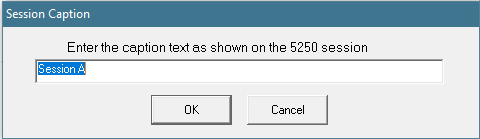



Post your comment on this topic.