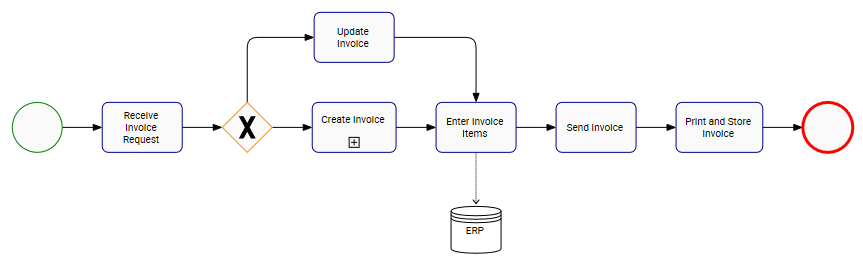As process mappers and viewers, information richness improves overall understanding of the maps. One important aspect of this is visual information.
For this reason, Web Modelers can add the shape of a Data Store and associate an Asset to the shape to display the transfer of data through a process map.
Data Objects are connected to shapes of the process map (Task, sub-process, gateways, events). Transitions can be made to and from the artifact object, meaning it can be a source or target object. Transitions cannot be made between two artifact or data store objects. Data Stores require at least one incoming or outgoing transition from or to a flow object.
To Associate Assets to Data Stores, follow these instructions
- Navigate to Full Screen Edit Mode, after clicking on Edit Button

- Add a Data Store shape to the map

- Connect the Data Store to a shape in the process map. In this example, add a flow from the sub-process “Create an Invoice” to the Data Store
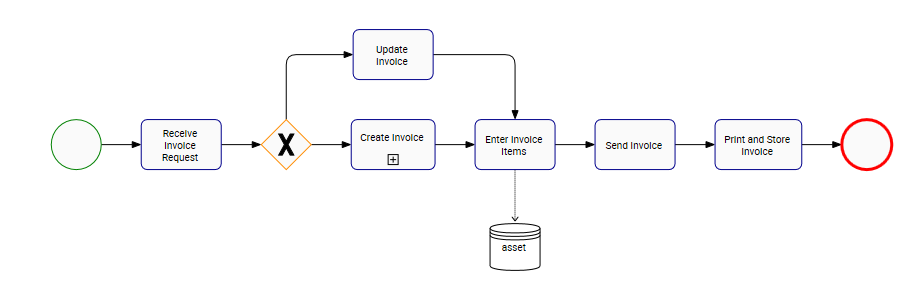
- Navigate to the Data Store shape
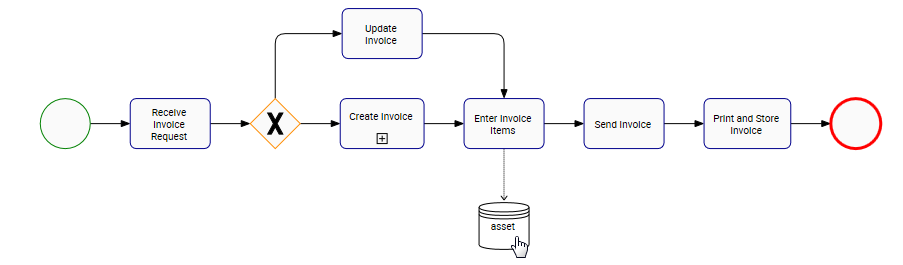
- Right-click on the Data Store and choose the “Assign Asset Object” box
- A pop-up will be generated allowing you to assign Assets to the Data Store
- Navigate to the “Search” field
- Type the name of the Asset
- Select the Asset you want to add to the Data Store. In this example, the asset is “ERP”
- The Asset “ERP” will be selected
- After assigning the Asset to the Data Store, click on the
box to close the pop-up
- The Asset will now associated to the Data Store on the process map. The name of the Asset will be displayed inside of the shape
To delete the Data Store, click here.
Besoin d'aide supplémentaire avec ce sujet?
Visit the Support Portal



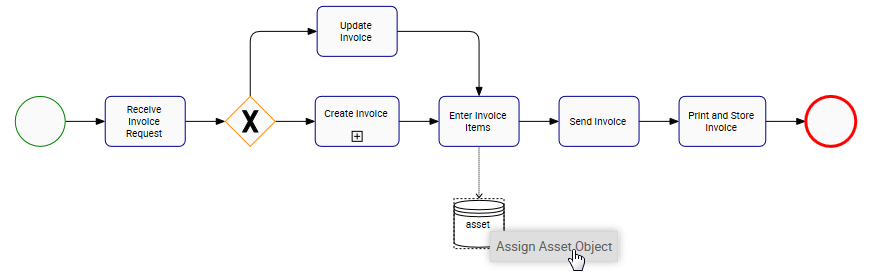
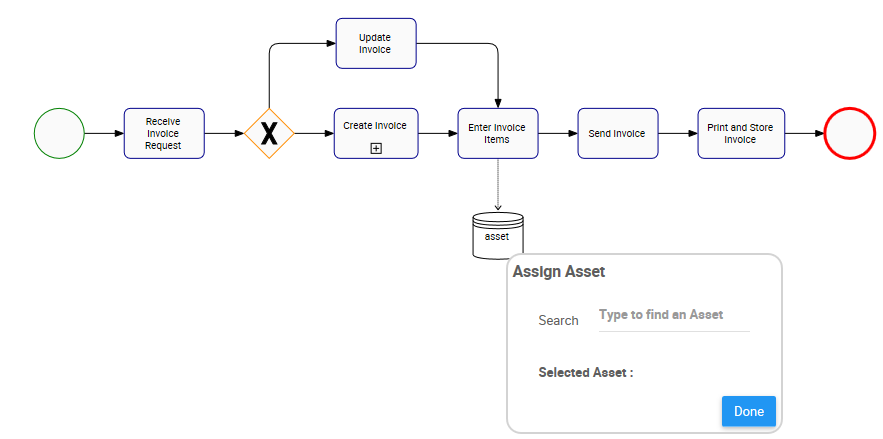




 box to close the pop-up
box to close the pop-up