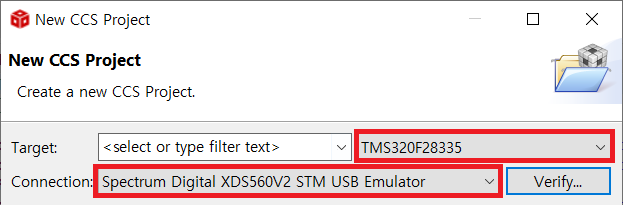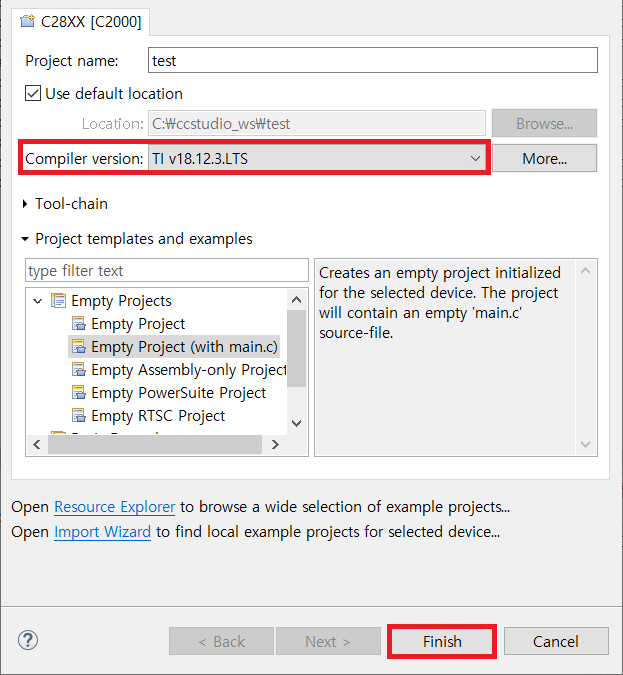- Run Code Composer Studio and create a new project. Select [File]-[New] from the top menu and select the desired project type. In this case, click [CCS Project] to create a project. After entering the target and debugger information used, click [Verify] to confirm that the connection is successful.
- After verifying the debugger and target connections, enter the remaining settings. The example uses the C2000 Ti compiler. When you click [Finish], the CCS project is created in the workspace.
Code Composer Studio supports several more debuggers in addition to the built-in debuggers from Texas Instruments.
- TI XDS USB (Code Composer Studio default)
- BlackHawk JTAG emulator
- Spectrum digital
- MSP430 USB
- MSP432 USB
- Tiva/Stellaris ICDI
CT controls the debugger supported by Code Composer Studio with javascript. You can select the target and debugger details from the Project Settings screen in Code Composer Studio.
Need more help with this?
Don’t hesitate to contact us here.