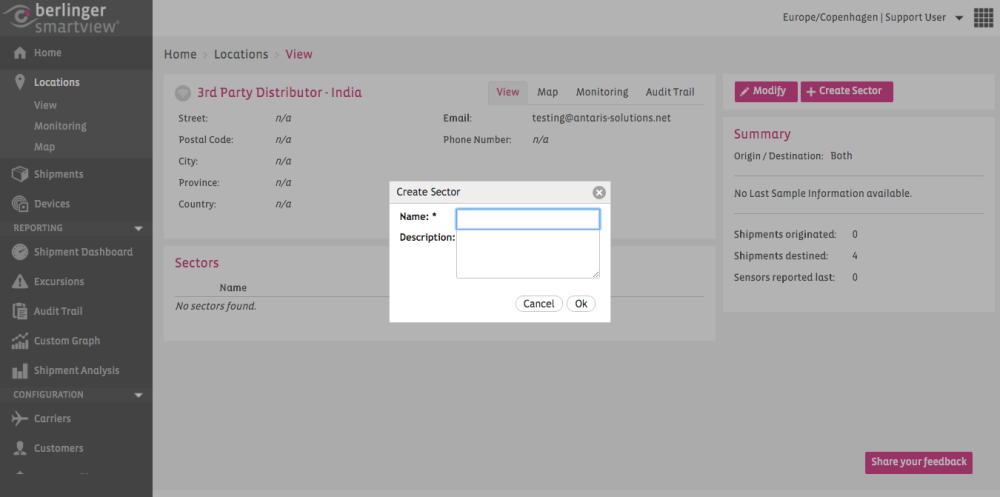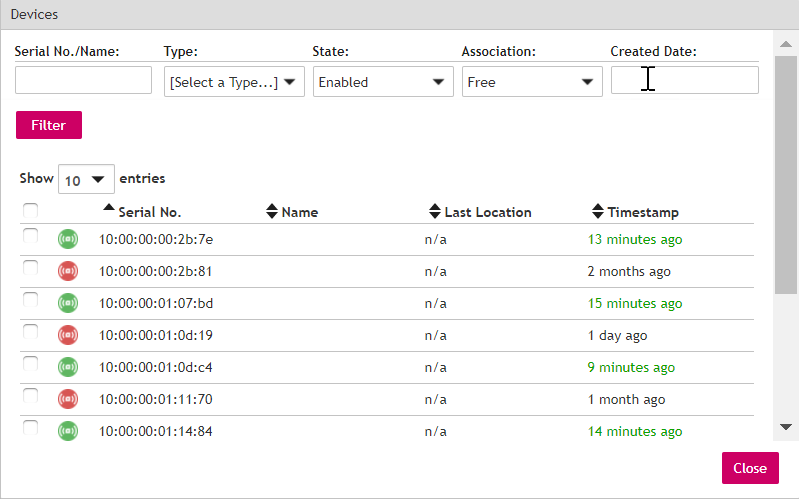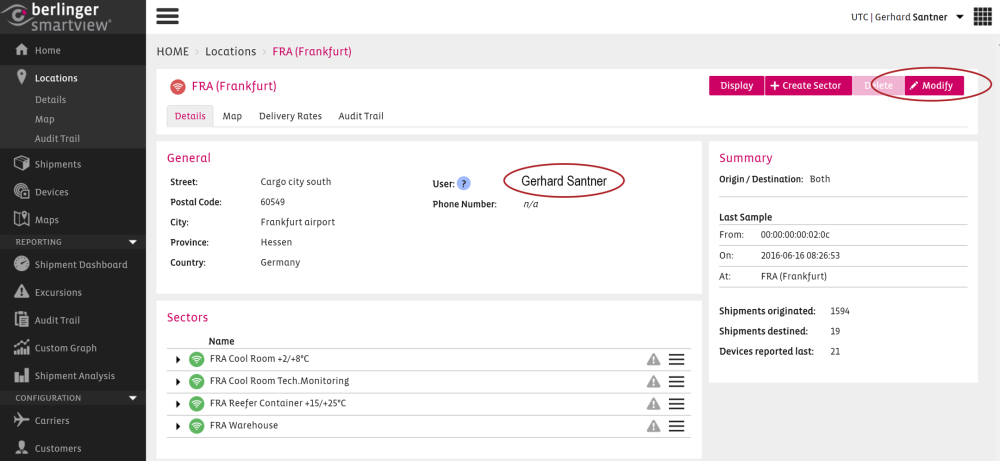Sectors for Devices
Create a Sector
To create a Sector, click on the Create Sector button in the Location:
Choose a name for your Sector and/or a description and click ok:
Modify Storage Conditions
![]()
You can choose a Storage Condition for your sector which you have predefined under Site Settings / Storage Conditions.
Add a Device Association to a Sector
Choose the Sensors that you would like to Associate to the Sector, by clicking on the Associations Tab – then click on the Create Association button:
After creating a sector, you can associate a Device to it by clicking on the 
Click in the Serial No. field to choose your Device for the Sector.
Select or modify the Start Date and click on
You can repeat this process for as many Devices as you would like to add to your Sector.
Add an Event Profile to Sector
Before adding an Event Profile to the sector, make sure you have created a profile with appropriate event rules.
Adding an Event Profile to a Sector can be done from the Modify screen of the Sector. Click on the “Event” tab in the Modify screen:
Click on the Monitoring button to enable Event Monitoring and select “created”: Event Profile from the dropdown list:
Click on 
Notification if the network is offline
The Customer (Site Contact) will receive a notification in any case if the network is offline for more than 60 minutes.
If the notification is turned on by default it cannot be changed in the backend of SmartView. Please contact support@berlinger.com if you want to turn OFF/ON network notification at all.
Add a Notification for a Location
If a Sector of a Location is offline the contact person of the location will be notified per Mail (eg. people on site)
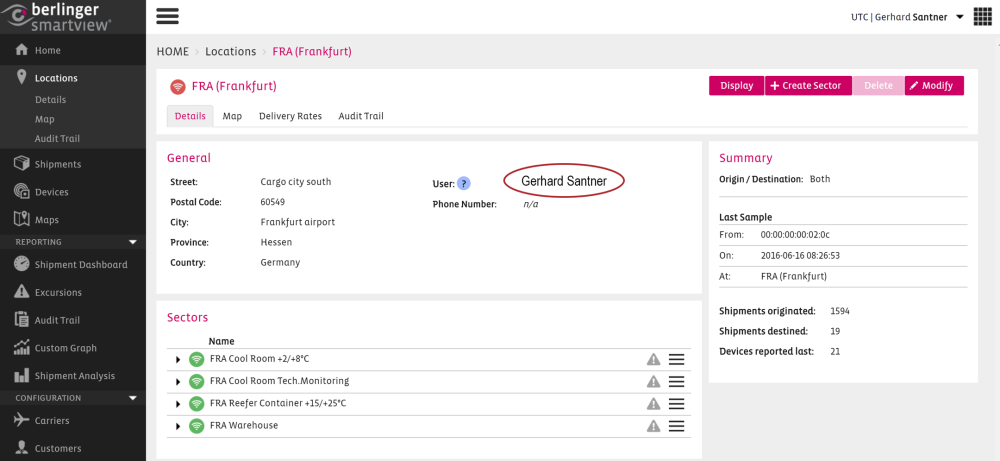
You can modify users (add and remove) on the right by pressing the button to modify.
Add or remove Users from the notification list
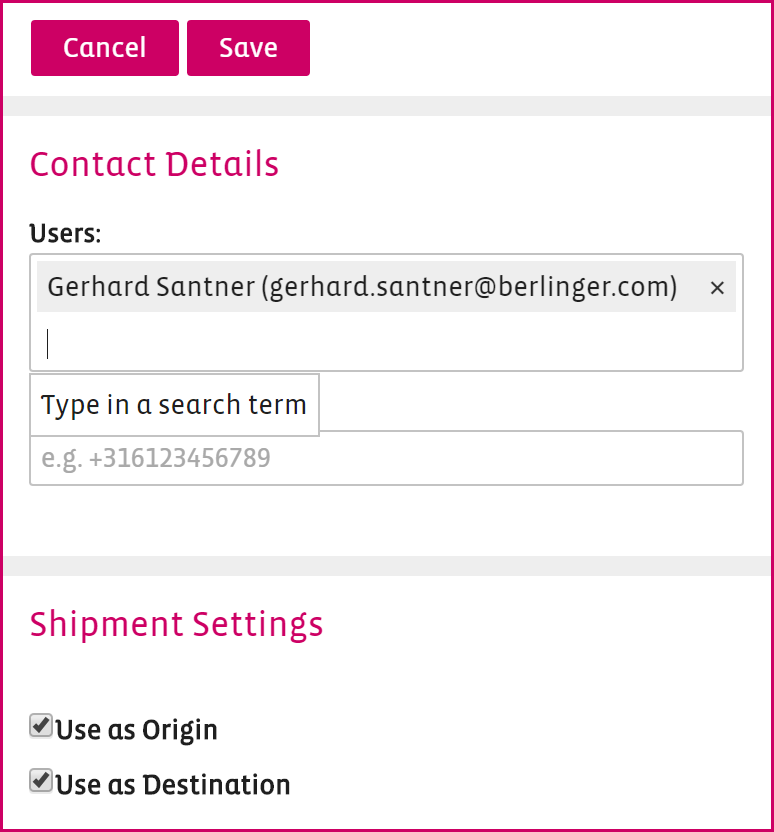
Notification for a sector
When sector offline monitoring is enabled SmartView will send e-mail notifications to SmartView users. This functionality can be configured for each sector, including time interval and recipients. Press Modify on the right.

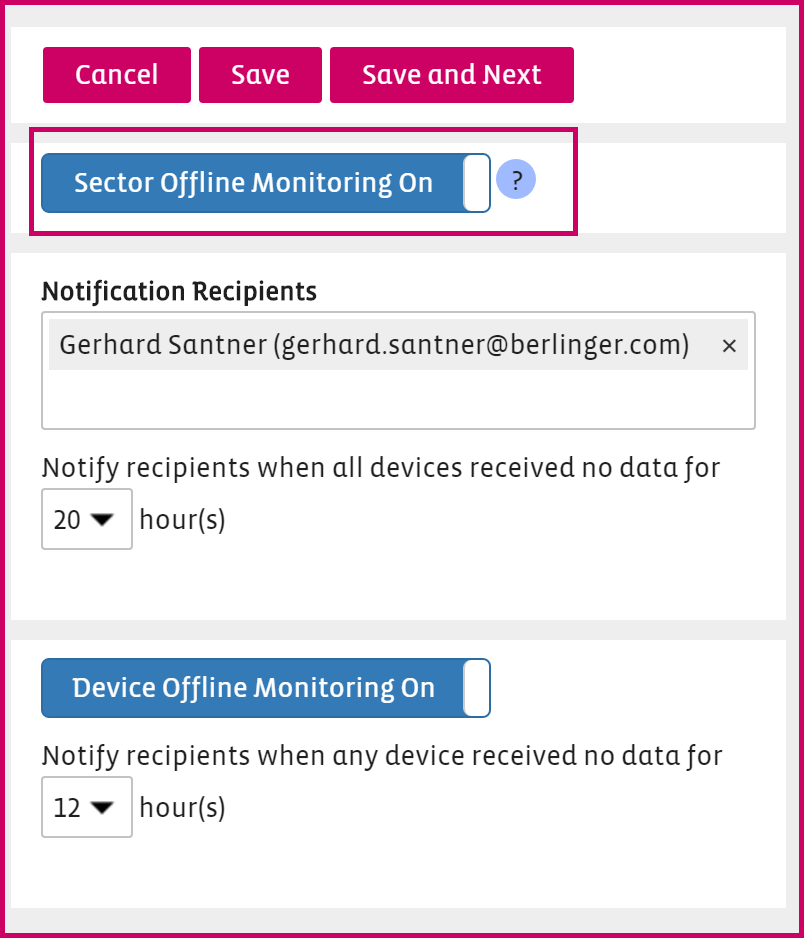
NOTE: Users have to set up these notifications for their Sectors to benefit from this functionality.
Notification for a device
When no device measurements are received from the sector for the user-defined period.
This functionality can be configured for each sector, including time interval and recipients.
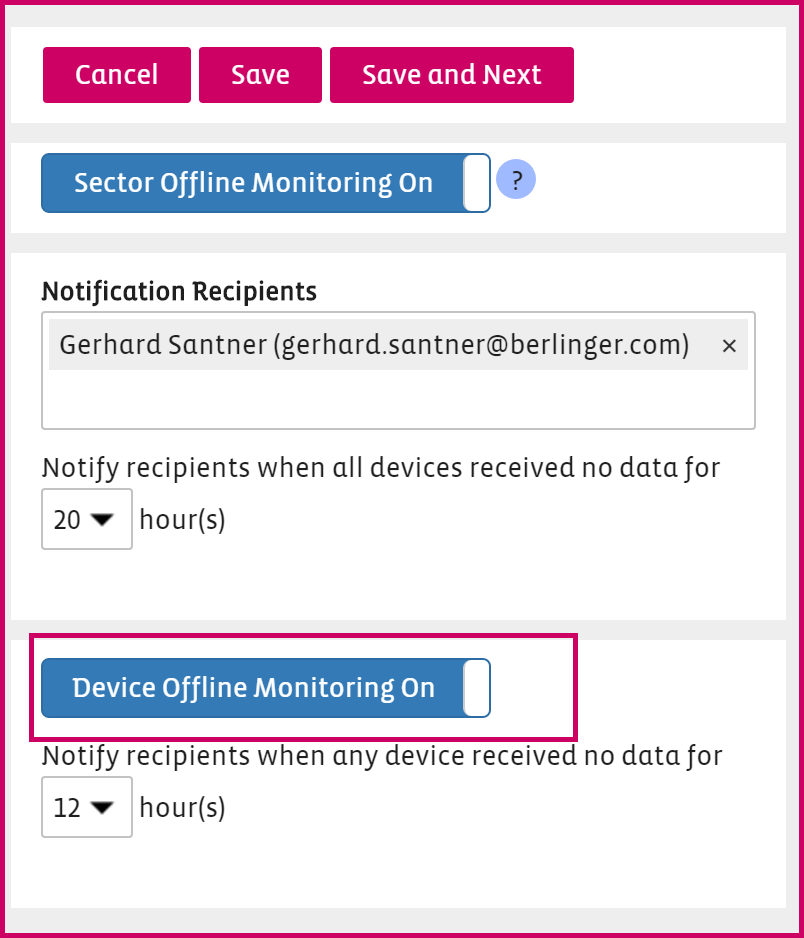
The notification for devices can be set ON or OFF.
If it is ON the notification will be sent to the user-defined above within the notification recipients.
Location User question mark – This user(s) will be used for the location offline/online notifications.
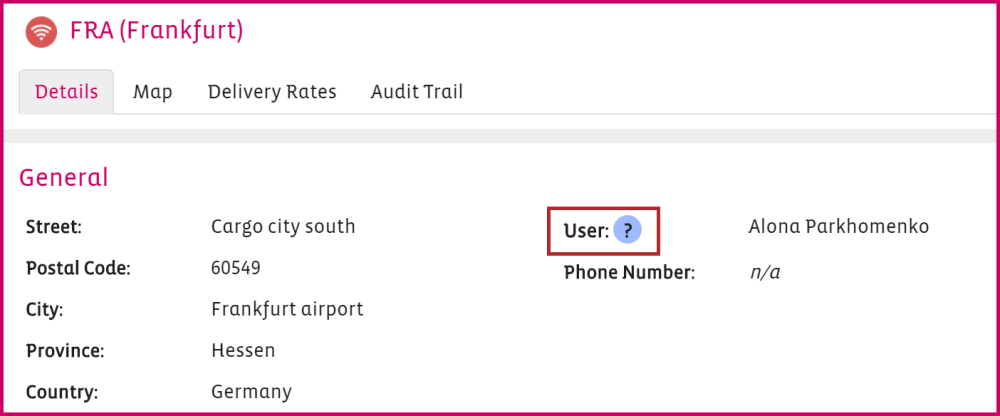
Modify a Sector
If you want to change entries in a Sector, click Modify on the right side.
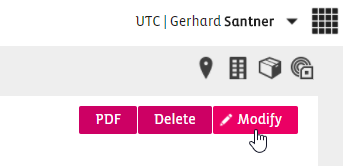
You can modify all entries which you have put in when creating the Sector.

Reason for change
If the “Reason for Change” has been enabled by the Admin in the site settings then all changes made to sectors will require the user to provide the reason for the change.
This information will be visible in the Audit Trail.
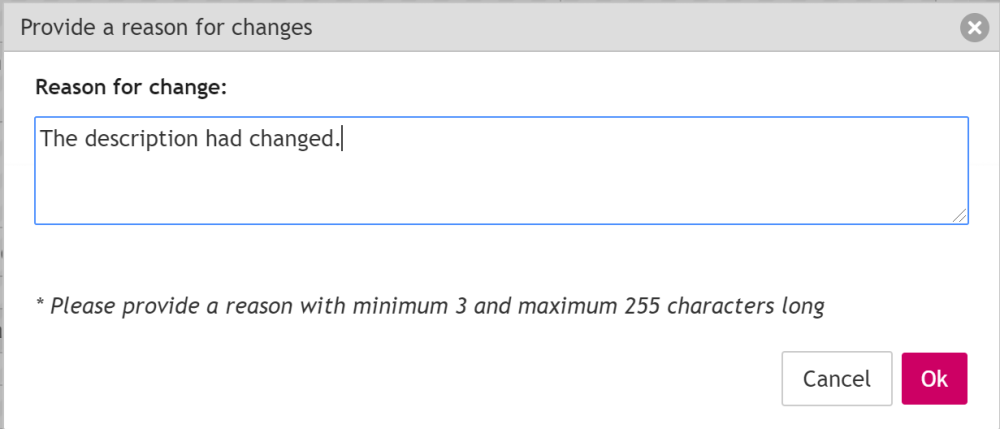
Enable/Disable a Sector
If you want to enable or disable a sector use the toggle Enable/Disable on the bottom of the details tab in modify mode.
Choose to modify in the sector tab

Scroll down to the toggle Enable/Disable and change settings.


Click save to save your settings.