All Import Queue functionality previously accessed via the legacy Windows GUI can now be accessed via the Import Queue screen in the Global View .
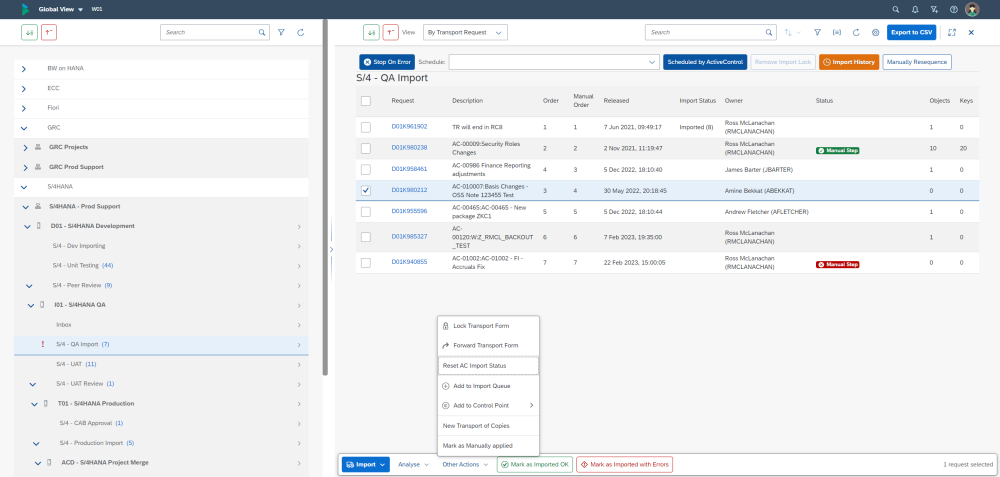
Figure: Import Queue screen within the Global View.
Existing users of the ActiveControl Windows GUI will notice a slightly different layout of the Import Queue, and also some new features that have been added on the back of historical customer feedback:
- The layout of the Import actions has been changed from the previous Windows GUI layout
– General Import Options (eg Schedules, Import Lock renewal etc) are seen along the top of the screen.
– Options relating to Transports (eg Import, Analyse, Mark as Imported OK/ With Errors etc) are seen along the bottom of the screen
– Less frequently used actions (eg Reset AC Import Status, Lock Transport Form etc) are seen within ‘Other Actions’ menu at the bottom of the screen. - Import History screen is now accessed via a button at the top of the screen.
- New Manual Sequencing capability is available for customers wanting to override the default ActiveControl calculated import sequence.
- New Search and Filtering capability makes it easier to locate specific Business Tasks or Transport Forms within an Import Queue.
- New capability to export the Business Task / Transport Form contents of an Import Queue is now possible via ‘Export to CSV’ button.
- Consolidated single field for adding one or more automated Import Schedules.


Post your comment on this topic.