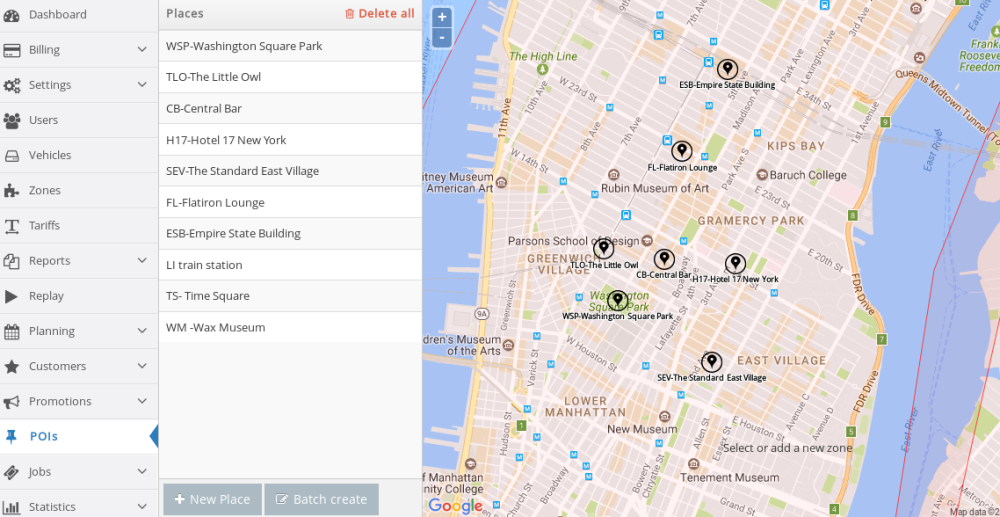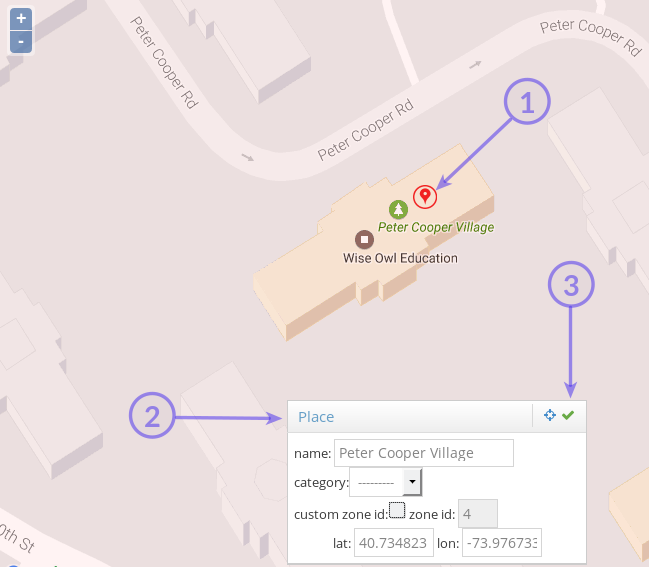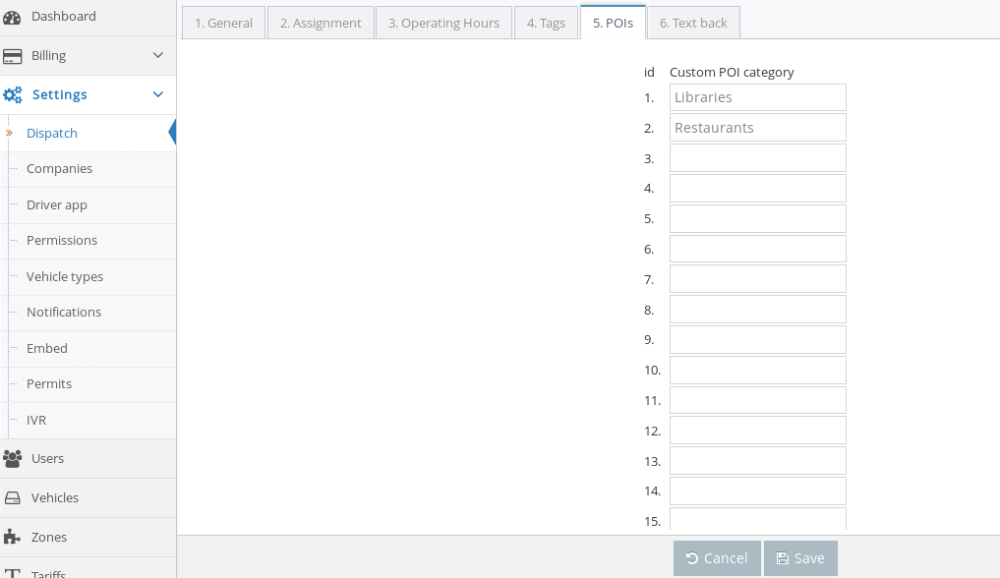This feature allows you to add points on the map for places that aren’t indexed by Google Maps or simply to speed up the booking process. Dispatchers only need to start typing the name of the POIs in the pick up or drop off address bars for them to be selectable.
This article describes how to create POIs. For their usage in the Dispatch Console, check the following article: Using Points of Interest
Create POIs.
To create the POIs for your company, please scroll down the main menu on the left side of the Admin Panel until you find the option POIs. Alternatively, you can visit the following link to do so: https://admin.taxicaller.net/admin/pois.php
Click on the + New Place button at the bottom of the screen. A small window will appear in the middle of the map, along with a red mark that you can move to the location you want to make into a POI.
1. Move the red mark to the desired place. Alternatively, change the coordinates directly into the dialog window.
2. Give it a name. If you have added categories for your POIs (explained below), you can apply the category to your POI now.
3. Click on the green checkmark to save.
Create categories for your POIs.
Creating categories is not a necessary step for the use of this feature, but it is useful when you have a large amount of POIs. You can create up to 100 different categories, for example Libraries or Restaurants.
Go to Dispatch Settings > 5. POIs and start adding them by clicking on the 

Batch create POIs (Advanced)
POIs are batch added in the following format (note the square brackets at the beginning and end):
[
{ “name”: “name_of_node_1”, “coords”: [lon, lat] },
{ “name”: “name_of_node_2”, “coords”: [lon, lat] },
]
Each new node that you add will need to be its own line and each line is separated by a comma:
{ “name”: “JFK Airport”, “coords”: [-73780327, 40641311] },
Under “name”, write the name of that POI (for example: “name”: “JFK Airport”)
After “coords”, write the longitude and latitude for the POI in the brackets. Coordinates are in the format of decimal degrees, multiplied by 1e6 , so for instance 58.234234 is entered as 58234234.