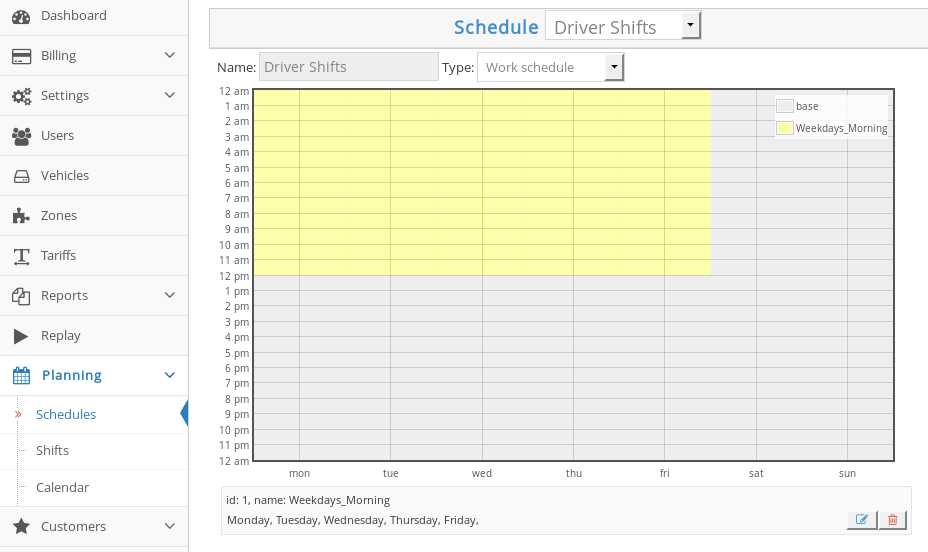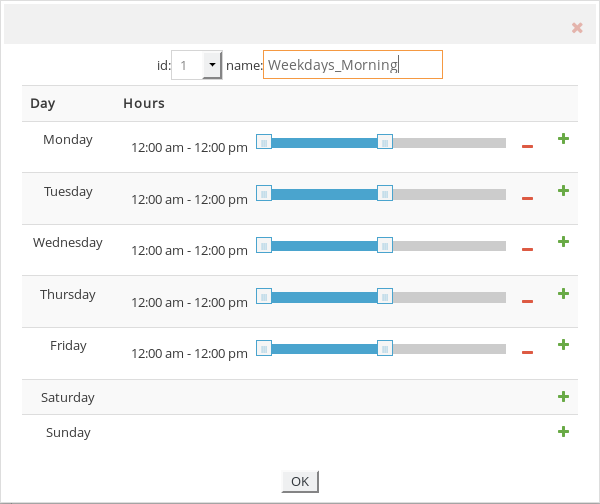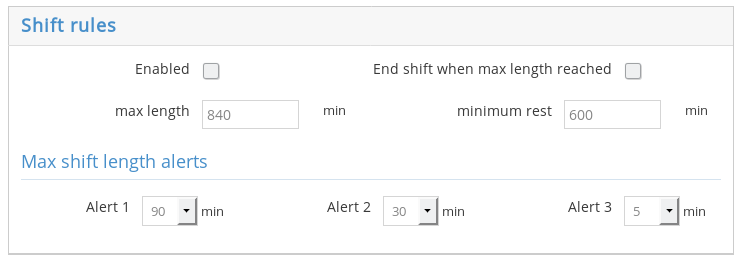Schedules
You can use this tool as a planner for your staff, to keep track of the shifts for your drivers or payment schedules.
To add a schedule:
- go to the Planning button on the side bar of the Admin Panel and select Schedules.
- Click on the add button below the empty schedule.
- Give your schedule a name and add the hours by pressing on the + button.
- Move the sliders to set the working hours for each day. This will work the way it does for” tariff schedules”:https://www.manula.com/manuals/taxicaller-nordic-ab/admin-panel/1/en/topic/tariff-schedules. f you need to add more than one time interval for a single day, just press the plus sign again for that day and add more time intervals. If you want to remove a day, just press the minus sign to the left of the plus sign.
- Press the OK button.
- Press the Save button.
Shift rules
Some locations have specific rules for how long drivers are supposed to work at the time. The shift rules tool will allow you to control this.
- End shift when max length reached: will automatically kick out a driver that has surpassed their maximum shift length.
- Max length: Time in minutes for the maximum shift duration. This means that if you want to enforce a maximum of 12 hour shifts, you’d have to enter 720 min.
- Minimum rest: After a shift has ended, the driver will be kept from starting a new one until this time has passed. For example, after every shift, the driver needs to rest at least 8 hours, you would write 480 min in this field.
Alert the drivers
Use the Max shift length alerts to notify the drivers that their shift is about to end. You can set up to 3 alerts.
Shifts
This is also a visual tool just like the schedules. You will be able to add shifts for each of your staff members, and choose schedules for them.