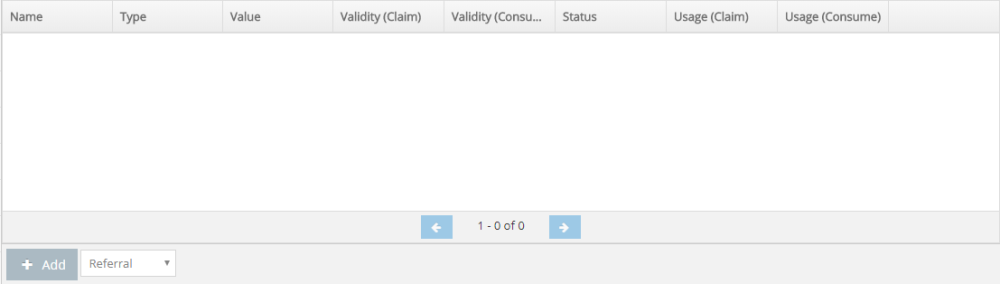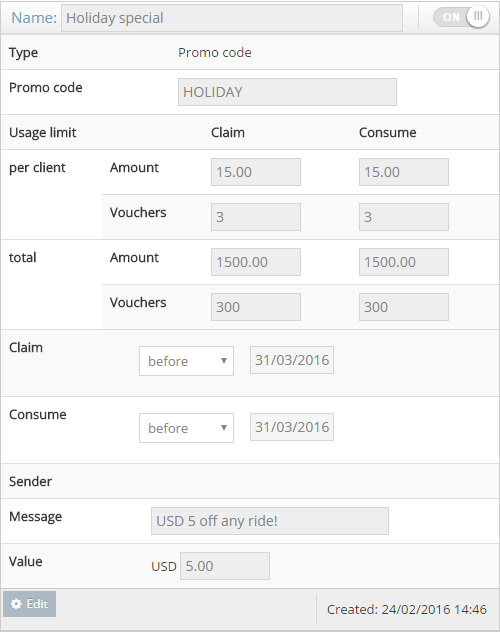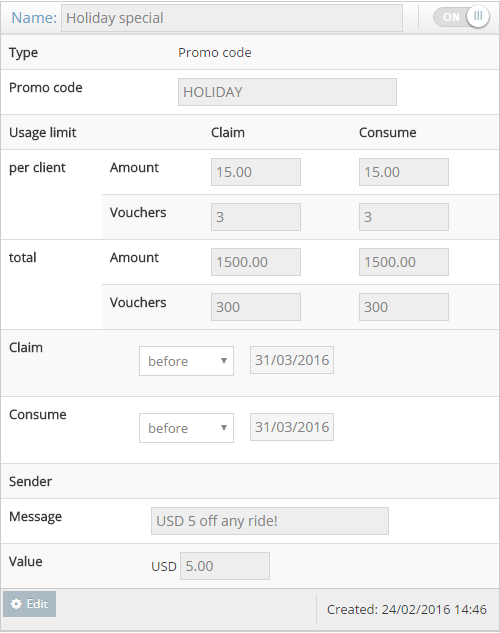Configuring promo codes
Go to the admin panel under Promotions > Campaigns to set up your discount codes.
Create a new promotional offer using the Add button at the bottom left corner of the page, and choose in the drop down whether to add a Referral code or a Promo code.
- Promo codes are like electronic discount vouchers that passengers can use towards their ride.
- A referral code is a discount that a passenger can receive when inviting friends to use your apps.
Once you add a new promo code, you can set it up with your own preferences. The section Promo code specifies the “code” (in this case it’s “HOLIDAY”) that the passengers would need to type in the passenger app to redeem the offer.
When you’re done configuring, hit “OK” to save the promo code.
- The Name section of the promo code will show up when a passenger goes to redeem the code in the app (as seen in the picture on the right, “Holiday special”)
- Claim is the amount of promotions a passenger can apply for and “Consume” is how many they can actually use. Just like with physical vouchers, a passenger may have 10 but they can only use 2.
- Amount is the total monetary value and “Vouchers” is the amount of promo codes. You can choose also amounts and vouchers per client and total.
In our example, the per client amount limit is USD 15 and the vouchers are set to 3 for both claim and consume. This means that each passenger can use 3 of our Holiday special promo codes at USD 5 each, for a total discount of USD 15.
We’ve also set a total limit to USD 1500 and 300 vouchers, so 100-300 passengers will be able to use this promo code depending on how many vouchers are used per person.