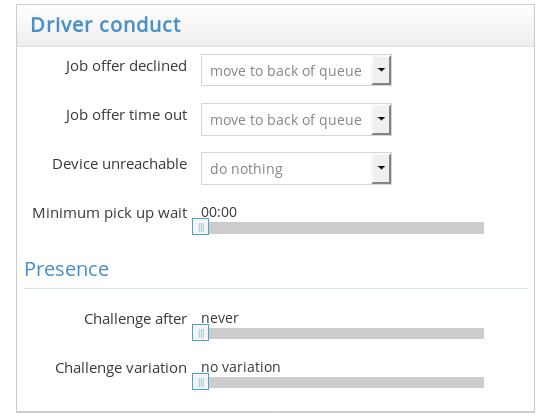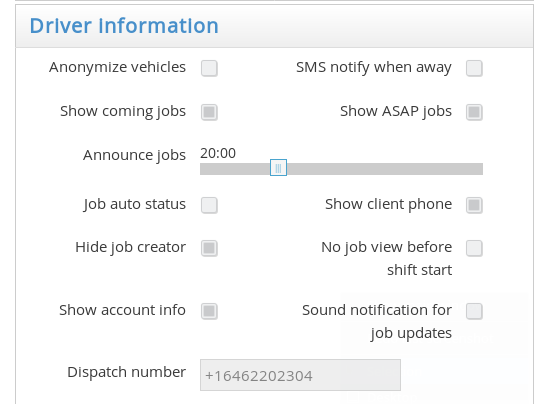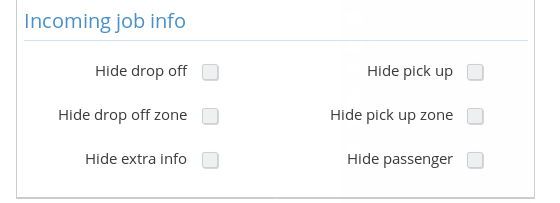Driver conduct
- Driver conduct main options: The first options in this section allow you to determine what happens when a driver declines a job offer, allows it to time out or their device become unreachable. The options here are “Do nothing”, “move to the back of queue” and “set to away” (set driver status to “Away”).
- Minimum pick up wait: Determines a minimum amount of time (in seconds) the driver is required to wait at the pick up location before being able to report that the passenger was a “no show”. The driver will not be able to “deliver” or “cancel job” until this time has passed.
Presence
- Presence challenge: If this is active, the driver will have a pop-up appear in their driver app prompting them to tap on a button. If they fail to tap on it on time, they will be logged out from their shift. This can be used to make sure the drivers are active and not away from their devices during their shifts.
The modifier “Challenge variation” can be used to make sure these pop-ups do not appear at predictable times, but instead vary within the specified amount of time. For example if the presence challenge is set to 3 hours, and the variation is set to 20 minutes, one driver could be challenged after 3 hours has passed, give or take 20 minutes or anywhere between 2 hours 40 minutes and 3 hours 20 minutes after the start of their shift or their last alert.
Driver information
In this section you will be able to determine what kind of information is available to the drivers, among other things.
- Anonymize vehicles: When this option is active, the vehicle IDs will not be displayed in the zone queues in the driver app. This way the drivers won’t be able to see which vehicles are queuing in which zones.
- SMS notify when away: When this option is enabled, the system will send a text message from the in-car Android device to the driver’s personal device when a job is offered to them.
- Show coming jobs: When this option is enabled, the drivers will be able to see the upcoming jobs in the “Queue – Show: Zones” view of the driver app.
- Show ASAP jobs: When this option is enabled, the drivers will be able to see the unnasigned ASAP jobs.
- Announce jobs: It’s a time modifier that controls how far into the future the “Show coming jobs” will display to the driver. Usually you can set this from 15 minutes to up to an hour.
- Job auto status: Will put the driver automatically into the Waiting and Passenger on Board (POB) status unless cancelled by the driver. This will be based on the GPS position, for example, when the driver is inside a certain radius from the pick up point, it will prompt the app to automatically set the status to Waiting.
- Show client phone: This determines whether the driver will be able to see the passenger’s phone number in the driver app.
- Hide job creator: Hides the name of the person (most likely, a dispatcher) who created the job for the driver.
- No job view before shift start: The drivers are not able to see the Job View screen in the driver app before they’ve started their shift.
- Show account info: Displays the extended information about customer accounts in the driver app.
- Sound notification for job updates: Enable to have a sound notification every time the status of an assigned or active job is changed.
- Dispatch number: Here you can enter the phone number drivers should use when calling dispatch.
Incoming job info:
Any of these settings can hide a piece of information from the driver about a job.
- Hide drop off / Hide pick up: Will hide the origin or the destination of a job before a driver accepts it.
- Hide drop off zone / Hide pick up zone: Will hide the origin or the destination zone in job offers to the driver.
- Hide extra info: Will hide the extra info in job offers to the driver.
- Hide passenger: Hides the passenger details in job offer to driver.
- Hide job on time out: Hides job information on expired assignations or offers. This way the driver cannot see which jobs they missed on.