To add an address or place to Favorites, either select a point on a map, pull up the tab at the bottom of the screen and choose “Add to favorites”.
Alternatively, tap on the heart icon in the top right corner of the screen, then on the blue PLUS “+” button in the bottom right corner of the Favorites screen. Then you can search for a location by typing its name or address, or you can instead tap on “Choose on map” to select a location on the map by dragging the marker around.
To delete a favorite, tap on the favorite and swipe your finger to the left, which shows the option to “Delete”. This also offers the option to “Rename” in case you would like to change the name of the favorite.
To delete multiple favorites at once, tap on the “Edit” button in the right upper corner, and select the favorites you would like to delete. Afterward just tap on the “Delete” button in the right bottom corner.
When you tap on “Edit” button in the right upper corner, three parallel lines to the right of the names of the favorites will appear, which can be used to move favorites up or down to change their order in the list.
(SCREENSHOT) (SCREENSHOT)


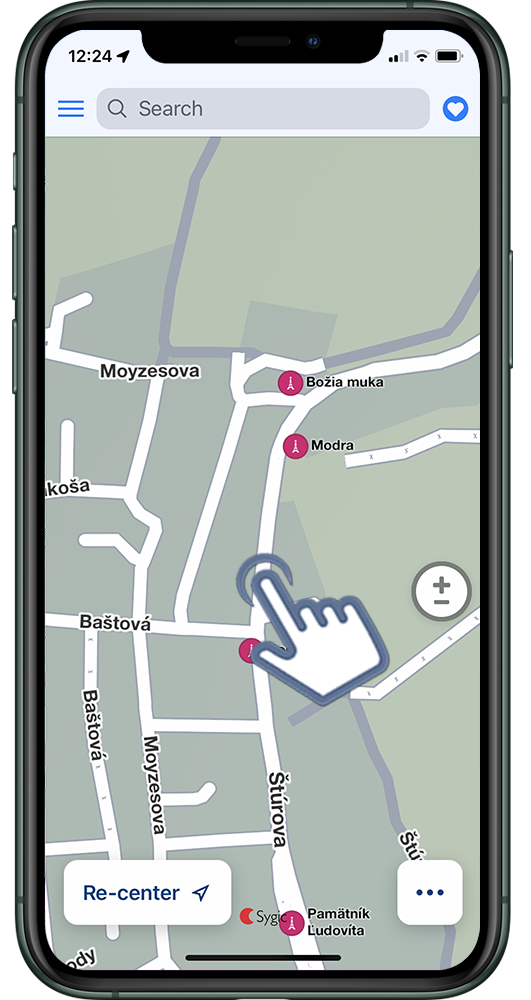
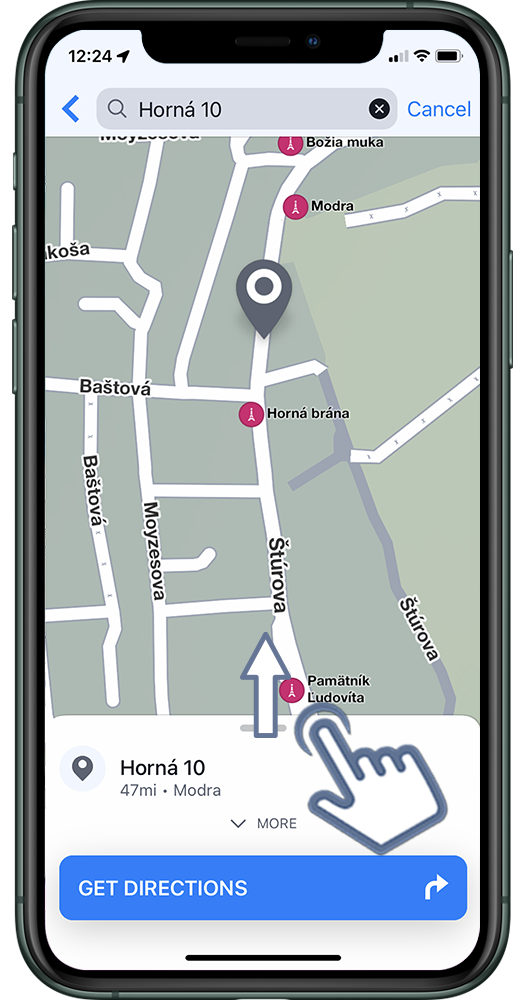
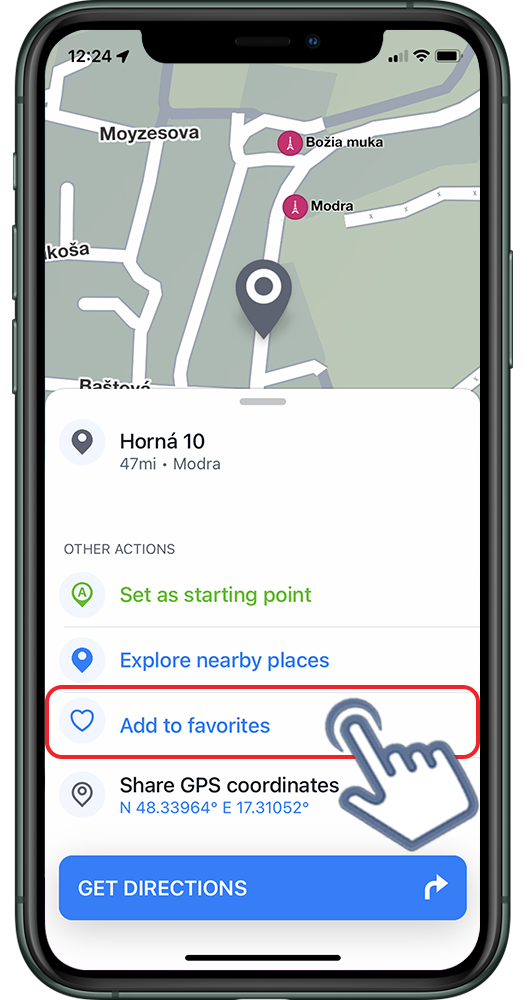
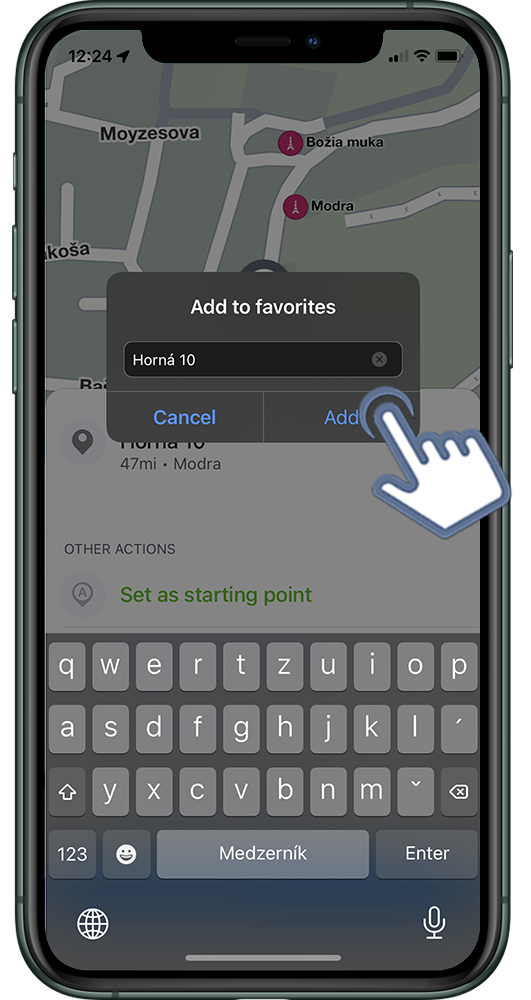
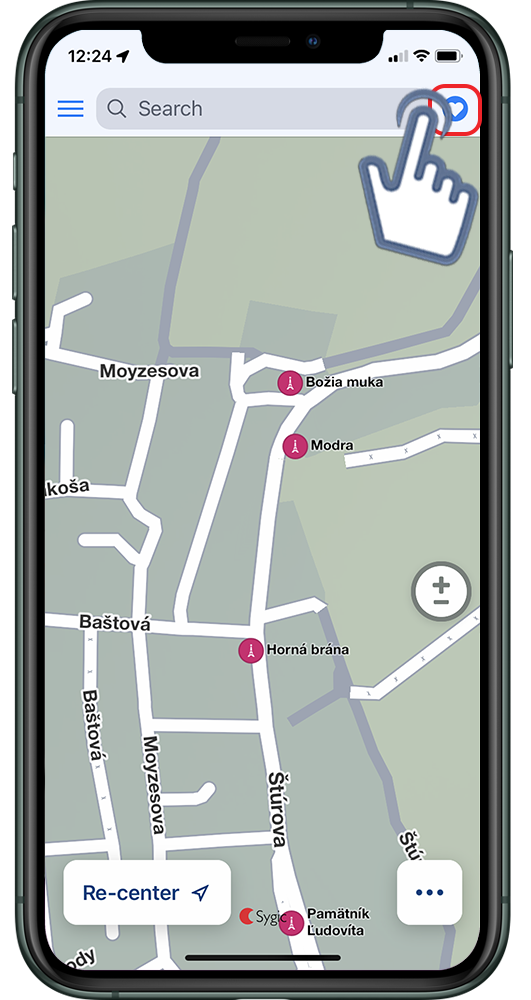
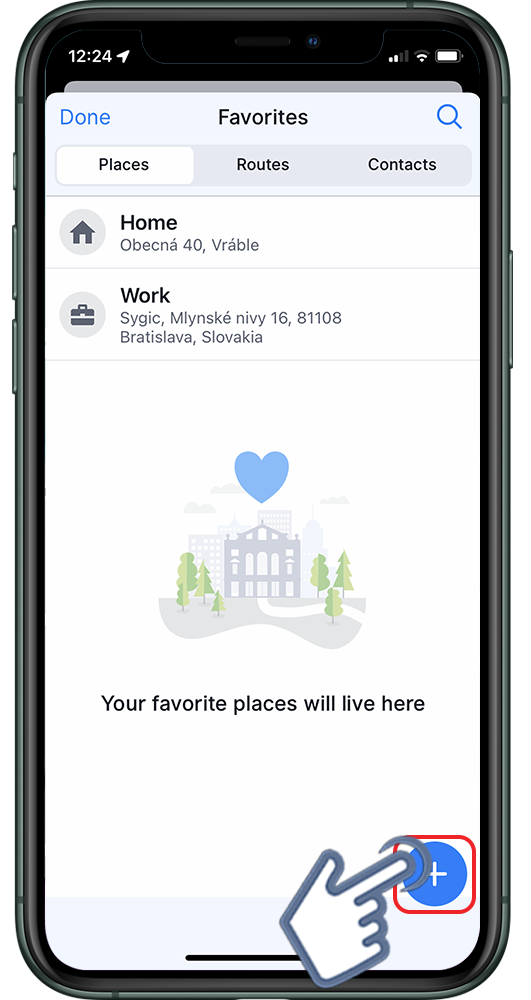
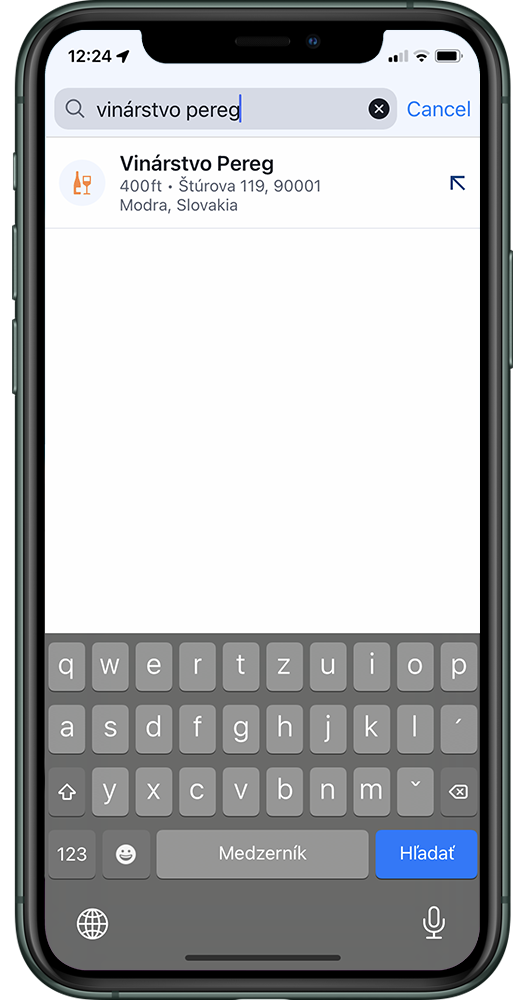
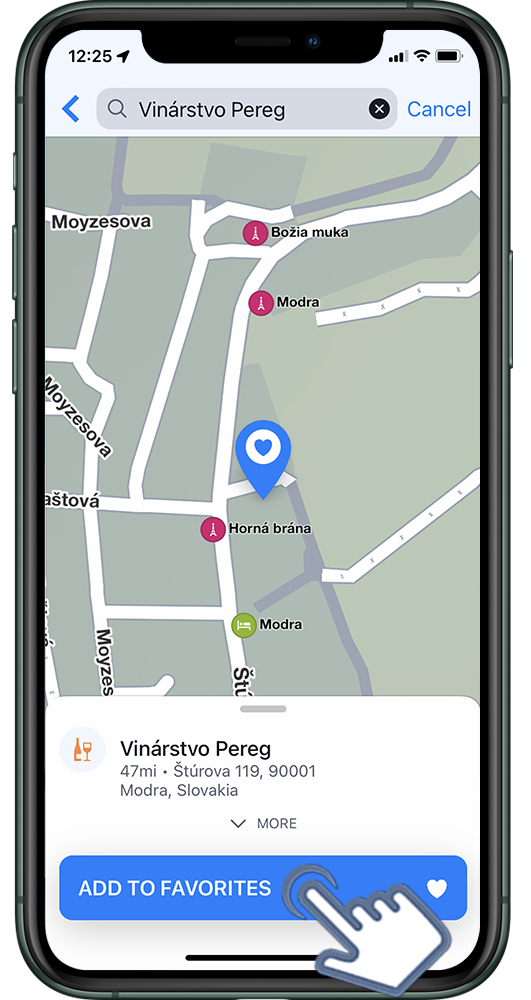
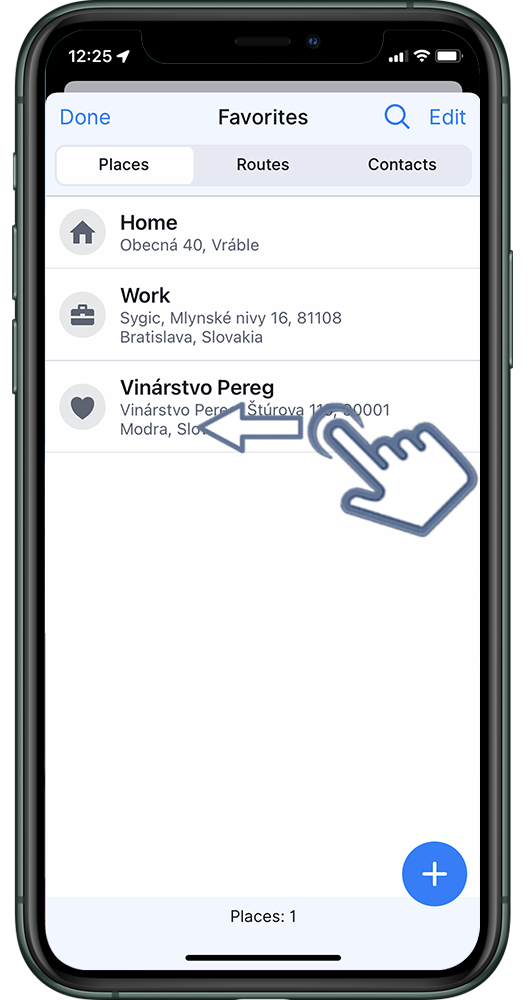
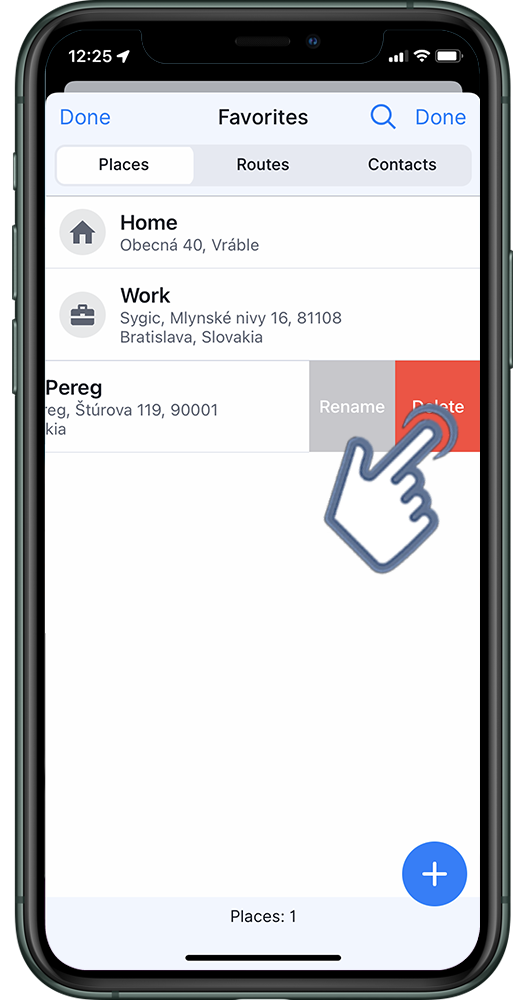
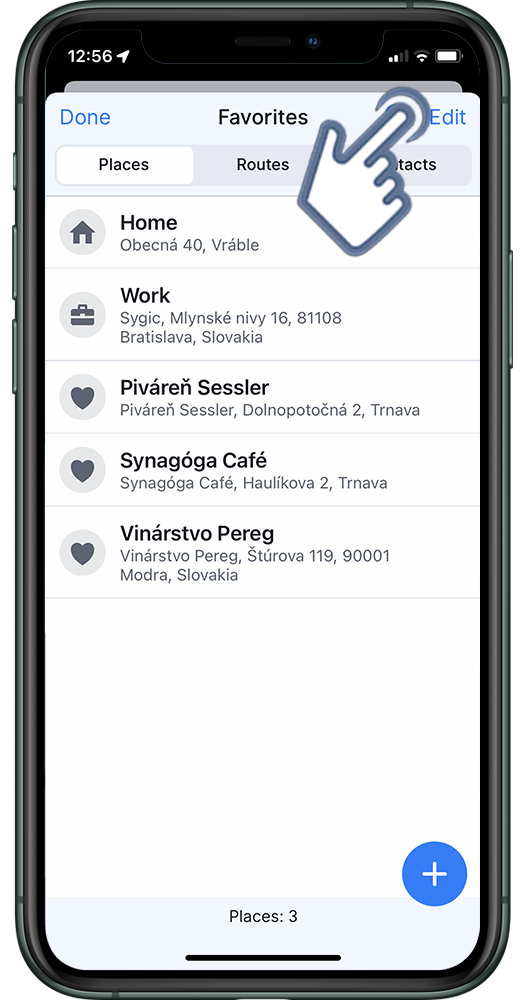
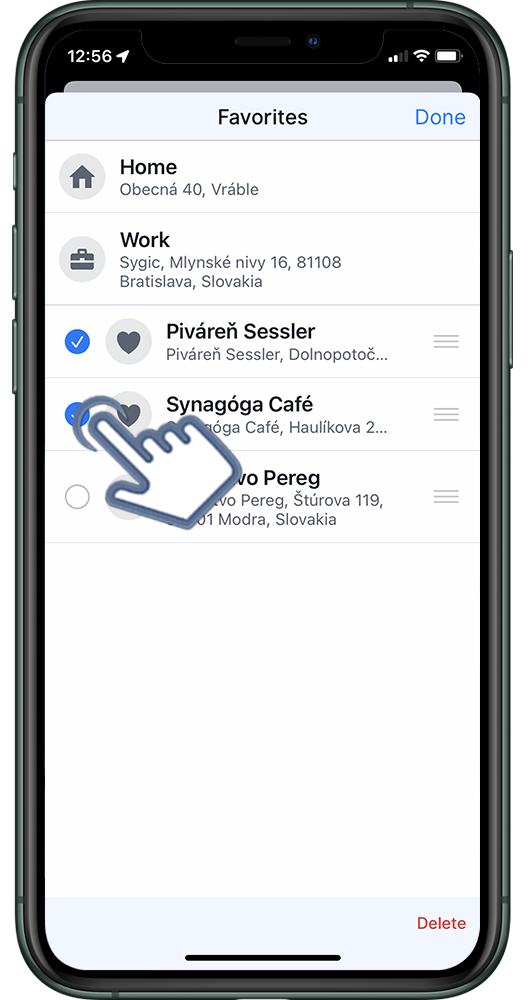
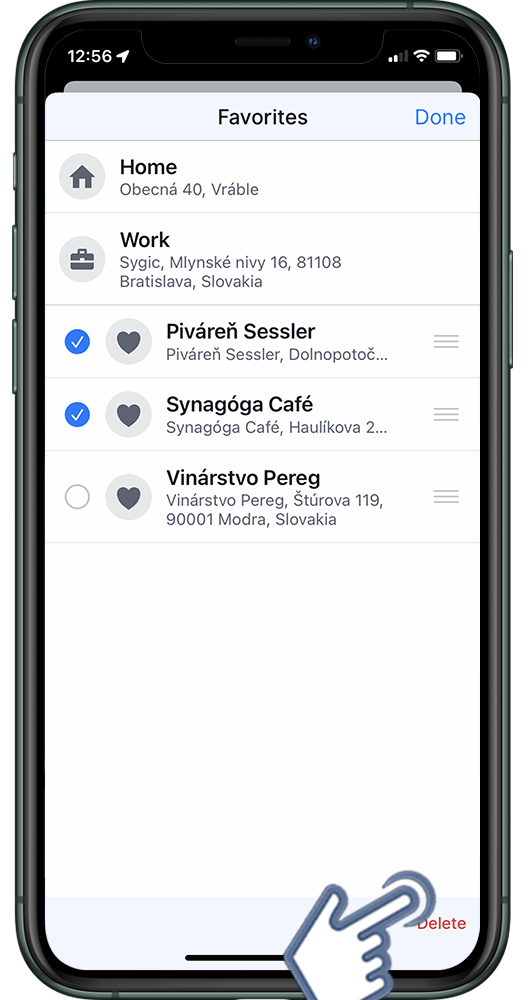
Comparte tu opinión sobre este tema.