Setting Database path type
Tabular keep the full paths to the database files in the return files and also the paths to return workbooks in the database. How this paths are kept is configurable and they can be kept either in UNC format or use mapped drive letters. By default it is setup to use UNC, but in some cases – for example when using Replication servers you might want to change to use mapped drives. In such cases you need to make sure all users have the same mapped drive letters to ensure paths are the same for them.
To change the this configuration follow the steps:
1. Open Tabular.xlsm and log with Administrator user
2. Navigate to System Admin -> Network Paths -> select Mapped Drive
3. Close Tabular.xlsm
4. Delete the file Tabular\ProgramData\connectionSettings.xml and start Tabular.xlsm again to regenerate the file
5. If you are just starting with Tabular that is all. After that all returns you create will use mapped drive paths however if you already have returns created you will need to update their paths to be correct. Please contact Support to help you do that and make sure all returns paths are aligned with the new scheme.
Caching solution
As Tabular is using SQL server compact which is a serverless database which is a little bit heavier on the data transfer we are using LocalAPPDATA\Temp for a caching solution. On initial start of Tabular we copy a .zip file containing Tabular.sdf file inside to the mentioned folder and then unzip it. Then a lot of processes are actually getting data from there thus reducing the load on the network and increasing performance in case on a small bandwidth. A lot of companies tend to use roaming profiles or Citrix servers and clear LocalAPPDATA\Temp folder on log off and in this way this initial copying of the caching solution will be executed every time Tabular is started which will negatively impact performance.
If you have any restrictions on this folder for specific files(antivirus etc..) or you are clearing LocalAPPDATA\Temp you can either:
1. Add exclusion in your policies for Tabular.sdf file
2. Contact our support team and they will help you setup the caching folder to some other folder which will be more suitable for your environment.
Configuring Antivirus program
Clients with more aggressive Antivirus profiles sometimes have problems with logging into the database or upgrading it to new version. As Tabular is using a serverless database (SQL Server Compact edition) which is a file in your file system it can be locked by your Antivirus thus stopping any interactions with the database file. If you are experiencing such problems you can add exclusion to you Antivirus for ProgramData folder inside Tabular file structure or at least for the database file Tabular.sdf.
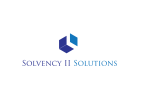


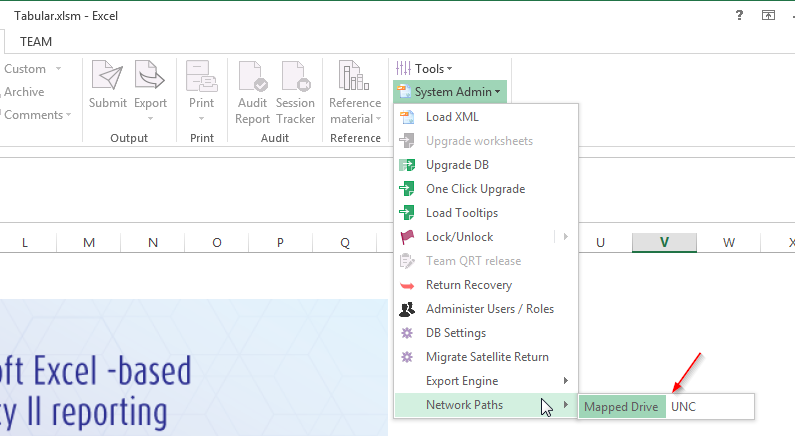

Post your comment on this topic.