If you are installing Tabular on a Citrix server there are few differences and additional steps that need to be done.
Tabular software have two parts. One is the actual application which you install with .msi file and there is a set of files (we call it Tabular Main Workbook) you receive in a zipped format that you unzip at some network location that the users have full access to. This set of files contain some templates, the Database file and some additional helper files. This set of files have nothing Citrix specific, so you can check how to setup it from here.
Steps to setup the Tabular application:
1. After you have installed prerequisites – Install on the Citrix server the latest version of Tabular_x.x.x.x.msi. Don’t use the “All users installer” as this will add some registry entries for all users (HKLM) on the Citrix server and enable Tabular for all Excel users on machine and usually you don’t want that.
2. After you have installed Tabular you need to spam this registry entries to all users that will be using Tabular. You can do that manually, using group policies or any other third party software. Tabular registry entries you can find here: HKEY_CURRENT_USER\Software\Microsoft\Office\Excel\Addins\Tabular
3. Next step is to publish the Excel application. Note that you should publish Excel with Tabular add-in enabled and not just a specific file (Tabular.xlsm for example- this is the entry point of the system placed in the set of files listed above)
4. If you have multiple Citrix servers to share the load- you need to do the above 3 steps for all of them. There is also one more thing to note – if some of your Citrix servers are 64 bit and some are 32 bit you will need to add different registry entries for each as the registry entries contain a path to Program files and in case it’s 32 bit the path is different.
If in future you need to update the version of Tabular you just have to uninstall the current application version you have and install the new one – no need to set the registry entries again.
If any problems or questions arise do not hesitate to contact our support team and they will be glad to help you setup Tabular.
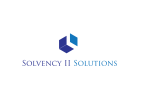



Post your comment on this topic.