Upgrade DB option is used to upgrade the DB with a simple xml file. The file will be provided by our support team.
How to upgrade DB:
- In order to have access to the Upgrade DB feature, you should open the main Tabular workbook and log with the Administrator user. The feature is disabled for all other users and for specific returns.
- Select Upgrade -> Upgrade DB option from the ribbon
- In the Window that shows open the Select dropdown, click on Add Return button and then navigate and select the folder of the return you want to upgrade. Note that you can select multiple returns.
- In the list will be added the database for the selected return –check the select checkbox and click apply script. In the dialog navigate to the upgrade file This will load the upgrade script.The process will take some time depending on the number of returns upgraded, speed of machine and the size of the upgrade. Let it finish until you get the success message, then restart Tabular to finalize the DB upgrade.
Don’t interrupt the process as this might lead to corrupted database files. If something goes wrong and upgrade doesn’t complete with a success message, please contact our support and they will assist you in recovering the returns to their initial state from the back-up created automatically before upgrade.
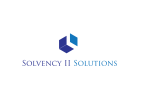


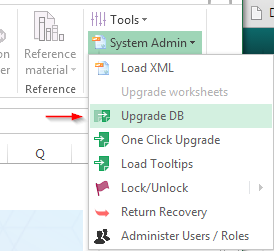
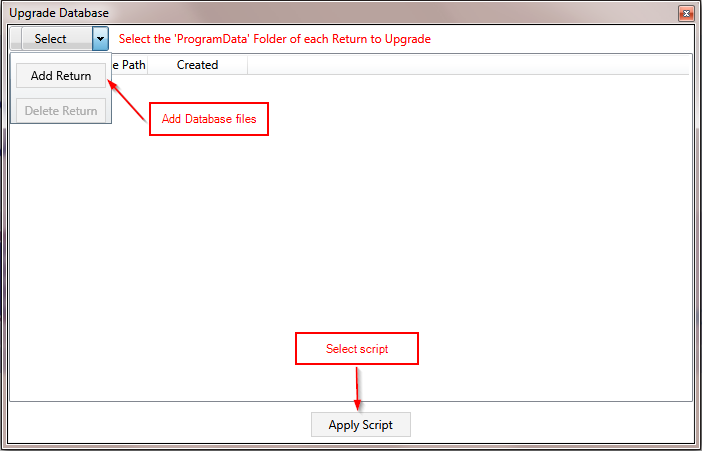

Post your comment on this topic.