ou have the ability to select a Subnet or all Subnets discovered and generate a Backup file that will contain all the parameters and settings for each module included in the selection. This means all motor settings (speed, acceleration, deceleration, braking, etc.), ZPA settings, Advanced Dialog settings, etc. are captured in this file that can be saved on your PC. Conversely you can use this Backup file to Restore settings to a Subnet or all Subnets in the event settings are inadvertently modified or you simply want to return your modules to a previously known state
| To perform a backup, click the Select ALL button to select all the items in the list. In this example we are going to backup Subnet 192.168.29. Once all modules are highlighted, click the Backup button. | 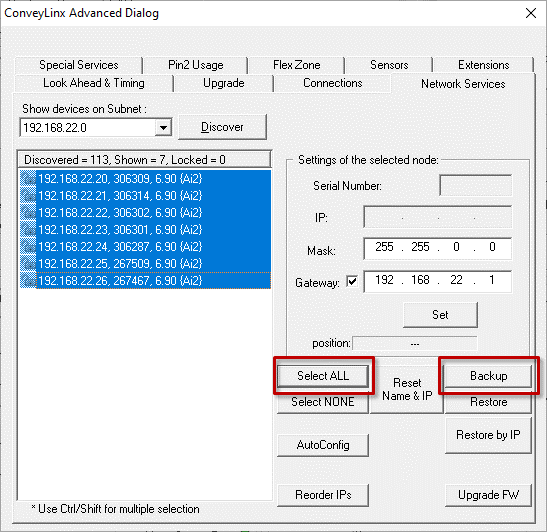 |
| A Save As dialog will appear and you provide a filename and location to save the file | 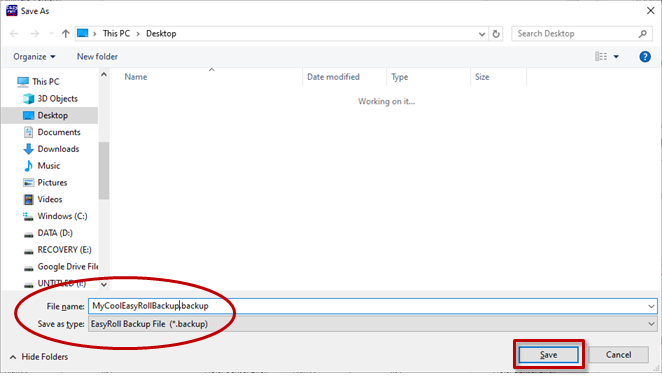 |
| Conversely, if you have a Backup file that you want to use to get your Subnet’s settings restored; click the Select ALL button and then click the Restore button. | 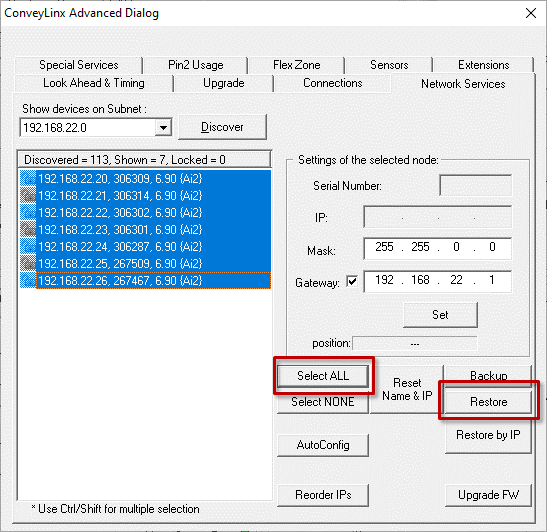 |
| An “Open File” dialog will appear for you to navigate to the location of your backup file, select it and click “Open”. | 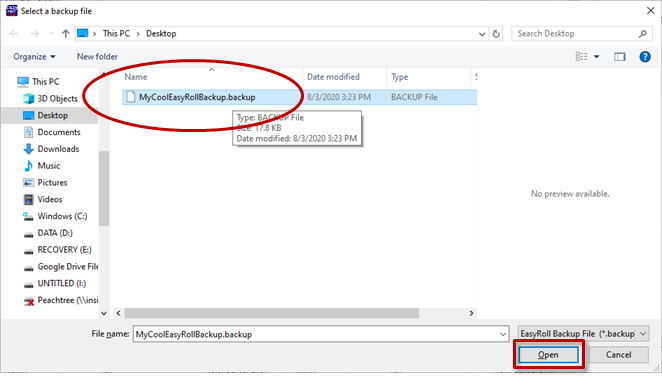 |
Restore by IP Function
Because the default Restore function restores settings by module Serial Number only, in situations such as duplicating a Subnet or restoring functionality from an older backup where some of the modules were replaced since the Backup file was generated, you need to restore the settings by IP address instead of by module Serial Number. To do this you follow the same restore procedure as previously shown except you click the Restore by IP button instead of the Restore button
Backup and Restore Recommendations and Tips
Sometimes there are situations where just because a software application will allow you to do something does not always mean that you should. The Backup and Restore functions in EasyRoll can fall into this scenario. Even though you can technically create a backup file for a few or even a single module from within a Subnet of many modules, it is not recommended that you do so. ConveyLinx support engineer’s experience to date has indicated that when customers perform Backup and Restore functions for, at a minimum, all modules in a Subnet, you will have fewer or no problems with your ConveyLinx networks. Systems that were once working and then start producing unexpected results often stem from performing a Restore function to a small portion of modules instead of the entire Subnet and/or starting with a backup file that did not include all modules in the Subnet. So, here is a list of tips:
- When you perform a Backup; at a minimum, select all modules in a given Subnet
- When you perform a Restore; at a minimum, select all modules in a given Subnet
- Perform a new Backup after you make any settings changes to one or more modules in a Subnet
- Perform a new Backup after every time you perform an Auto Configure Procedure


