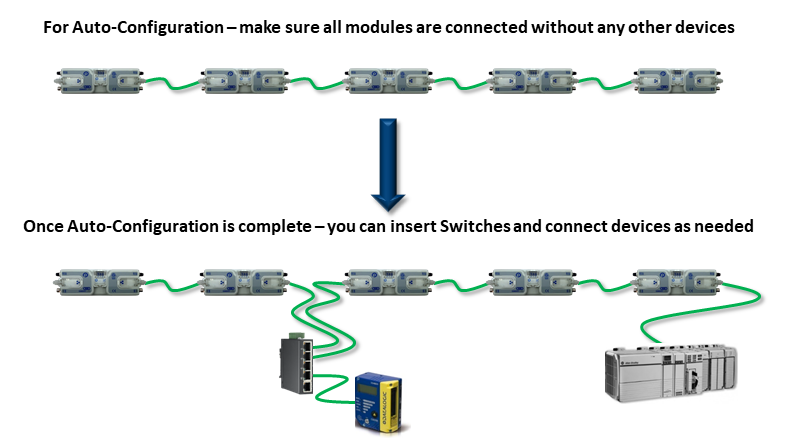The direction of flow of the conveyor dictates how to begin the Auto-Configuration procedure. The Module located at the most upstream or in-feed end of the conveyor is defined as the Auto-Configuration Node. The Auto-Configuration procedure is initiated from the Auto-Configuration Node. Because of its physical location on the conveyor path and physical location in the Ethernet connection chain; the Auto-Configuration Node will automatically connect to all downstream modules and set their I.P. address for communication.
Before You Begin
- All sensors should be clear. Auto-Configuration assumes that state of the sensor is the “zone empty” state
- Make sure you have no more than 221 *ConveyLinx-Aiシリーズ*s connected. Auto-Configuration will not configure past 221 *ConveyLinx-Aiシリーズ*s in one network
- Make sure that there are no other Ethernet devices or switches connected in your string of *ConveyLinx-Aiシリーズ*s. After Auto-Configuration is complete and successful, you can interrupt the Ethernet string with other devices and/or switches
The direction of flow of the conveyor dictates where to begin the Auto-Configuration Procedure. The ConveyLinx-Aiシリーズ located at the most upstream or in-feed end of the conveyor is the module where the procedure must be initiated.. Because of its physical location on the conveyor path and physical location in the Ethernet connection chain; the most upstream ConveyLinx-Aiシリーズ will automatically connect to all downstream *ConveyLinx-Aiシリーズ*s and set their I.P. address for communication. Then the routine automatically sets the direction of flow.
Auto-Configuration Procedure
| Start EasyRoll V4.04 or higher and invoke the Advanced Dialog. In the pop-up panel select Network Services and click Discover |  |
| After a few seconds, the discovered Modules appear in the module table, click the AutoConfig button | 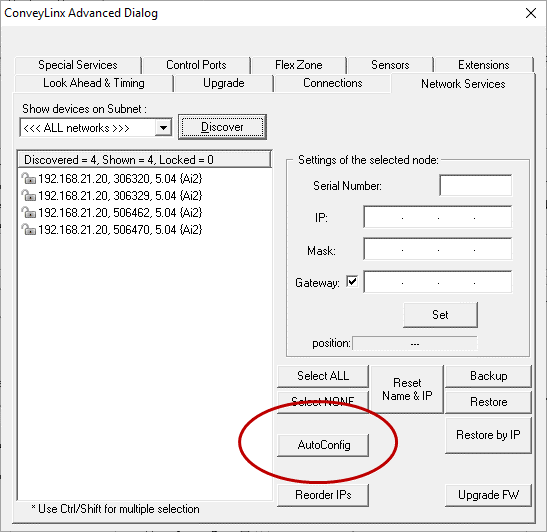 |
| After a few seconds each Module is shown in physical topology order from the PC | 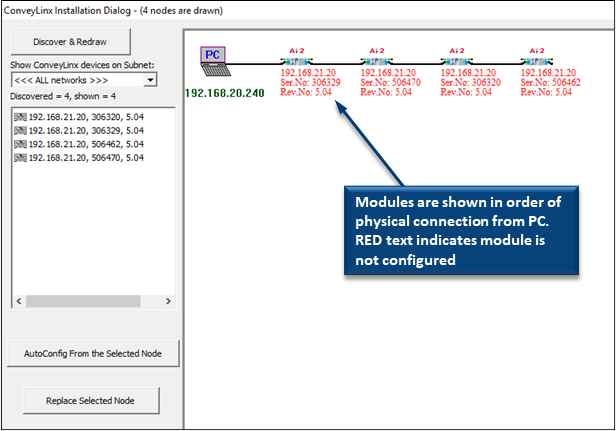 |
| If the most upstream module is the one closest to the PC, select it, then right click and select AutoConfig from Here. This will start the procedure. | 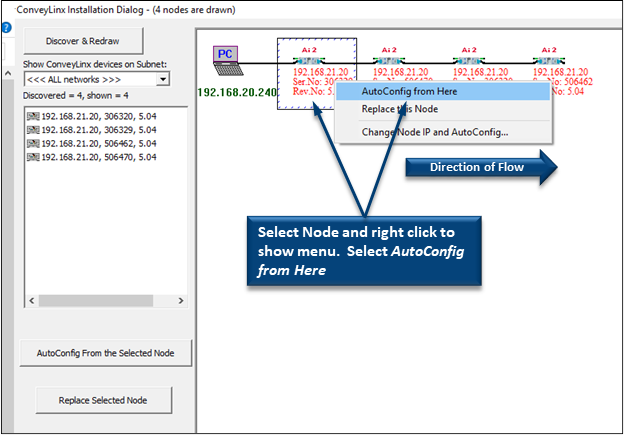 |
| When the procedure is done, you will see the text go from red to black and you will notice that the I.P. addresses have updated per the direction of flow | 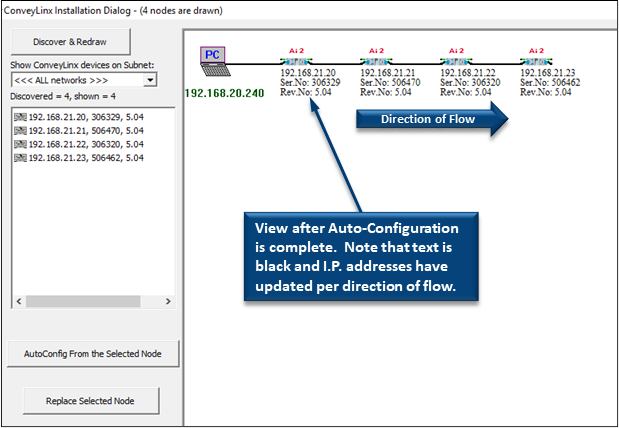 |
To Change the Direction of Flow – Select the Module at the Opposite End of the Network
| If the most upstream module is the one farthest from the PC, select it, then right click and select AutoConfig from Here. This will start the procedure. | 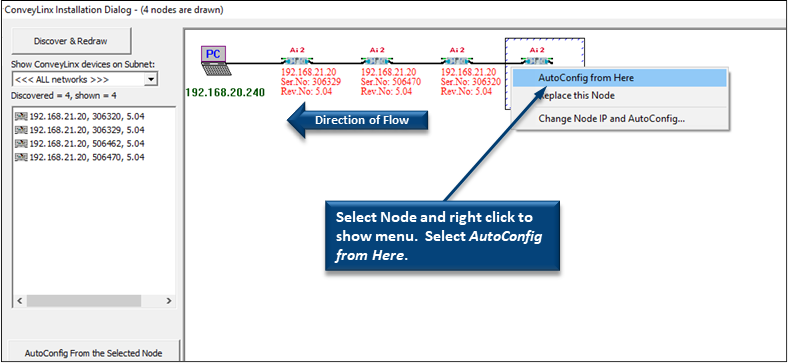 |
| When the procedure is done, you will see the text go from red to black and you will notice that the I.P. addresses have updated per the direction of flow | 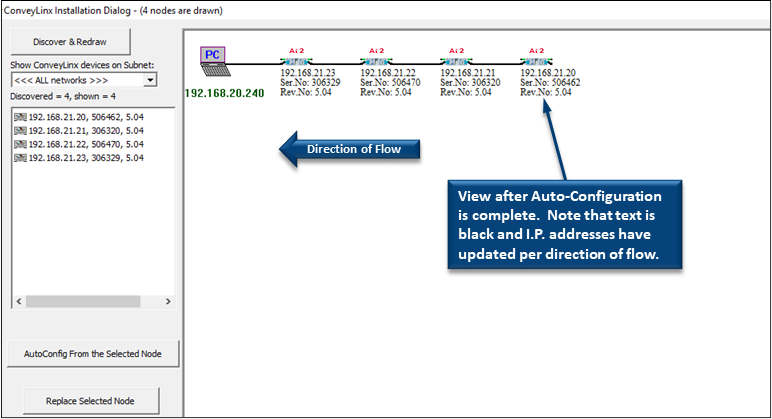 |