This walkthrough demonstrates how to integrate MySQL database with Microsoft® SharePoint® 2013 using ODBC by creating a new external content type for MySQL using BCS Meta Man for Windows.
The walkthrough will then get you to display the data from the MySQL database on a SharePoint 2013 page. If you have any questions please submit them on our web site page: Support Request.
This walkthrough demonstrates the following tasks:
- Create an external content type.
- Deploy the BDC Model.
- Create an External List based on your BDC model
Prerequisites
You need the following components to complete this walkthrough:
- SharePoint Server 2013
- BCS Meta Man – it doesn’t necessarily need to be installed on the SharePoint server but it requires .NET Framework 4.5 installed on the machine where you are using BCS Meta Man.
- MySQL database server with any sample database
- Windows 64-bit, Connector/ODBC must be installed on the machine where SharePoint 2013 is running and on the machine where you use BCS Meta Man.
Create an External Content Type
- Start BCS Meta Man.
- Under data source, click ODBC.
- Select MySQL from the data source type list.
- In the connection string text box, type an ODBC connection string, for example,
"Driver={MySQL ODBC 5.1 Driver};Server=canopus;Port=3306;
Database=world;Uid=root;Pwd=12345;Trusted_Connection=yes;" - Click the blue arrow
to move to the next step.
BCS Meta Man connects to the MySQL server, and then displays the model diagram page.
- Click Tables.
A list of all the tables in your MySQL database are displayed.
- Drag and drop a table onto the model design area.
BCS Meta Man again connects to the data source and displays a preview of the external content type. You may modify the external content type name, change identifier and add the methods to the external content type.
- Click Create.
The external content type is displayed on the design surface.
Deploy the BDC Model
- On the title bar, click Settings.
- In the Model deployment URL text box, type the URL of the SharePoint 2013 Central Administration web site.
- Click Save to close the Settings dialog box.
- Click Deploy.
SharePoint validates your BDC model, and then the Information dialog box is displayed.
- Click OK.
Create an External List based on your BDC model
- Navigate to a SharePoint site where you want to display the contents from your MySQL database.
- Click Settings, Site Contents and then on the Site Contents page, click add an app.
- Click External List, you may need to scroll down the page or page the second page.
The Adding External List page is displayed.
- In the Name text box, type the name for your list.
- To the right of the External Content Type text box, click the External Content Type picker.
The External Content Type Picker page is displayed.
- Select the BDC model you generated for you MySQL data source, and then click OK, to return to the Adding External List page.
- Click Create.
The external data from your MySQL database is displayed in the External List.
Go to top →
Walkthrough: Creating an External Item Picker for Foreign Keys →

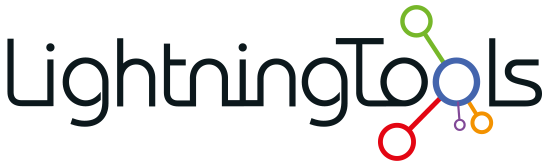
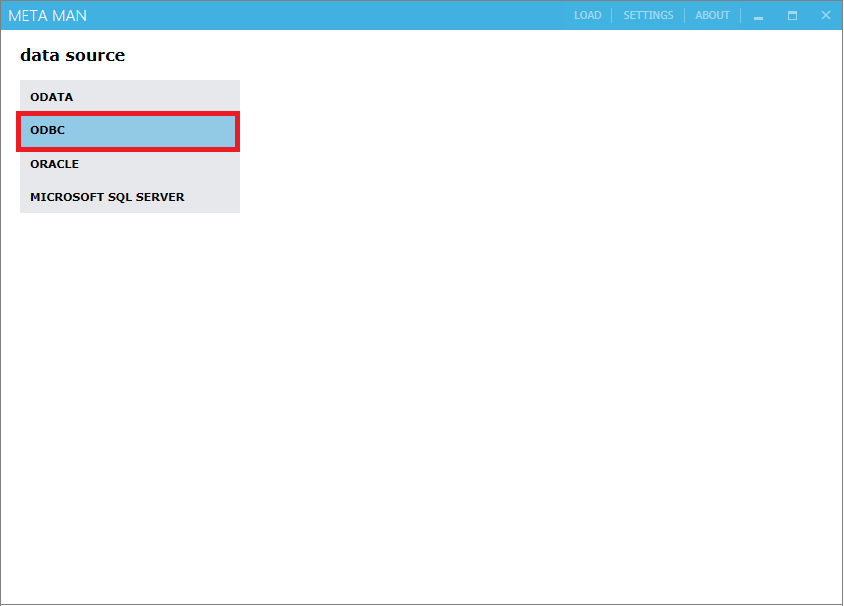
 to move to the next step.
to move to the next step.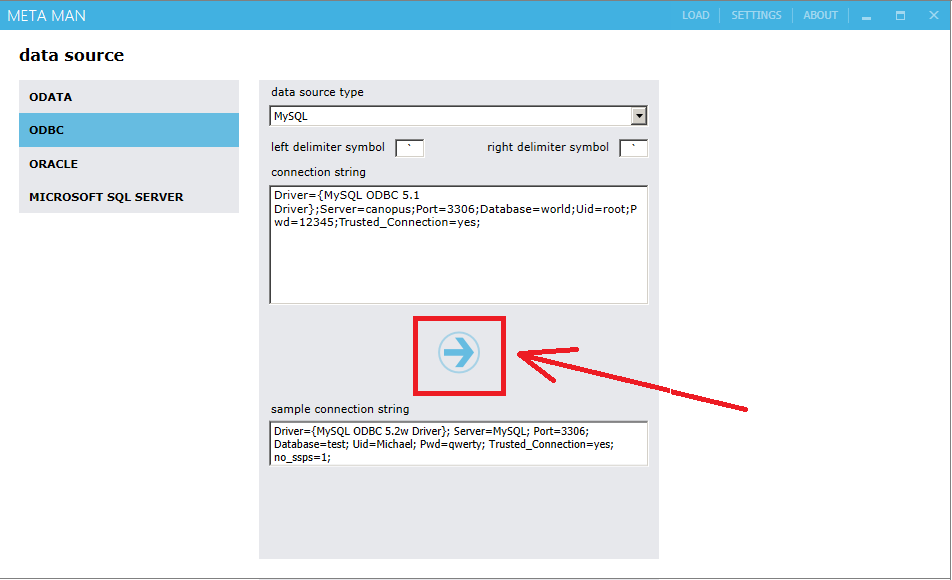





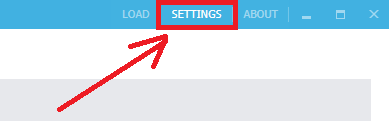
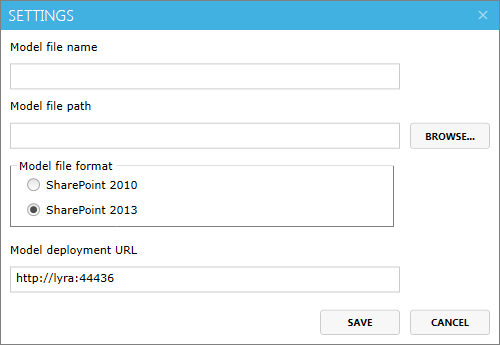
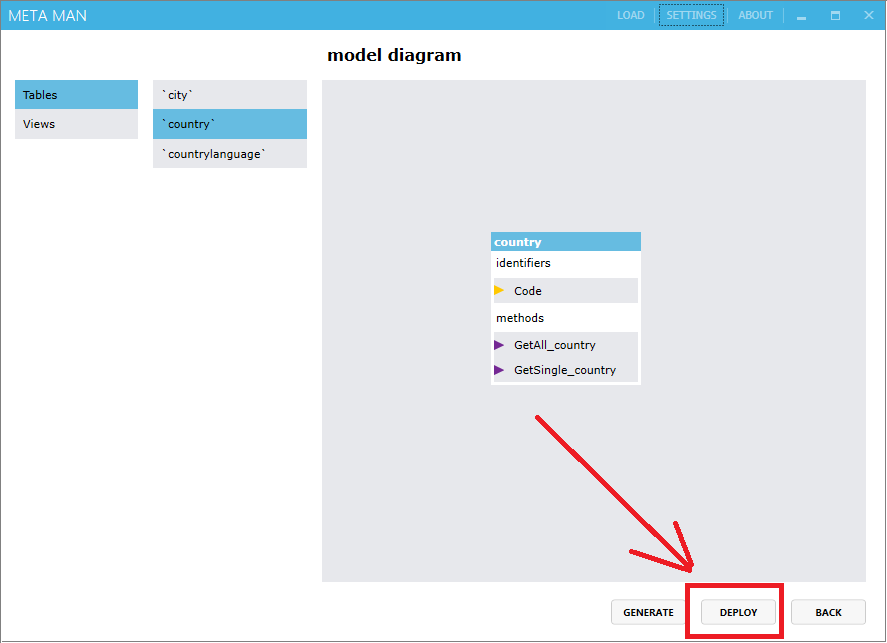
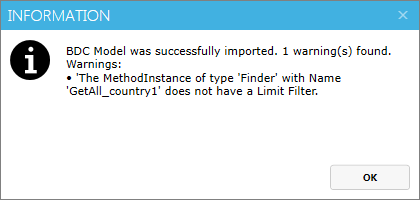
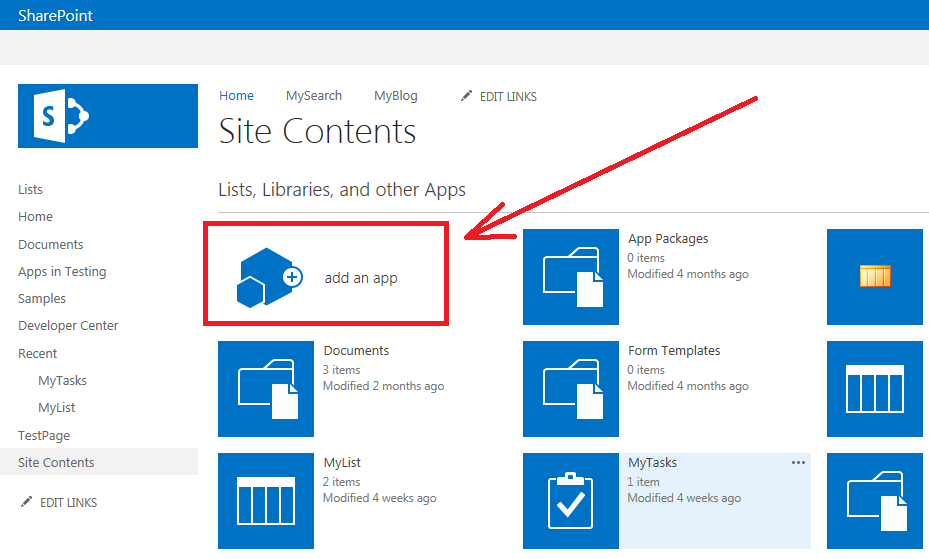
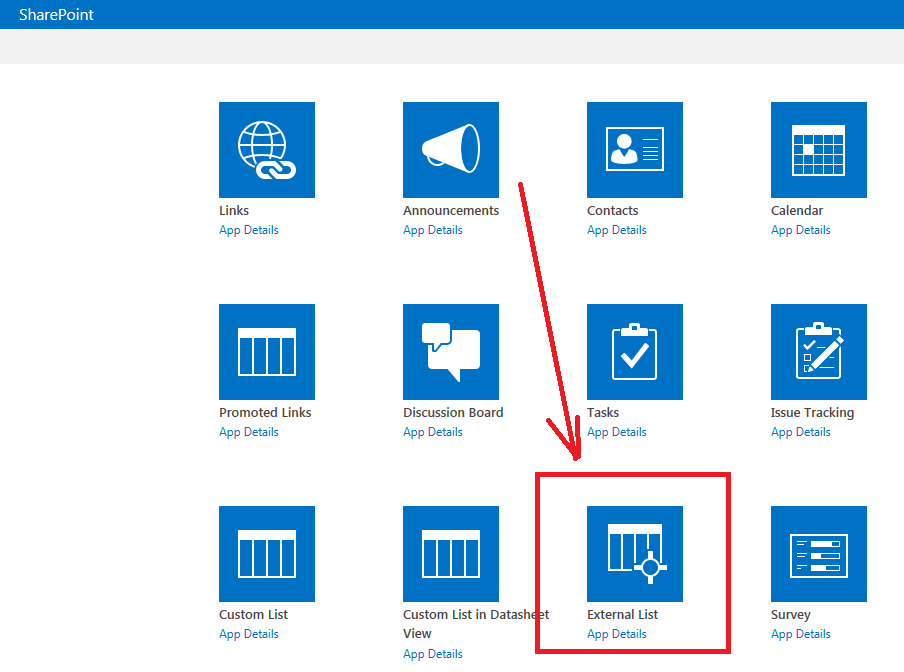
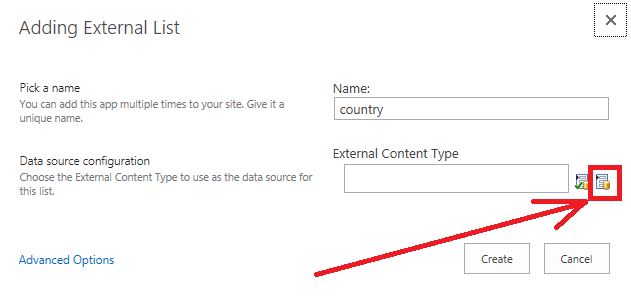




Post your comment on this topic.