Once you have specified the data source, you next need to define what data from the data source you want to interact with in SharePoint. Depending on your data source, you can select the data source objects to use to build your external content types. For example, when you select a Microsoft® SQL Server® database, the model diagram page displays the component types: Tables, Views and Store Procedures.
External content types were a new concept introduce with Microsoft® SharePoint® 2010 and are the building blocks of Business Connectivity Services (BCS), and are similar to what was known as an entity object in Microsoft Office SharePoint Server 2007. External content types refer to external data objects and define the fields, methods, and behavior of the data in SharePoint and Office client applications. Both read and write capabilities are included, along with batch and bulk operation support. External content types are defined in the BDC model.
Complete the following steps to create an external content type
- Start BCS Meta Man and define your data source and then click the blue arrow
.
The model diagram page is displayed, where the type of objects supported by the data source are displayed.
- Click the object type, for example Tables. Meta Man then connects the data source, and then in the middle page, the tables you are authorized to access are displayed.
Note: If you are using the trial version, you may be prompted to activate or register your license of Meta Man if your trial has expired. If your trial version is still active, Meta Man displays only three randomly selected tables.
- Drag the table that you wish to base your external content type to the model diagram square.
- Meta Man again connects to the data source to display the preview of the identifies and methods. In the main area of the screen you can configure how you want the external content type created.
- In the external content type name text box type a name for your external content type.
The name you provide is displayed when users create, for example, an external list from this external content type or in external content type picker dialog box when users create an external column; therefore you should think carefully about the name – make it short but meaningful. By default the name is the name of the object from the data source, which is usually not meaning to most users in SharePoint. An external content type once installed in the metadata store, is identified internally by a randomly generated number, known as a globally unique identifier (GUID), which is generated based partly on the external content type name. Therefore if you change the name of the external content type and redeploy it to the metadata store, it is considered as a totally different external content type – so think carefully of the name you chose.
- Under methods select the operation type that you wish to generate. The operation types are described below, you must select at least the Finder and Specific Finder methods.
- Finder. Also known as the Read List operation, this method is used within external lists and Web Parts, the Finder method returns all rows and columns from the Table or View. Each Finder method can contain one or more filters.
- Specific Finder. Also known as the Read Item operation, this method is used in search, external lists and Business data Web Parts when displaying or selecting a single row. This method returns a single row using a parameter. The Table or View that the external content is based on, must contain a column that contains unique values, such as, a column that contains the primary key for the table.
- ID Enumerator. Used by the search index component and is required if you want SharePoint search to return data from you external data source.
- Creator. Used in external lists to create new items.
- Updater. Used in external lists to update data.
- Deleter. Used in external lists to remove rows of data.
Click Create to return to the model diagram, where the external content type is added.

Preview the data. Modify the external content type as required. Repeat steps 3. to 8. for each external content type you wish to create. Next create any associations between the external content types. Give the BDC model a name, and configure any other settings at the external content type or BDC model levels. At the bottom of the dialog, click Generate. Deploy and test the BDC model.

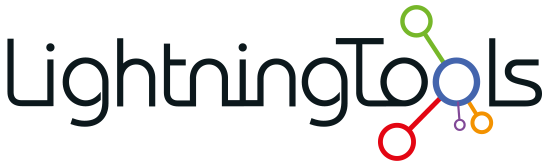
 .
.

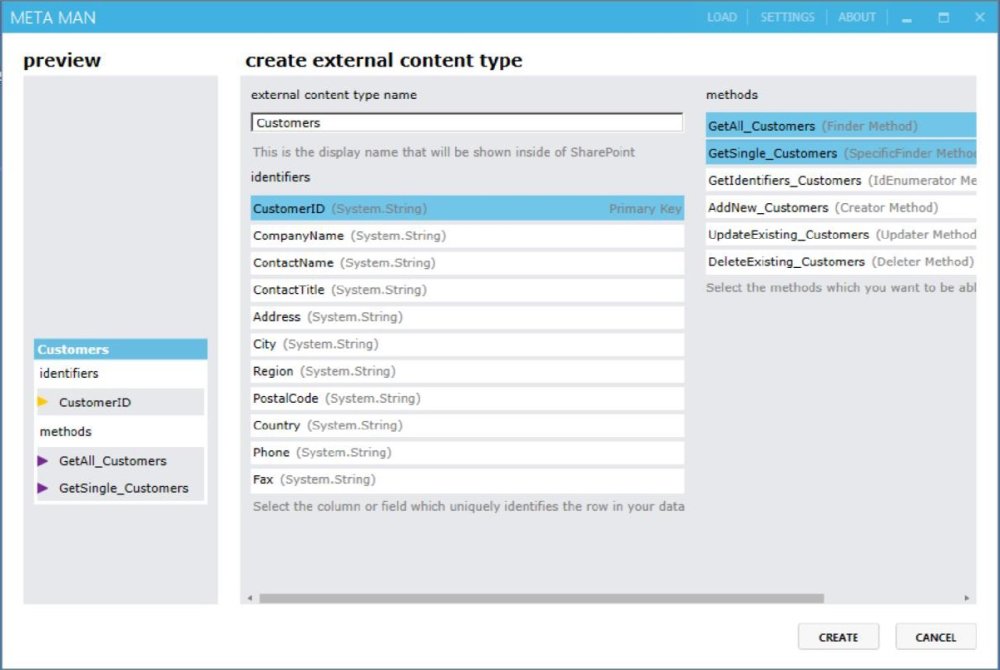

Post your comment on this topic.