Associations can be created when there is a relationship between two external content types, for example, a customers external content type and an orders external content type, that point to data, where each customer may have one or many orders. This is known as a one-to-many , master-detail or master-child relationshiop. Defining an association documents this relationship in the BDC model.
You only need to create an association if you wish to use the Business Data Related List Web Part to provide a relationship—a Web Part connection—between itself and a Business Data List Web Part as shown in the next screenshot, or when you customize a solution for Office applications, such as adding a custom task pane to Outlook, where the task pane shows both customer details and all active orders for that customer.
An external content type’s profile page also use Business Data Web Parts and will use associations to display related data as well as the item picker.
Note. You can use the Central Administration web site and SharePoint Designer to create profile pages.
To build an association with Meta Man, use the following steps:
- Create at least two external content types (entities) to the model diagram area.
- Ensure that the both external content types are part of a primary/foreign key relationship.
- Move the mouse pointer over one of the external content types, and connection points appear (small squares).
- Drag the connection point from one side of the external content type to any connection point on the second external content type, as shown in the diagram below:
Once you have dragged the connection point between the two external content types, the association properties page is displayed.
- Select the two columns that have common values in the two external content types.
- Click Create.
A line appear between the two external content types on the BDC model design surface. This is known as the association line.
References
Create associations in SharePoint 2013
Using Business Data Web Parts
How to: Configure Business Data Web Parts to Navigate ECT Associations
Creating Intermediate Declarative Outlook Solutions Using Business Connectivity Services

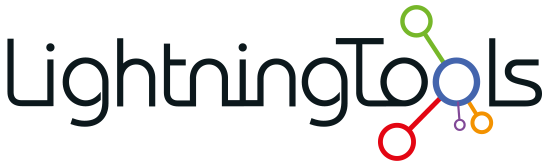





Post your comment on this topic.