Complete the following steps to connect to database on a server running Microsoft® SQL Server®:
- Under Data Source, click Microsoft SQL Server, and then in the server name text box, type the name of the SQL Server.
- From the authentication mode drop down list, select either User Name and Password or Windows Authentication.
- When User Name and Password is selected, type the SQL user name and password in the text boxes provided.
- Click the blue arrow to the right of the database name drop down list to populate the list with all the databases the authentication credentials has access to.
- In the database name drop down list, select the database which you want to use as a basis for your external content types.
- Select the use secure store check box, if you want to use a SharePoint Secure Store Service.
- Click the blue arrow
to move to the next step – build one or more external content types

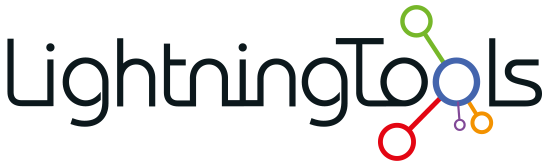
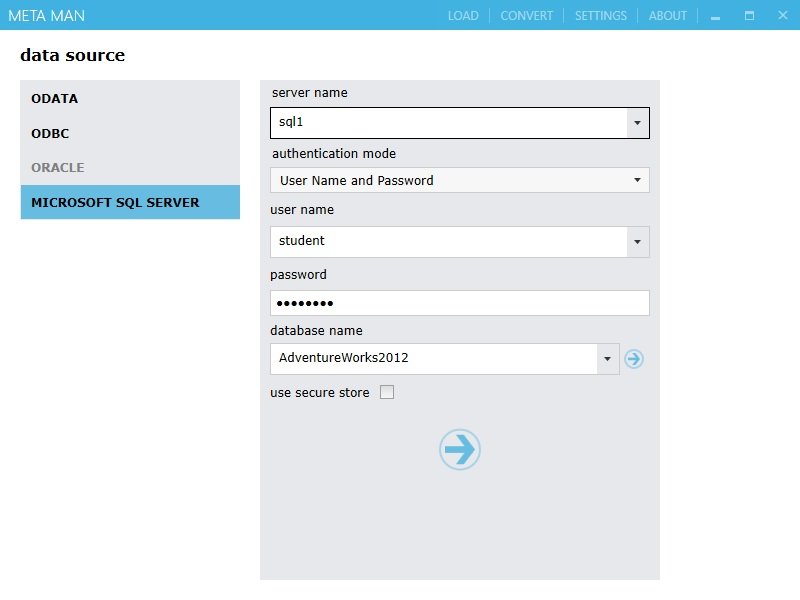
 to move to the next step –
to move to the next step – 
Post your comment on this topic.