When BCS Meta Man is installed on at least one of the servers in a SharePoint farm, and when you are logged in as a SharePoint farm administrator, the Lightning Tools custom connector for Salesforce® is installed on the SharePoint farm.
Once you have purchased the custom connector for Salesforce and have received the license key, you need to enter the key and activate the product via the Lightning Tools license manager which can be found in SharePoint Central Administration web site. You can activate the custom connector over the Internet or manually. Once a license key is activated, it will be associated with a specific SharePoint farm, and can not be activated on a different SharePoint farm. License keys are also specific to a Lightning Tools product, therefore you need a license key for each Lightning Tools product that you install on your SharePoint farm.
When you install BCS Meta Man for Windows onto a separate computer then install the custom connector for Salesforce on one of the servers in your SharePoint farm, using the following steps.
- Login to a server in the SharePoint farm as a SharePoint farm administrator.
- Unzip the downloaded sf bcs connector wsp installer.rar file to your computer to the folder sf bcs connector wsp installer.
- Double click Setup2013.exe to start the LightningTools BCS Connector for Salesforce wizard, and if a User Account Control dialog box is displayed, click Yes.
- Click Next. The wizard checks if the BCS Connector for Salesforce can be installed.
- If the system check is successful, click Next to display the End-User License Agreement.
- Select the I accept check box to agree to the license agreement, and then click Next to display Installing step.
- When All operations successfully completed. click Next to display the Installation Successfully Completed step.
- Click Close.

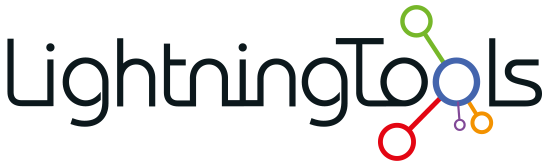


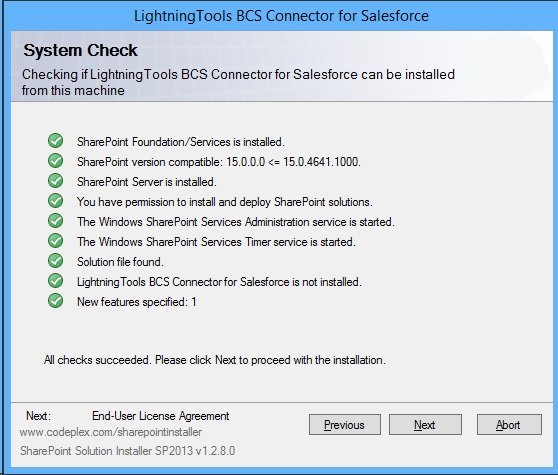

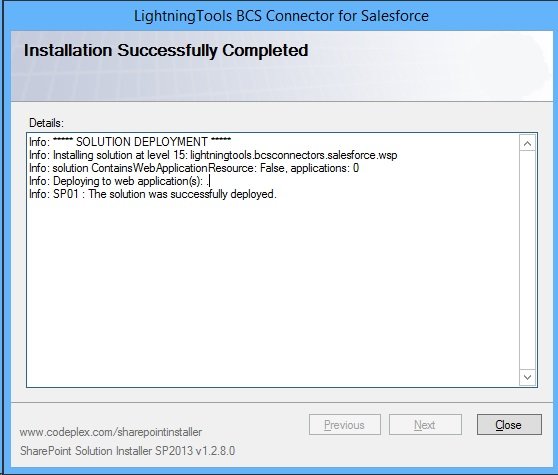

Post your comment on this topic.