Once you have created your Business Data Connectivity (BDC) model, you can either generate a model file or if you are using SharePoint Server 2013, you can deploy the model directly to the BDC metadata store.
Generating a BDC Model
To generate your BDC model complete the following steps.
- Start Meta Man, create a BDC model or upload an existing BDC model.
- On the Meta Man title bar, click Settings to display the Settings dialog.
- In the Model file path text box, type the path of your output file.
- In the Model File Format section, select Sharepoint 2010 or SharePoint 2013. SharePoint 2013 model file format is the default.
- Click Save.
Deploying a BDC Model
To deploy your BDC model directly to the BDC metadata store complete the following steps.
- Start Meta Man, create a BDC model or upload an existing BDC model.
- On the Meta Man title bar, click Settings to display the Settings dialog.
- In the Model File Format section, ensure that SharePoint 2013 is selected.
Note: You can not deploy SharePoint 2010 model file format to a SharePoint 2010 using BCS Meta Man. You can only generate a BDC model file, which you will then have to import to a SharePoint 2010 installation, using the Central Administration web site or Windows PowerShell. - In the Model deployment URL text box deploy directly, type the URL of SharePoint Central Administration web site.
- Click Save.
← Testing your External Content Type Methods
Importing BDC model using Central Administration web site and Windows PowerShell →

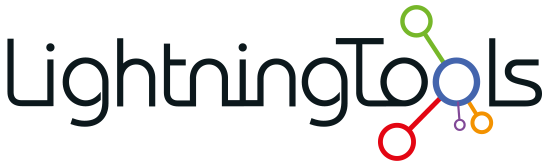
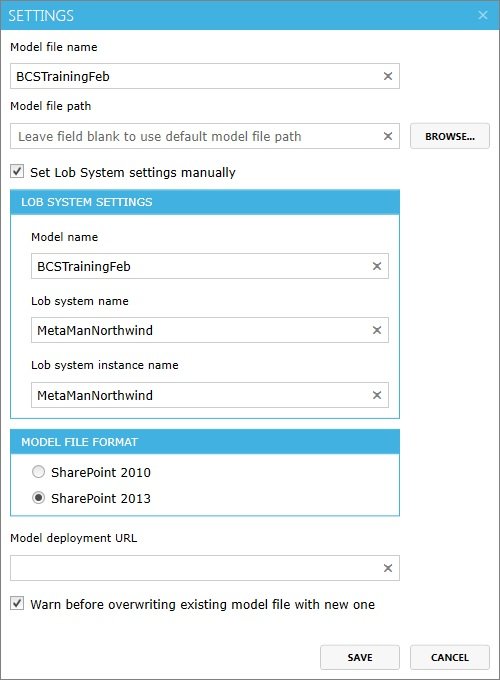

Post your comment on this topic.