Overview:
This document will tell you how you can back up the VSM data so that in case you run into a situation where the VSM needs to be restored.
Note: You must always remember the password of MySQL server defined during installation. The default password for user root is r00tp@ss if it was not changed during the installation process.
Backup VSM:
VSM backup is a process to save the VSM data. We can restore the VSM data on other VSM machine.
Below are the steps to create a VSM Backup
- Log in to Windows Server on which VSM is installed using windows credentials.
- Go to Control Panel -> Services and Stop MySQL Server Service.
- Go to folder C:\ProgramData\MySQL and make the zip of folder MySQL8.
- Go to folder C:\HQServer\httpd and zip the entire htdocs folder.
- Reboot the VSM server.
VSM License Backup
The VSM allows you to transfer the license from one machine to another machine. The process of transfer license is given below.
- Run VSM License short cut from VSM desktop.
- Note down the Serial no of VSM.
- Click on Remove License button on License Management window
- Note down the removal code
Restore VSM
Restore VSM is a process to restore the old VSM data on new installed VSM. Process to restore the VSM is given below.
- Install the VSM Server on a fresh machine same version as it was on the old machine.
- Use the same database password which was used on an earlier machine.
- After installation reboot the VSM
- Activate the new VSM server.
- Run VSM License short cut from new installed VSM desktop.
- Note down the site code and MID of new VSM machine
- Send the Site Code, MID and Removal code to Kramer sales force team
- Enter old Serial no and new received activation code.
- Click on Activate button
- Reboot the VSM
- Open Control Panel -> Services > Stop the MySQL Server service.
- Go to folder C:\ProgramData\MySQL and remove folder MySQL8 >Unzip the backup data here.
- Go to folder C:\HQServer\httpd\ > Unzip uploads zip file made in step 3 during backup.
- Reboot the VSM server.
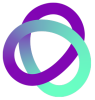

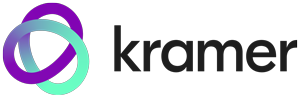



Post your comment on this topic.