In Ver 4.0 the name of the gateway appears on the main display and on the VIA App and not its IP address.
Changing the Room Name on VIA Connect2 / VIA Go2
Setting/Changing when:
- WiFi is enabled.
- WiFi is disabled.
To Set/Change the room name when WiFi is enabled:
- Go to Device Management > Network Settings > WIFI.
- Set the name in the SSID field (up to 10 characters).
For example, the name shows as *VIA_*Connect2: - Click Apply.
The Gateway restarts and loads with the new room name.
In VIA settings Template > Room Name, a message is displayed showing that the name of the room is WIFI SSID:

To Set/Change the room name when WiFi is disabled:
- Go to Device Management > VIA Settings > Edit Template > System.
- In the Room Name field set the name.
- Click Update Template.
- Click Publish.
- Click Exit.
The Gateway restarts and loads with the new name. In these settings, the name appears without VIA_.

Changing the Room Name on VIA Campus Gateway (Enabled or Disabled)
Setting the Room Name via SSID:
- Go to Device Management > Network Settings > WIFI.
- Set the name in the SSID field (up to 10 characters).
- Click Apply.
The Gateway restarts and loads with a new name.
Setting the Room Name via VSM Management
To set the room name via VSM management:
- On VSM, go to Device Management > Devices.
- Click VIA Gateway.
- Click Edit VIA Device.
- Enter the name in the DNS Name (Room Name).
- Click Update.
;;;;
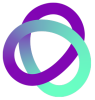

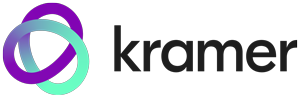




Post your comment on this topic.