In VIA 4.0 the main screen layout shows the room name by default instead of the IP Address, since VIA App 4.0 refers to the Gateways as a Room unit.

To Display the IP Address instead of the Room Name:
- Browse to VIA IP, log in as administrator.
- Navigate to device management, VIA screen editor.
- Select the currently active template.
- Click Edit.
If there is no edit field for the current template (which applies to the default template): a. Check the box on the right side of the table. b. Select export template, select a storage location to save the template. c. Select Import Template and select the previously saved file. - Delete the Room Name field by clicking the X in the top-right corner of that field.

- Drag a text element to the screen.
- Enter “Room name #ipaddress1#” into the properties of the text element.
- Adjust size and color as desired.
- Click the Save button.
- Click Publish button.
- Click *Exit * to exit the screen editor.
Optionally, you can set the room name display with other options, such as:
- #ipaddress1# – IP address of the primary network.
- #ipaddress2# – IP address of the secondary network.
- #apname# – Wireless SSID when VIA is configured in the Access Point Mode.
- #appass# – Wireless network password when VIA is configured in the Access Point Mode.
- #airplayname# – The Air Play name.
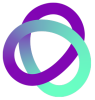

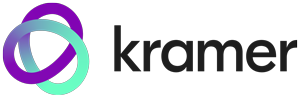


Post your comment on this topic.