To install VSM on Premises
- Connect your device to the internet.
- Go to www.kramerav.com/in/product/vsm#Tab_Resources and download the latest version of VIA VSM server.
- Navigate to the save location and double click the Install package.
Setup Page appears.
- Click Next on setup page.
The Ready to Install window appears.
- Click Install on Ready to Install page.
- Set My SQL password (Optional) or leave it blank to use default password.
- Click Apply.
- Select Yes, restart the computer now and then click Finish.
Once the installation is complete, a “VSM License” application icon displays on your desktop.
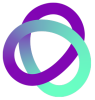

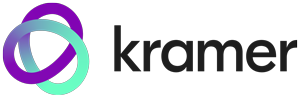





Post your comment on this topic.