Connect your device and VIA device to the same network and follow below mentioned steps:
- Run the Kramer VIA app
VIA window opens.
![]()
- Enter the IP address of VIA meeting space to which you have to connect.
![]()
- The meeting space list appears.
*If the relevant meeting space does not appear on the list, enter the User Name and click Join.
*To add a meeting space to your favorites, click the star next to the space.
*One of the following statuses may appear next to a meeting space on the list:
*Room Free for hh:mm minutes – No user is logged in and a meeting will start after the displayed amount of time.
*Available – No user is logged in, broadcast is not enabled, or Calendar is not configured for VIA Connect².
*In Use – A user is logged in or a meeting is in progress (when Calendar is configured).
*In Use. Reserved for minutes – A meeting is in progress and will end after the displayed amount of time.
- Click Join next to the meeting that you want to join
Join meeting window appears.
- Enter Username and password.
- Enter the Room code (if enabled).
![]()
![]()
*The Room Code can only be seen by those present in the meeting space as it appears on the main display and changes regularly for security purposes.
*You may be required to type a user name and password if Databased or Active directory mode is active. For more information, ask your meeting Web Administrator.
- Click Join
You are logged into the VIA meeting.
![]()
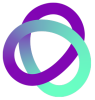

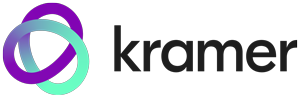
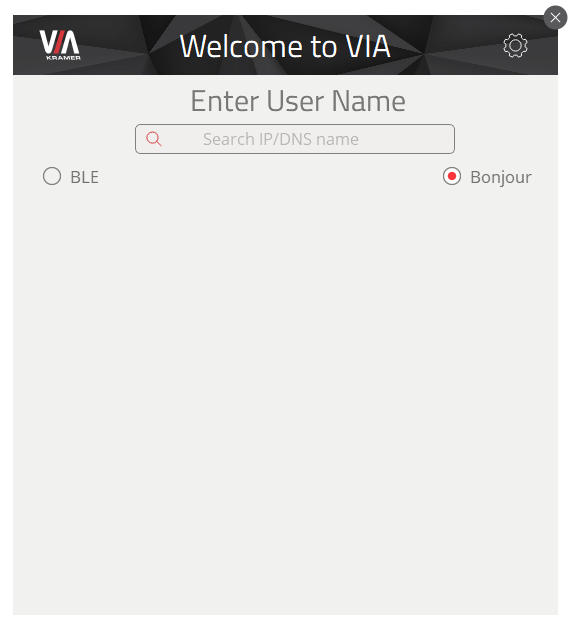
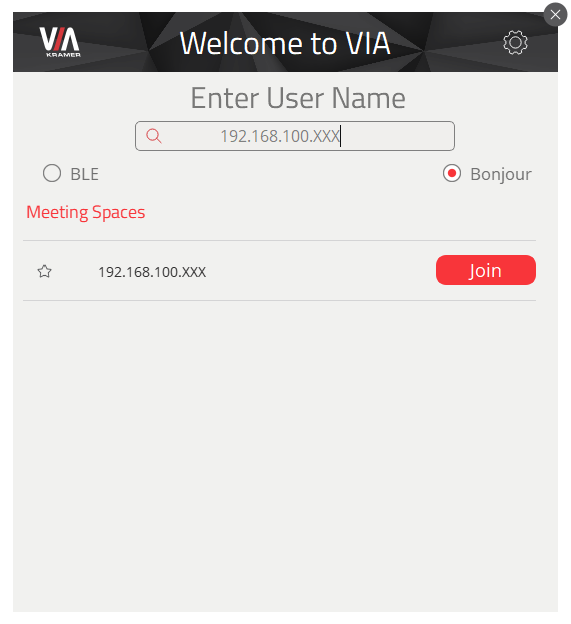
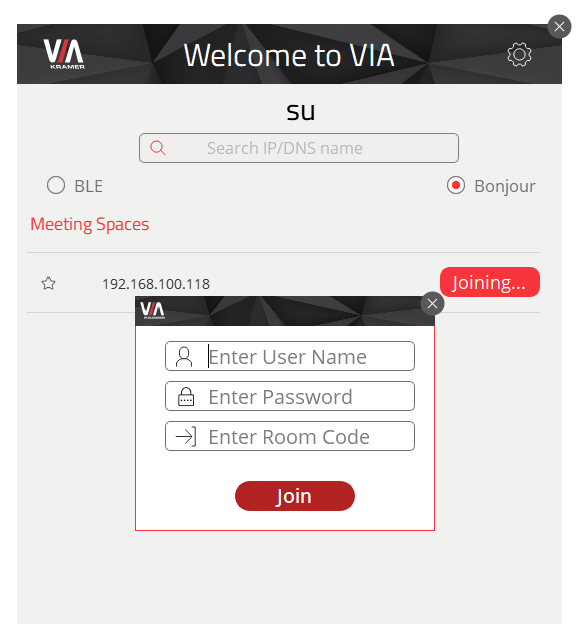
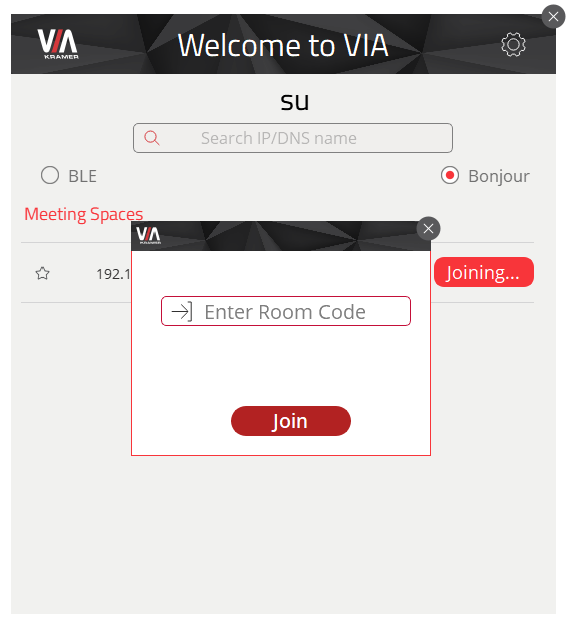
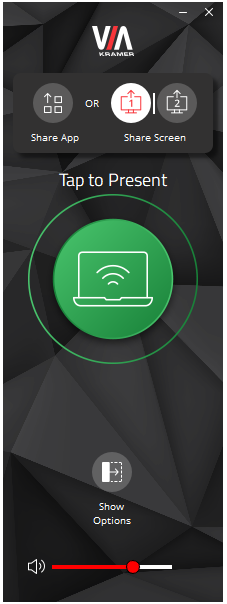

Post your comment on this topic.