Once the Execute the Root Cause Analysis form has been sent for verification, the assigned user will receive a notification in their Pending Tasks informing them that they have to verify the CAPA.

They will also receive an email notification informing them of the assigned task.
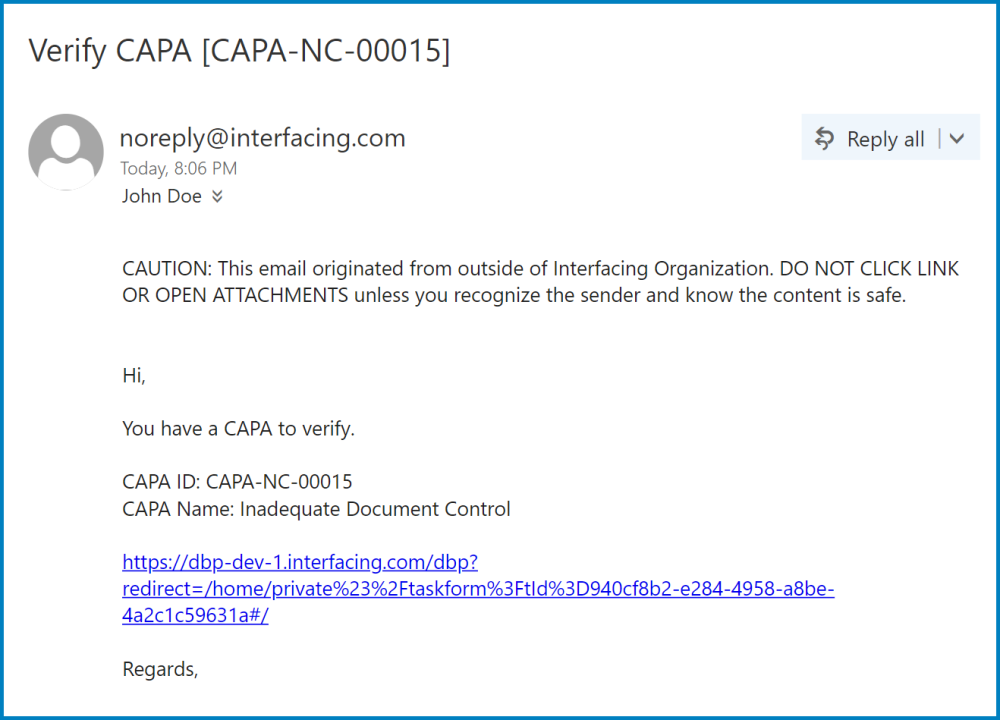
Clicking on either the subject in Pending Tasks or the link in the email will direct users to the Verify CAPA form. This form is largely a duplicate of the Execute the Root Cause Analysis form, except that most of the fields are disabled. For reviewing purposes, users are allowed to download attached files, view details inside supplemental forms, and export grids to Excel. To avoid unnecessary repetition, only the notable aspects of the Verify CAPA form will be listed below.
- CAPA Details
In this section of the form, users are able to input the re-planned and effective closure dates for the CAPA.
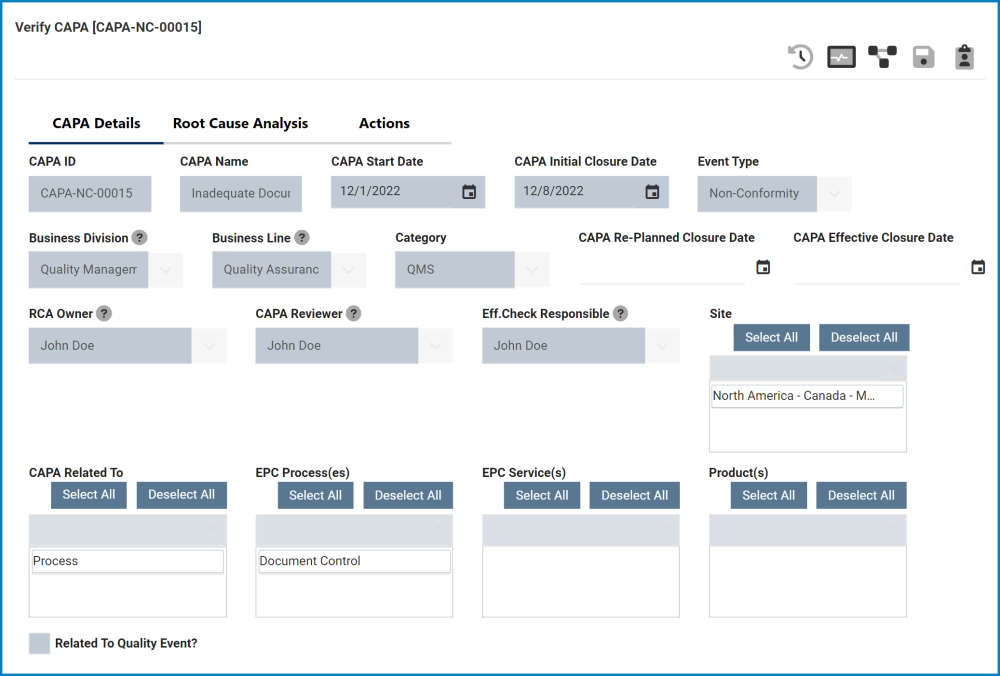
- CAPA Re-Planned Closure Date: This is a date picker that allows users to input/select the re-planned closure date for the CAPA.
- CAPA Effective Closure Date: This is a date picker that allows users to input/select the effective closure date for the CAPA.
- Reject / Approve / Save
At the bottom of the Verify CAPA, there are the following buttons:

- Reject: This button allows users to reject the CAPA.
- If selected, the user responsible for executing the root cause analysis will then be tasked with modifying the CAPA.
- Approve: This button allows users to approve the CAPA.
- If selected, the user(s) assigned as action item owner(s) will be tasked with executing the action items.
- Save Form: This button allows users to save the form.
- It will remain in the Pending Tasks folder.



Post your comment on this topic.