In this section of the SCAR form, users can define the details of the supplier corrective action report.
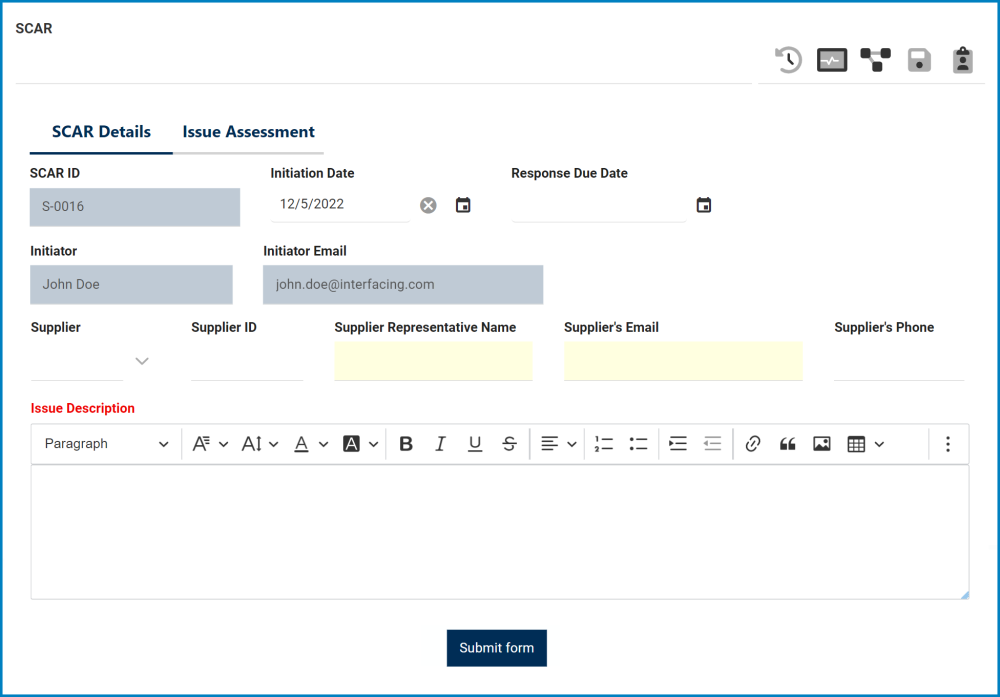
- SCAR ID: This is a text field that allows users to input the SCAR ID.
- Initiation Date: This is a date picker that allows users to input/select the initiation date.
- This field will automatically be populated with today’s date; however, users can still modify the entry.
- Response Due Date: This is a date picker that allows users to input/select the response due date.
- Initiator: This field is automatically populated with the name—full name and login name—of the user initiating the SCAR instance.
- Users can modify this information in the Organization Management section of the Admin application.
- Initiator Email: This field is automatically populated with the initiator’s email address.
- Users can modify this information in the Organization Management section of the Admin application.
- Supplier: This is a single-select dropdown field that retrieves the list of suppliers (from the Suppliers application). It allows users to select only one value at a time from the dropdown.
- This field will automatically be populated with the Supplier specified in the Add Action Item to CAPA form.. Users can still modify the field.
- Supplier ID: This field is automatically populated with the Supplier ID specified in the Supplier form. Users cannot modify this field.
- Supplier Representative Name: This is a text field that allows users to input the representative name of the selected supplier.
- Once a supplier has been selected, this field will automatically be populated with information from the Supplier form. Users can still modify the field.
- Supplier’s Email: This is a text field that allows users to input the email address of the selected supplier.
- Once a supplier has been selected, this field will automatically be populated with information from the Supplier form. Users can still modify the field.
- Supplier’s Phone: This is a text field that allows users to input the phone number of the selected supplier.
- Once a supplier has been selected, this field will automatically be populated with information from the Supplier form. Users can still modify the field.
- Issue Description: This is a rich text field that allows users to input the issue description.
- For more details on this field, click here.
- Submit: This button allows users to submit the form.
- Upon submission, it will trigger the SCAR workflow. The assigned user will be tasked with creating the SCAR.



Post your comment on this topic.