In this section, users can access a list of all CAPAs created using the application.

Search Panel
All fields inside the search panel act as search boxes. Any value inputted inside them will be, upon request, searched for in the grid and, if possible, retrieved.

- CAPA ID: This is a text field that allows users to filter by CAPA ID.
- CAPA Name: This is a text field that allows users to filter by the name of the CAPA.
- Event Type: This is a single-select dropdown field that allows users to filter by event type.
- Business Division: This is a single-select dropdown field that allows users to filter by business division.
- Business Line: This is a single-select dropdown field that allows users to filter by business line.
- Filter: This button retrieves the list of requests that match with the search (based on the values entered).
- Clear Filter: This button clears the filters that were used in the previous search.
Grid
Inside the grid, CAPAs are organized by values derived from the CAPA workflow.
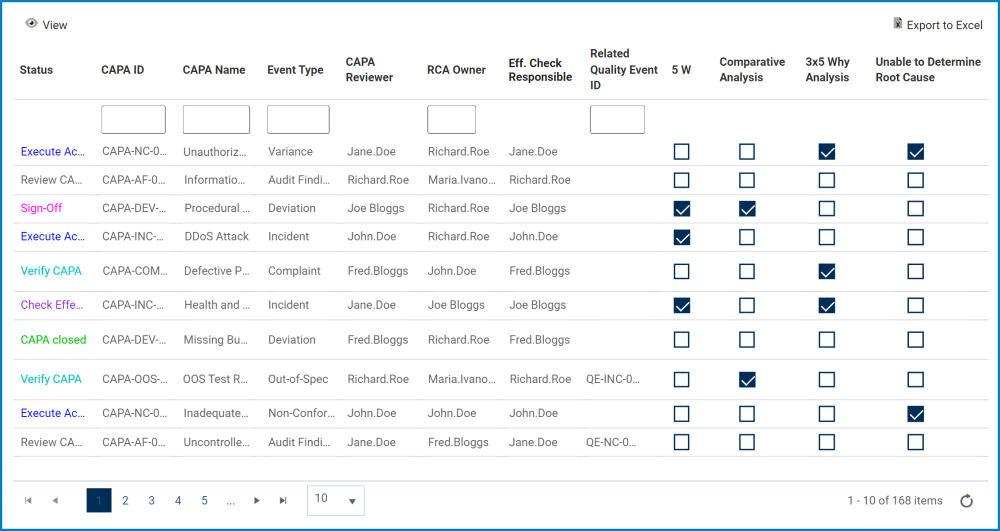
- View: This button allows users to view a CAPA.
- To view, select the desired CAPA from the grid and click on the View button. In viewing mode, users cannot make any modifications. They can, however, view details in supplemental forms, download any attached files, and access/download any available templates.
- For more details on templates, click here.
- To view, select the desired CAPA from the grid and click on the View button. In viewing mode, users cannot make any modifications. They can, however, view details in supplemental forms, download any attached files, and access/download any available templates.
- Export to Excel: This button allows users to export the grid to Excel.



Post your comment on this topic.