If the Reject button were to be selected in the Verify CAPA form, the assigned user would receive a notification in their Pending Tasks informing them that they need to modify the CAPA.

They will also receive an email notification informing them of the assigned task.
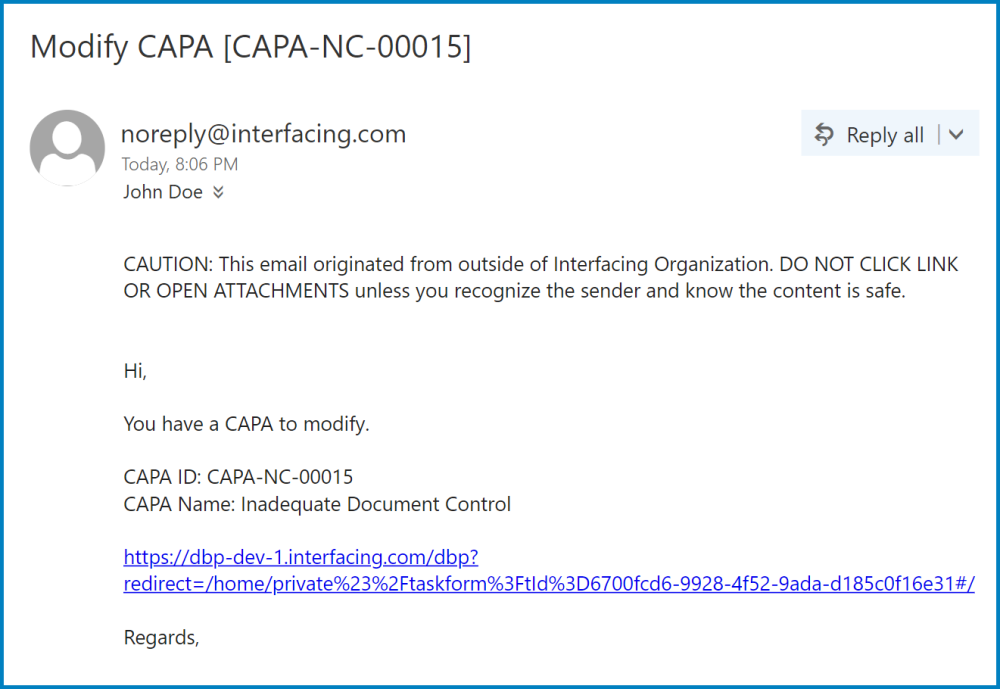
Clicking on either the subject in Pending Tasks or the link in the email should direct the user to the Modify CAPA form. This form is largely a duplicate of the Execute the Root Cause Analysis form, with the exception of a few details. Almost all the fields in this form, for example, can be modified. Additionally, although users can still add a new budget item and make edits to existing budget items in the Actions tab, there is no Budget grid in this form. To avoid unnecessary repetition, only the notable aspects of the Modify CAPA form will be listed below.
- Send Back to be Verified / Save Form
At the bottom of the Modify CAPA form, there are the two following buttons:

- Send Back for Verification: This button allows users to send the form back for verification.
- If upon verification, the CAPA is rejected again, this process will repeat.
- If upon verification, the CAPA is approved, the user(s) assigned as action item owner(s) will be tasked with executing the action items.
- Save Form: This button allows users to save the form.
- It will remain in the Pending Tasks folder.



Post your comment on this topic.