In this section of the Review CAPA form, users can review the action and budget items linked to the CAPA.
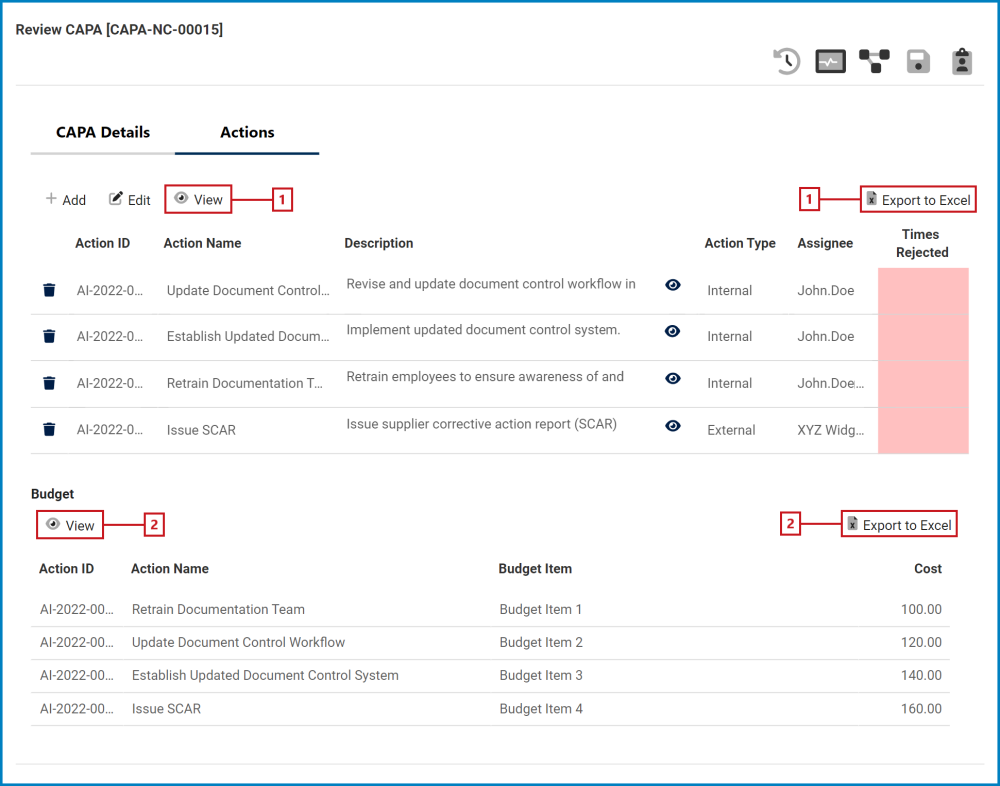
- Add: This button allows users to add a new action item.
- If selected, it will open a pop-up window with the Add Action Item to CAPA form.
- Edit: This button allows users to edit an existing action item.
- To edit, select the desired action item from the grid and click on the Edit button. It will open a pop-up window with the form Edit CAPA Action Item. To save your changes, click on the Apply button at the bottom of the form.
- View 1: This button allows users to view an action item.
- To view, select the desired action item from the grid and click on the View button. In viewing mode, users cannot make any modifications. They can, however, download any attached files and access/download any available templates.
- For more details on templates, click here.
- To view, select the desired action item from the grid and click on the View button. In viewing mode, users cannot make any modifications. They can, however, download any attached files and access/download any available templates.
- Export to Excel 1: This button allows users to export the Action grid to Excel.
- Delete: This button allows users to delete an action item.
- For more details on this function, click here.
: This button allows users to view the full contents of the action description.
- If selected, it will open a pop-up window with the information.
- Times Rejected: This figure refers to the number of times an action item has been rejected.
- For more details on this figure, see next instance.
- View 2: This button allows users to view a budget item.
- To view, select the desired budget item from the grid and click on the View button. In viewing mode, users cannot make any modifications.
- Export to Excel 2: This button allows users to export the Budget grid to Excel.



Post your comment on this topic.