If the Reject button is selected in the Review CAPA form, the assigned user will receive a notification in their Pending Tasks informing them that they need to modify the CAPA.

They will also receive an email notification informing them of the assigned task.
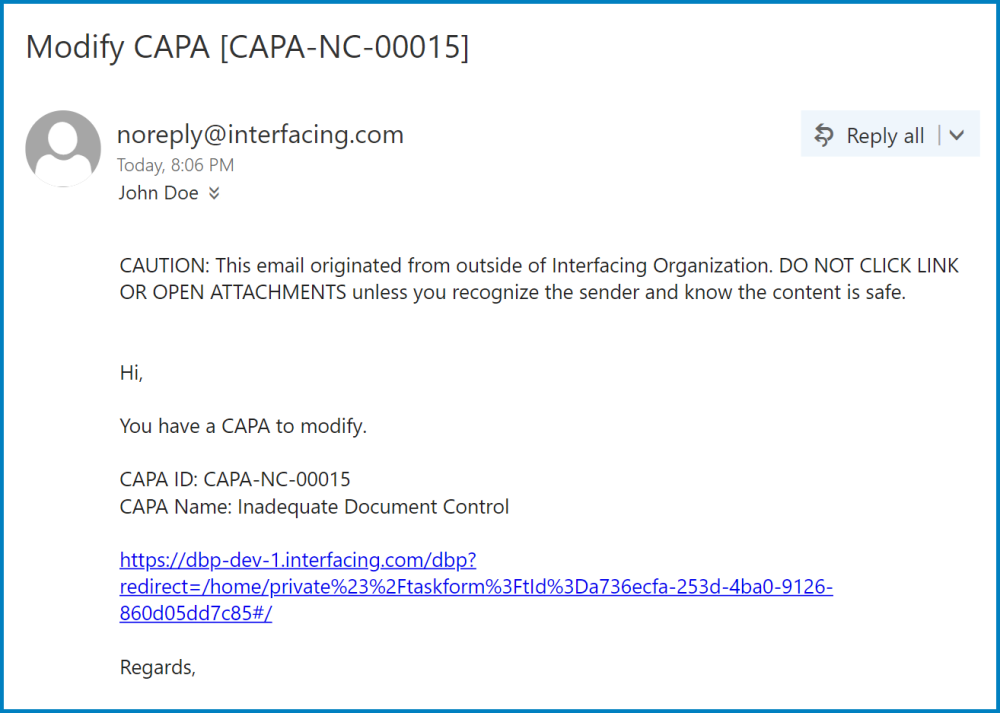
Clicking on either the subject in Pending Tasks or the link in the email will direct the user to the Modify CAPA form. This form is largely a duplicate of the New CAPA form, with the exception being that the fields are all populated with previously inputted information. Users can modify all of these fields. This form also contains the Comment field from the Review CAPA form. To avoid unnecessary repetition, only the notable aspects of the Modify CAPA form will be listed below.
- Comment Field
As mentioned, this form contains the Comment field previously described in the manual. Any comments inputted by the reviewer can be found in this field. Users can add, edit, delete, and reply to comments.
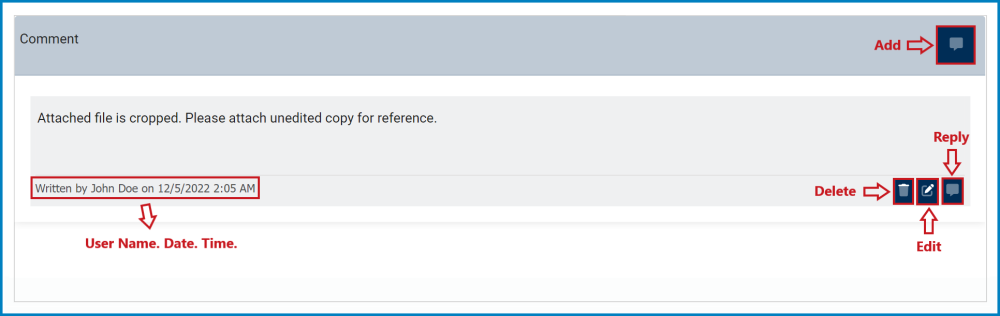
- Send Back to be Reviewed
At the bottom of the Modify CAPA form, there is the following button:
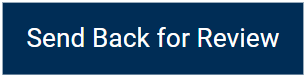
- Send Back for Review: This button allows users to send the CAPA back for review.
- If upon review, the CAPA is rejected again, this process will repeat.
- If upon review, the CAPA is approved, the assigned RCA Owner will be tasked with executing the root cause analysis.



Post your comment on this topic.