In this section of the Check Effectiveness & Approve form, users can examine the action and budget items linked to the CAPA. Users can also determine which, if any, actions need to be re-executed.
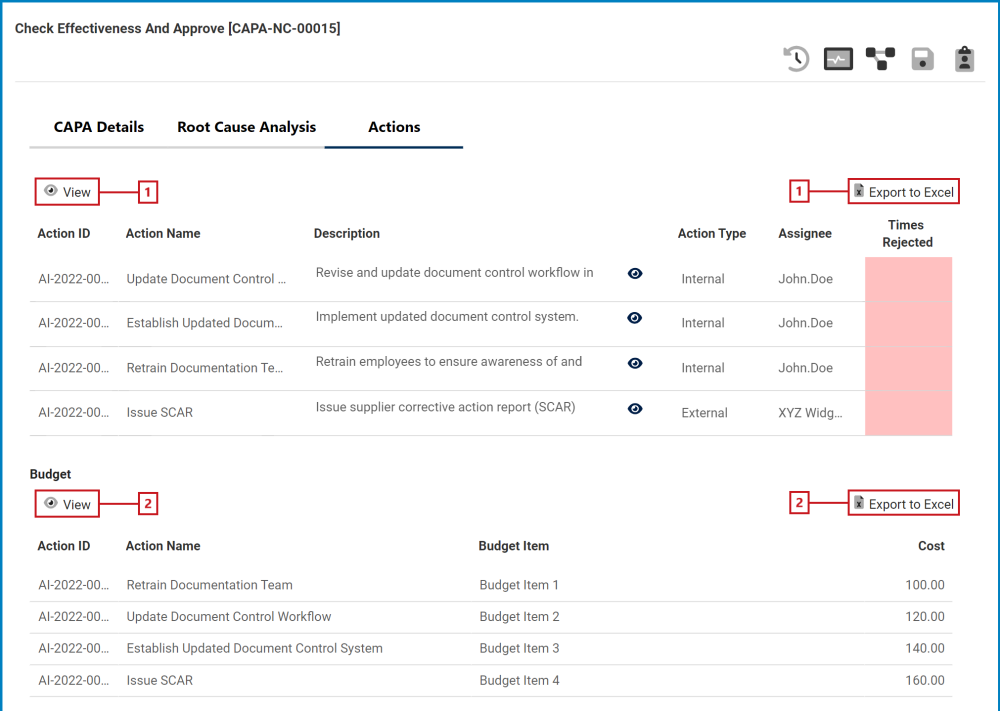

- View 1: This button allows users to view an action item.
- To view, select the desired action item from the grid and click on the View button. In viewing mode, users cannot make any modifications. They can, however, download any attached files and access/download any available templates.
- For more details on templates, click here.
- To view, select the desired action item from the grid and click on the View button. In viewing mode, users cannot make any modifications. They can, however, download any attached files and access/download any available templates.
- Export to Excel 1: This button allows users to export the Action grid to Excel.
: This button allows users to view the full contents of the action description.
- If selected, it will open a pop-up window with the information.
- Times Rejected: This figure refers to the number of times an action item has been rejected. If it is only executed once, the number will remain at 1. If it is re-executed in this form, the number will increase by 1.
- Users can re-execute an action however many times they deem necessary.
- View 2: This button allows users to view a budget item.
- To view, select the desired budget item from the grid and click on the View button. In viewing mode, users cannot make any modifications.
- Export to Excel 2: This button allows users to export the Budget grid to Excel.
- Select . . . Re-Executed: This is a multi-select dropdown field that retrieves the list of executed action items.
- Any action items selected in this dropdown will be, upon request, issued for re-execution.
- Set . . . Actions: This is a date picker that allows users to input/select the new due date for the selected action item(s).
- Add to Summary: This button allows users to add the selected action item(s) to the Summary grid.
- Inline Edit: This button allows users to edit an action item inside the Summary grid. Here, it specifically allows users to edit the Action Item Owner and New Due Date fields.
- Action Item Owner: This is a single-select dropdown field that retrieves the list of users. The user selected in this dropdown will be assigned as the owner of the action item and thus will be tasked with re-executing it.
- New Due Date: This is a date picker that allows users to input/select the new due date for the action item.
- Export to Excel 3: This button allows users to export the Summary grid to Excel.




Post your comment on this topic.