Creating a grid to be use inside the form that call another form
1. Go to the Entities Menu on the left side of the screen
2. Double click on Entity Designer
3. Select the Entity that will be use inside the main form
4.Click on “Add new attribute”
a. This new attribute will be the foreign toward the main form For more information about Referencing another form: Click Here
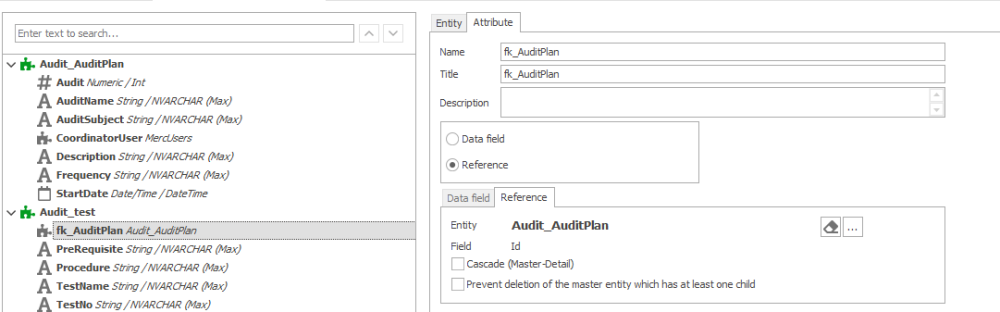
5. Save the entity designer
6. Return to your main form
7. Drag & Drop the Grid control from Quick Forms tab
8. Click on the … of Attribute to associate the attribute: The foreign key just Created
9. Click on the … of control properties
a. In Form, select the form (The form you want to call when user click on Add in the web.
b. Leave Master-Detail checked
c. Select the foreign key (Same that you selected at step 8)
d. Click on “Add columns for Entity Fields”
e. Change the position order and Width to your preference.
10. Click on OK
11. Click on … of Control governance to add behavior for the grid (Add/Edit/View Delete)
12. For each of the enable Behaviors, click on the [+] button to create the form behavior.
a. They only need a Name & Title.
b. Make sure “Starter” is only checked for “New”
c. Delete doesn’t need a behavior
13. Save the form
14. Deploy the app



