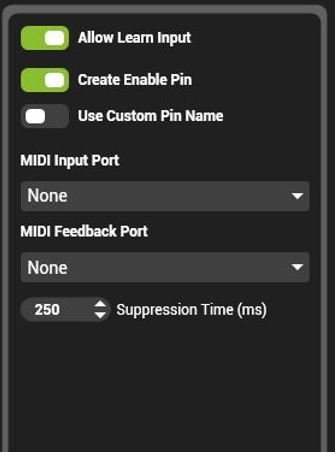
Midi used by many popular controllers such as a BCF2000 or Launch Pad. Midi devices rely on Windows USB drivers to function properly; install the device and confirm it is working in Windows before using it in Hippotizer.
- Allow Learn Input: If enabled, the input can be used to automatically assign to a mapping with the learn button. It is advisable to disable allow learn input on sources that are constantly sending data as it will interfere with other sources associating.
- Create Enable Pin: Creates a new pin (Bool) to allow the controller to be turned on or off.
- Use Custom Pin Name: Allows user to name enable Pin.
- Midi Input Port: Select which midi device to use for input. In order to appear in this list, the device must be plugged in with drivers installed.
- Midi Feedback Port: Select which midi device to send feedback to (if desired). This is frequently used for midi controllers with motorised faders.
- Suppression Time: When a device is using feedback, the data sent to Hippo must be delayed before being sent back to the device in order to avoid feedback loops. This is most commonly noticed as motorized faders ‘snapping back’ after they have been moved. The default setting of 250ms has been found to be correct for many Midi controllers.


Hinterlasse einen Kommentar.