ActiveControl 7.00 introduces exception-based auto approval capability, to allows TE customers to have certain (configurable) analysers running automatically in a particular Inbox or Outbox, and only stop the transports for a manual approval if the analysers identify issues.
Three outcomes are possible with the analyser results:
- BLOCK: if a particular analyser highlights an issue, TE will stop the Transport Form for a manual approval by the configured approver(s)
- WARN: if a particular analyser highlights a issue, TE will notify the configured approver(s) but still move the Transport Form forward to the next location.
- IGNORE: if a particular analyser highlights an issue, TE will move the Transport Form forward to the next location and not notify the configured approver(s).
Configuration Steps
1) Switch on the auto-approval in the required Target and Inbox / Outbox location(s).

2) Switch on the analysers that you want to run as part of the Automatic Approval. And for each analyser you want to run, specify whether you want to Block, Ignore or Warn if the analyser finds an issue (from within Approval & Import Prevention).

3) Switch on the new Automated Approvals notification in /BTI/TE_RNOTIFICATION_ENGINE.
NB: This is a new Notification for the “Warning” emails. The “Block” email will use the existing “Approval Required: Inbox” or “Approval Required: Outbox” notifications.
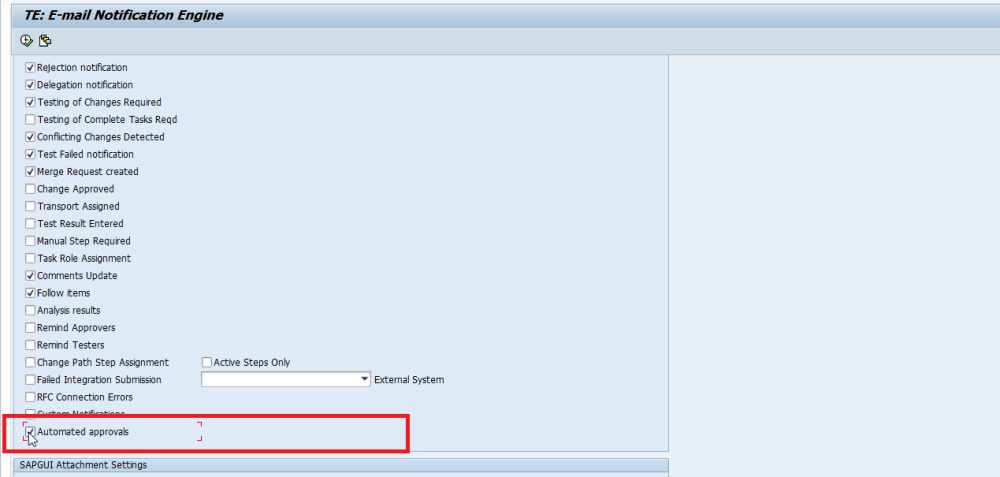
4) Schedule program /BTI/TE_RUSET_AUTO_APPROVE_JOB to run every 5 minutes with your TE Batch user. No variant is required for this program. No additional authnorisations are required by the TE Batch user.
This job calls underlying program /BTI/TE_RUAUTO_APPROVE to create a separate job for each of the targets have the Automatically Approve targets set – against which the automated approval process will run.
The format of these jobs will be: TE_AUTOAPPR_AAABBBBC
Where “AAA” is the SID of the Target, “BBB” is the Target number and “C” is the location (eg I (Inbox) or O (Outbox)
E.g.: TE_AUTOAPPR_D010457I
5) Configure the Inbox / Outbox Approvers via the existing the TE Windows GUI configuration – since an Approver will still need to do a manual approval in the BLOCK scenario.
Notes
(i) Auto-Approval runs at Transport Form level. This is important as it means you should probably set the General: Dependency Check to BLOCK to ensure that individual transports do not move forward.
(ii) Auto-Approval is only designed to work on Inboxes and Outboxes, NOT on Test Queues
(iii) Priorisation of BLOCK / WARNING / IGNORE: If a Transport has a BLOCK on one analyser and a WARNING or IGNORE on the other analyser, the BLOCK will always take priority and the transport will stop for a manual approval.



Post your comment on this topic.