The current authorisations concept for Transport Expresso is described in the section above, and should be configured by all clients using this version of the application. It was possible to configure screen variants for the Task and Form screens using the legacy authorisation configuration. This functionality can still be used although authorisation checks are no longer carried out using the legacy configuration.
Screen Variant configuration is being updated in the upcoming versions of TE, but the following section remains in this guide to describe how screen variants can still be configured.
NOTE: All references to authorisations and profiles in this section refer the legacy authorisation concept in TE and are no longer used for actual authorisation checks throughout the application.
The tables which need to be populated within SAP and the values that are required in order for this functionality to work so that it reflects the settings shown below:
Step 1: Switch on legacy authorisations ‘active’ flag so that the process will be allowed to run.
Table: /BTI/TE_AUTHACTV
Step 2: Define default standard user profile assigned to users not defined in authorised user table
Table: /BTI/TE_STDPRF
Step 3: Define TE authorisation users. If not specified all users will get the role defined in /BTI/TE_STDPRF
Table: /BTI/TE_ACCESS
Step 4: Define TE profile which an ‘object’ is to be assigned to
Table: /BTI/TE_USRPROF
Step 5: Define ‘objects’ which activities can be assigned to
Table: /BTI/TE_AUTHTYPE
Step 6: Define fields groups to be used for grouping fields – see steps 8 & 9 for more detail
Table: /BTI/TE_FLDGRPT
Step 7: Define screen groups to be used for group fields – see step 8 & 9 for more detail
Table: /BTI/TE_SCRNGRPT
Step 8: Assign standard fields to field / screen groups
Table: /BTI/TE_STNDFDEF
• Note: The fields referred to in this table (Text ID column) are defined in table /BTI/TE_STNDF. The fields can be grouped together into sections, for example, to create a set of display only fields. E.g. Screen group S01 / Field Group S5 could be created and assigned with a group of fields to be made display only.
Step 9: Assign custom fields to field / screen groups
Table: /BTI/TE_CUSTFDEF
• Note: To make a custom field editable there needs to be an entry in this table for it. The custom fields are defined in table /BTI/TE_CUSTF. The fields can be grouped together into sections, for example, to create a set of display only fields. E.g. Screen group 01 / Field Group A3 could be created and assigned with a group of custom fields to be made display only.
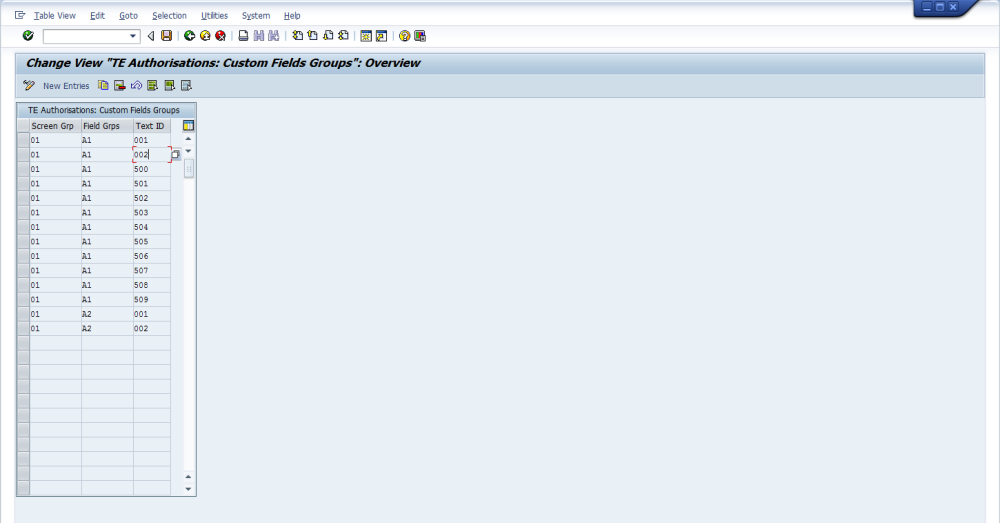
Step 10: Assign field / screen group to a form type (i.e. Task or Transport Form object) TE profile
• Note: This only needs to be configured if certain standard or custom fields are to be made display only. Activity type 2 = Change and 3 = Display only. Entries need to be added for each combination of screen group and field group to be controlled for Tasks and Transport Forms.
Table: /BTI/TE_CUSTGRD






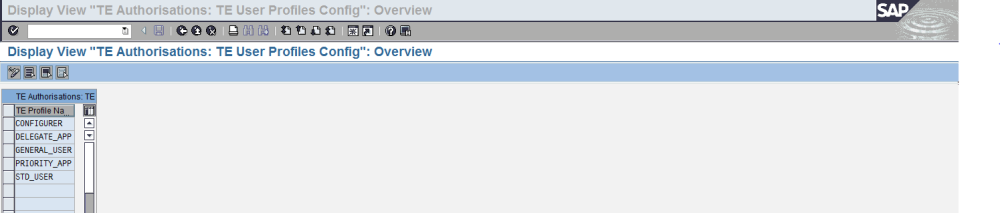
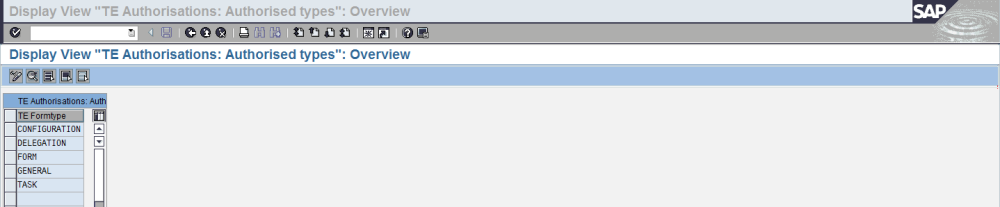
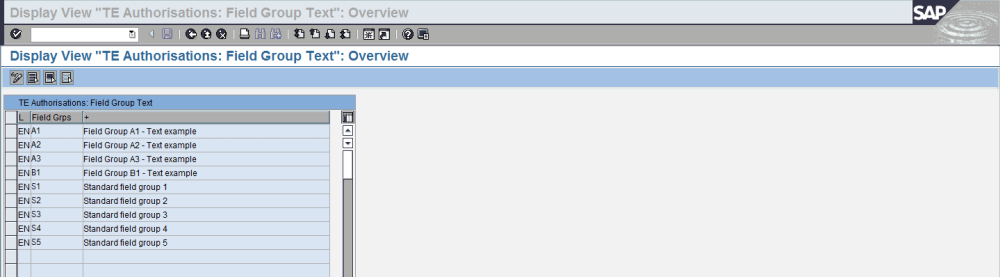
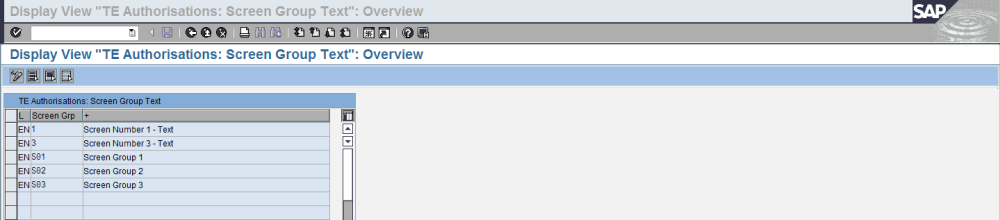
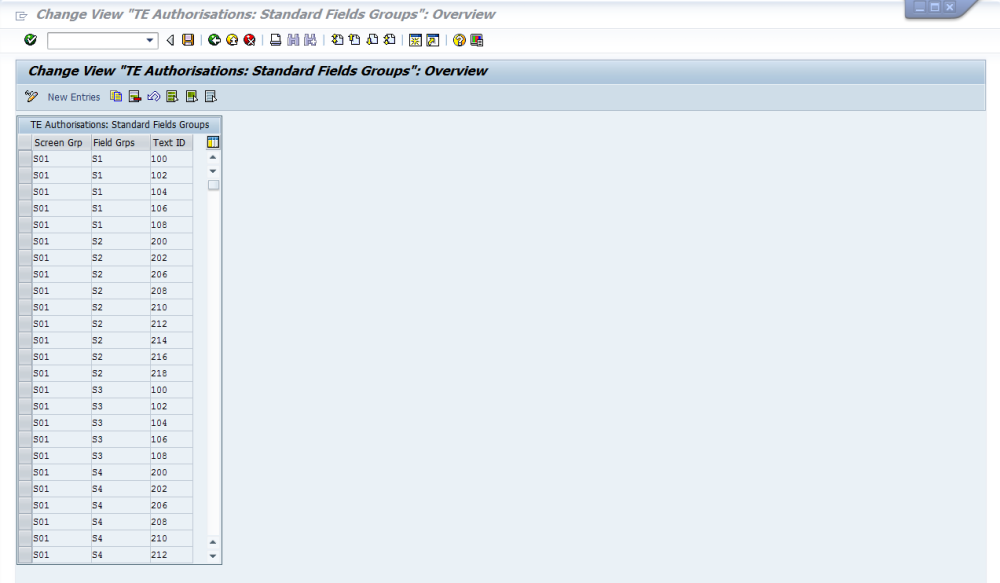
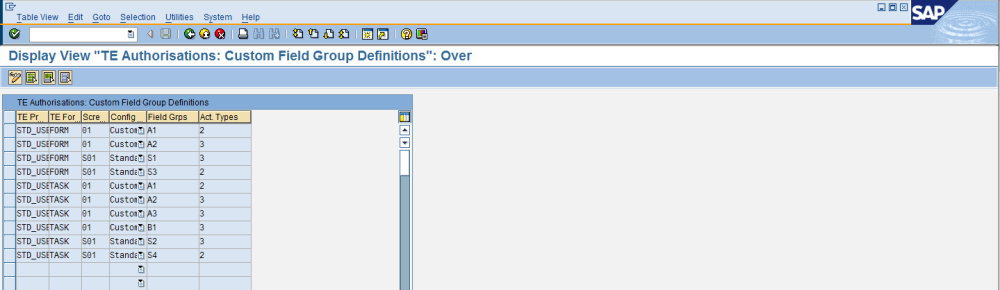
Post your comment on this topic.