Provisioning Manager is deployed with a self-signed SSL certificate, but optionally can be configured with a certificate from a private or public certificate authority.
Provisioning Manager supports SSL certificates generated using its own private key or using an external private key.
Method 1 – Use Provisioning Manager’s private key
- Select Certificate from the System menu
- Select the Generate CSR tab
- Complete the Certificate Signing Request
- When complete, click Generate CSR
- Download the CSR file
- On your Certificate Authority, generate a certificate using the downloaded CSR
- Select the Upload Certificate tab
- Click Choose File to the right of Certificate and upload the certificate generate by your certificate authority
- If the certificate was generated using a Public Certificate Authority, click Upload Certificate to complete the process
- If the certificate was generated using an Internal Certificate Authority, select the Use Internal Certificate Authority (CA) check box
- Upload the Root Certificate from your Internal CA
- Click Upload Certificate to complete the process
Method 2 – Use an external private key
- Select Certificate from the System menu
- Select the Generate CSR tab
- Complete the Certificate Signing Request
- When complete, click Generate CSR
- Download the CSR file
- On your Certificate Authority, generate a certificate using the downloaded CSR
- Select the Upload Certificate tab
- Click Choose File to the right of Certificate and upload the certificate generate by your certificate authority
- Click Choose File to the right of Private Key and upload the private key from your certificate authority
- If the certificate was generated using a Public Certificate Authority, click Upload Certificate to complete the process
- If the certificate was generated using an Internal Certificate Authority, select the Use Internal Certificate Authority (CA) check box
- Upload the Root Certificate from your Internal CA
- Click Upload Certificate to complete the process



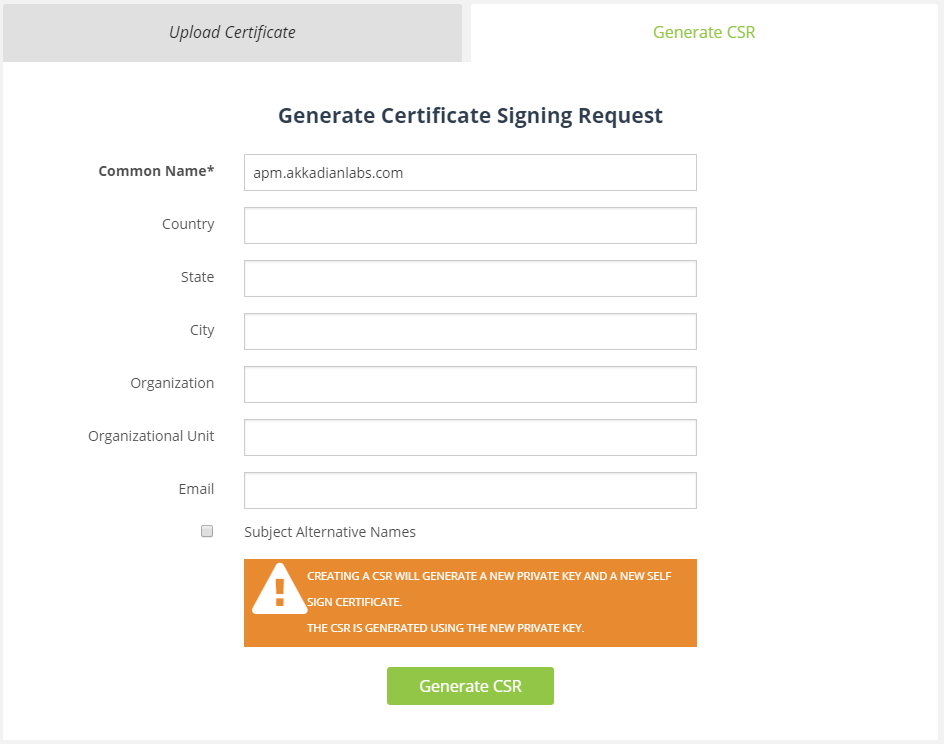

Post your comment on this topic.