Using Lightning Tools BCS Meta Man, there are two options to deploy a BCS model to the Microsoft® SharePoint® Business Connectivity Services (BCS) Business Data Connectivity (BDC) metadata store.
- Deploy directly from BCS Meta Man to a SharePoint installation. This option is more suited to a SharePoint development environment.
- Generate the *.bdcm file and import that file manually into the BDC metadata store using the Business Connectivity Services service application. Your organization may have a policy that only SharePoint farm administrator can import BDC models in a production environment or system integration test environments. You can manually install a BDC model using the SharePoint Central Administration web site or Windows PowerShell®.
Note: For either options, you must have one of the following administrative credentials:
- You must be a SharePoint farm administrator.
- You must be an administrator of the Business Data Connectivity service application and have Edit permission on the BDC metadata store.
When you use either process you will be invoking the SharePoint import process, which parses the BDC model file and validates it. If errors are found during the import process, additional information is displayed. You can find additional information in the Windows event logs and the SharePoint log file, which are located, for example, in SharePoint 2013 at %ProgramFiles%\Common Files\Microsoft Shared\web server extensions\15\LOGS, where the relevant messages will appear in the Business Data category. If you did not create the BDC model yourself, then you might have to pass this information back to the user who created the BDC model.
References
Business Data Connectivity service administration →
Manage BDC models →
Use Windows PowerShell to administer SharePoint →
Use Windows PowerShell cmdlets to manage Business Connectivity Services →

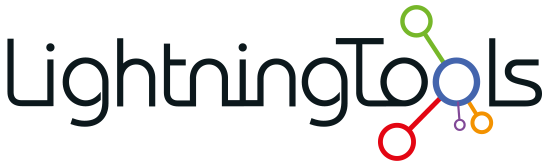

Post your comment on this topic.