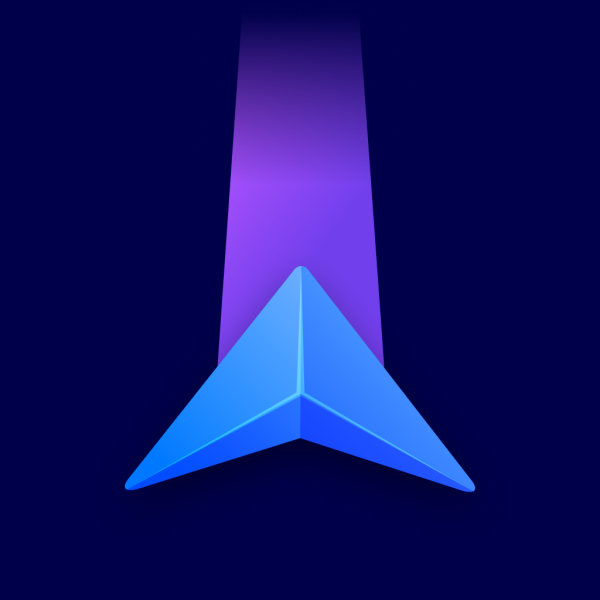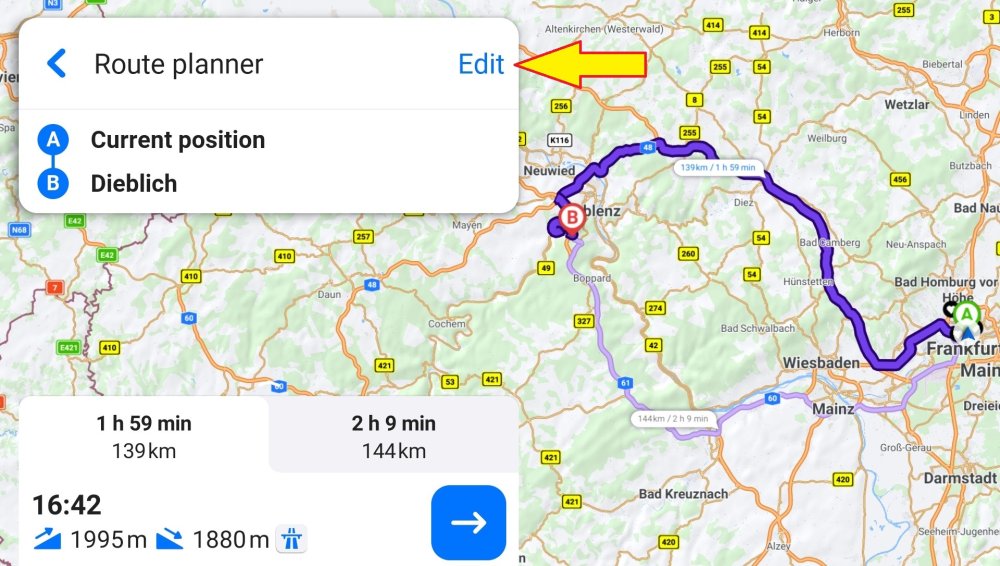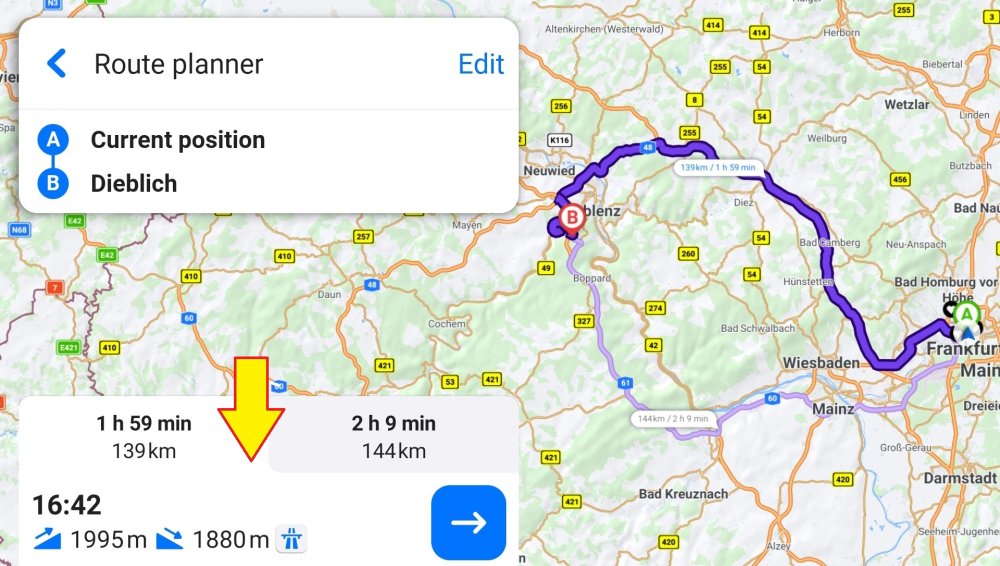After you select a destination and tap Get directions, the app starts route planning. The top and bottom route planner panels display information about the route.
The top panel displays:
- Starting point
- Destination
- Number of waypoints (if any)
- Option to edit the route
View more details about the route in the bottom route panel:
- Route duration
- Distance to the destination
- Estimated time of arrival (ETA)
- Traffic delay
- Elevation change
- Warnings (if any)
Swipe up the bottom panel to:
- View details of the warnings (if any)
- Add the route to your favorites
- Demonstrate the route
Select an alternative route (if available) to preview it:
The Arrow icon in the bottom panel launches navigation.
Please note that you must go to the edit mode to browse the map and/or select a point on it.