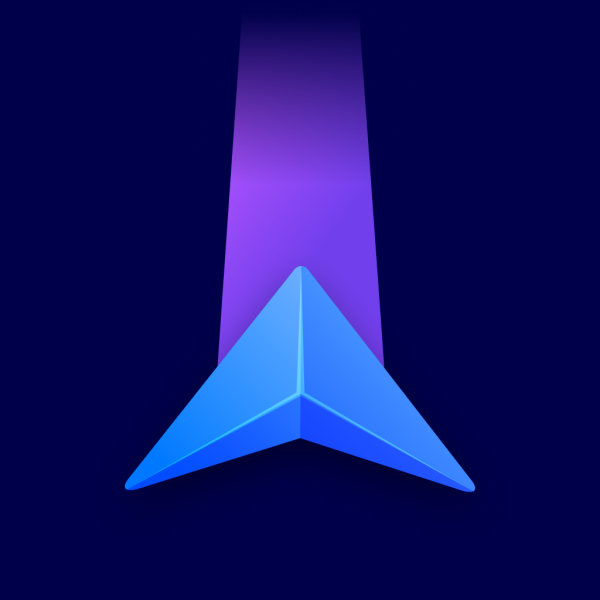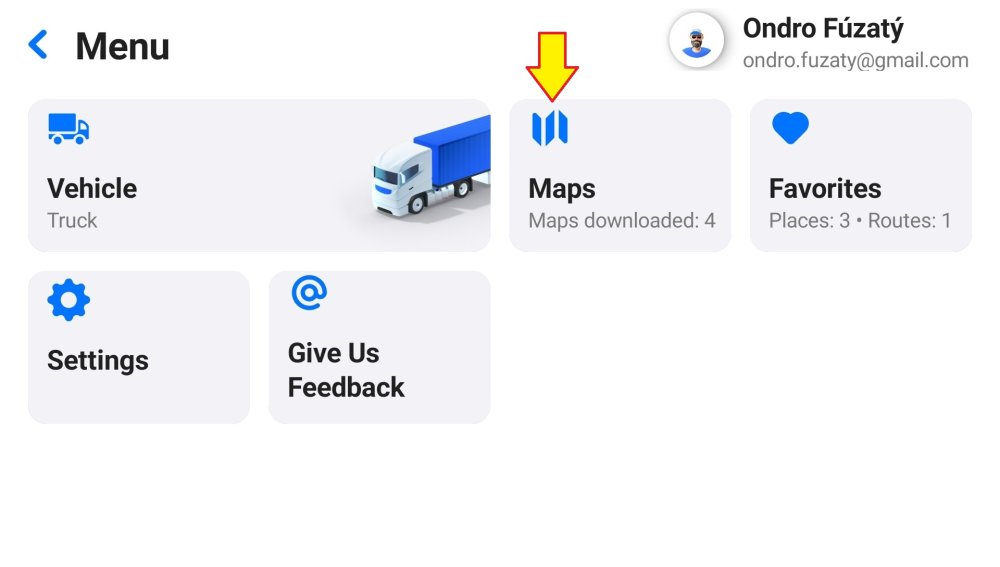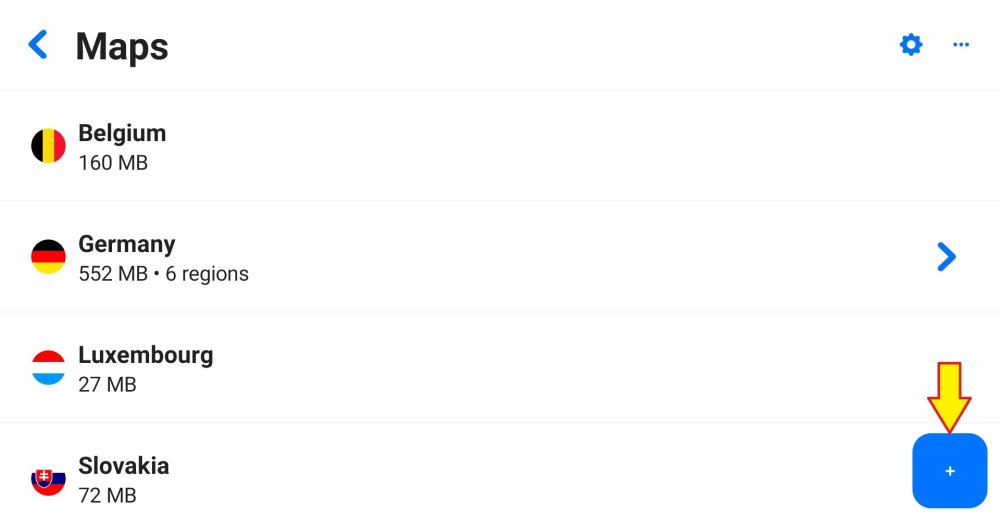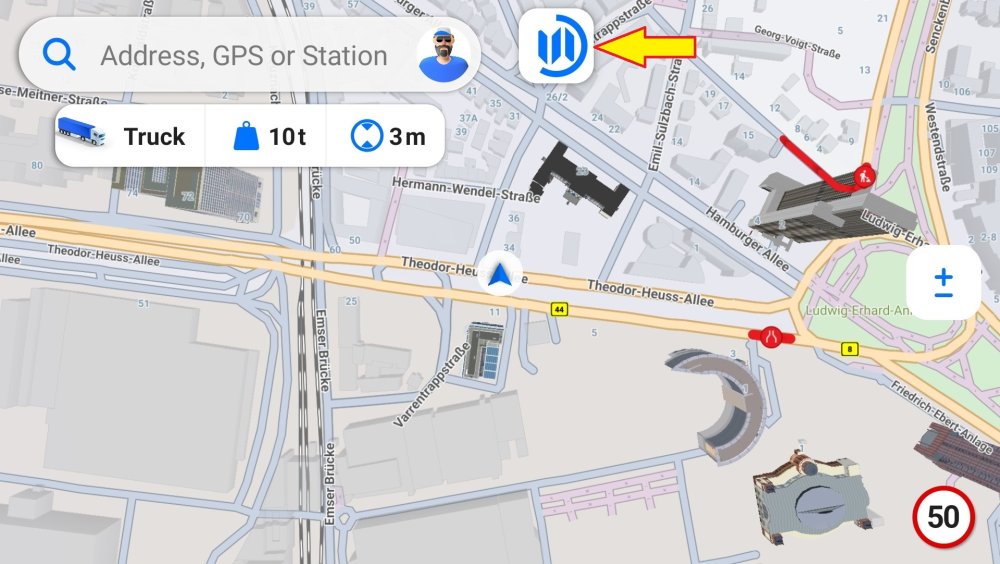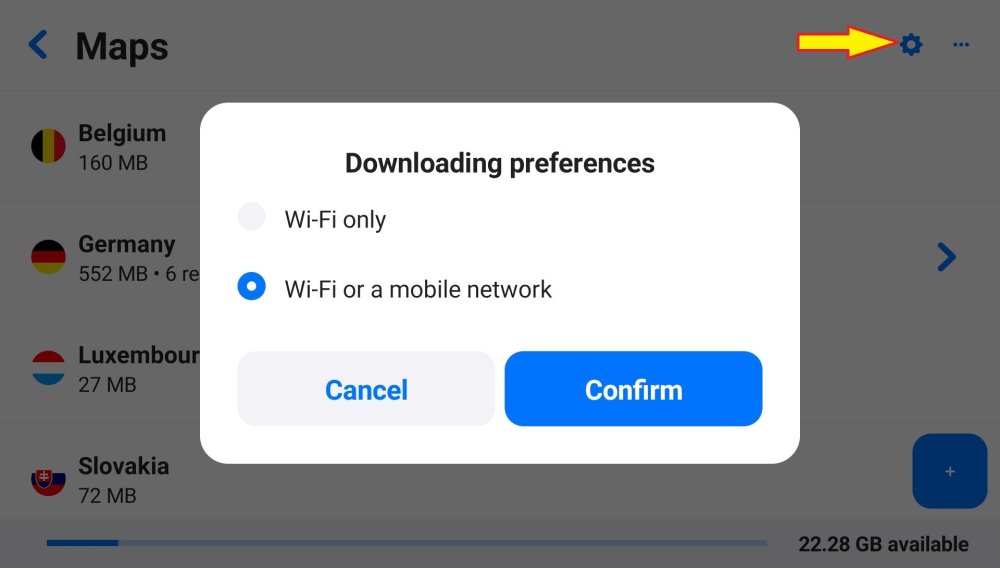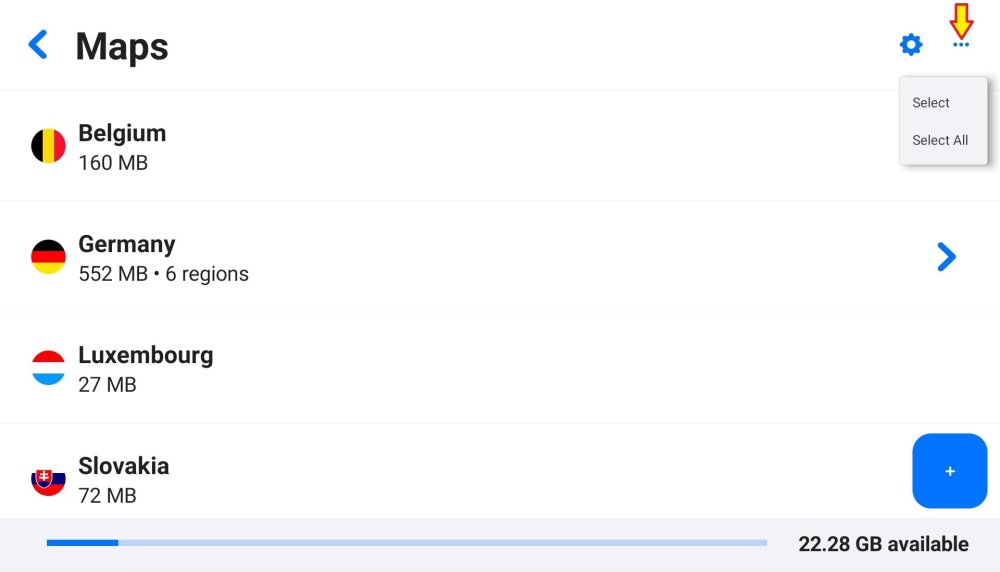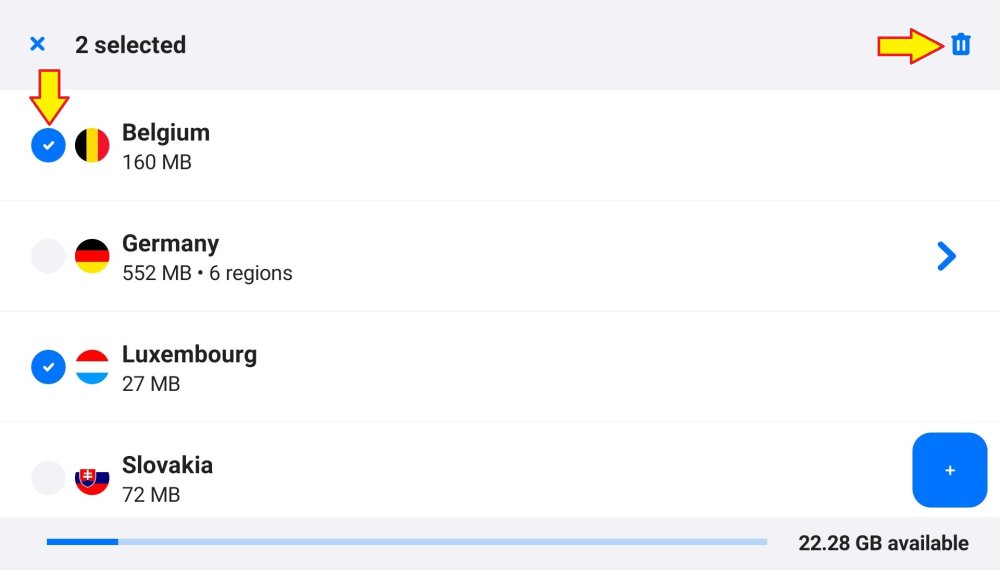You can add, update, or remove your maps here.
Download a map
Go to Menu – Maps, select the + button, then choose a region and country.
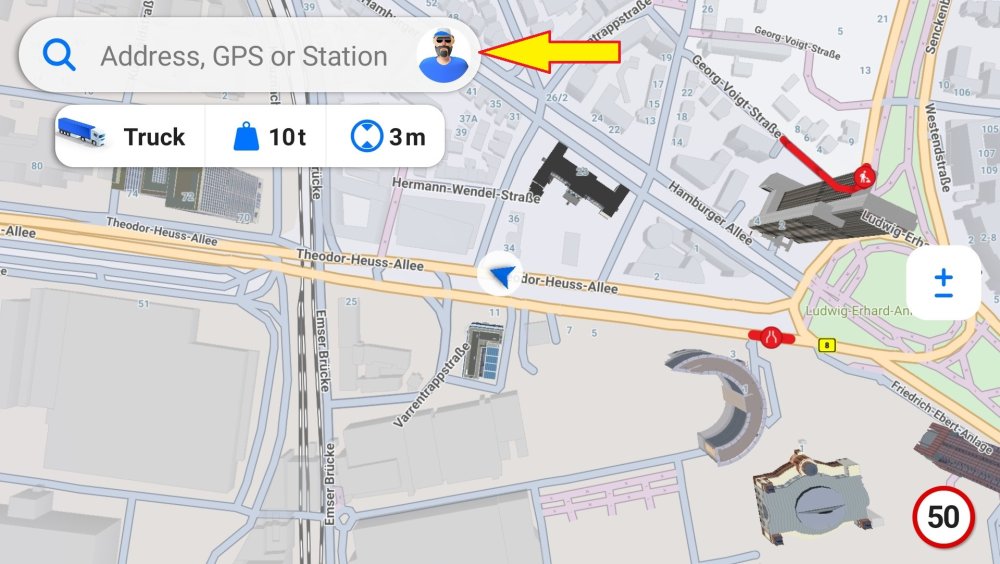
Tap the Download icon (A) next to the country tile. The Download icon changes to a Stop icon (B), which you can tap to stop the download. Once downloaded, a green checkmark (C) appears next to the country, and the country is now listed under the Maps menu item.
You can continue using the app during a map download and can track the progress also on the default screen:
Downloading preferences
Go to Menu – Maps and tap the Settings icon to set your downloading preferences to either:
- Wi-Fi only
- Wi-Fi or a mobile network
Delete a map
Go to Menu – Maps and tap the 3-dots icon. To delete one or multiple maps, choose Select. To delete all the downloaded maps, choose Select All. You can always select or unselect additional maps by tapping on the country. Then tap the Bin icon and the selected maps will be immediately deleted.