The MFP tab displays configurable settings for printers and MFPs.
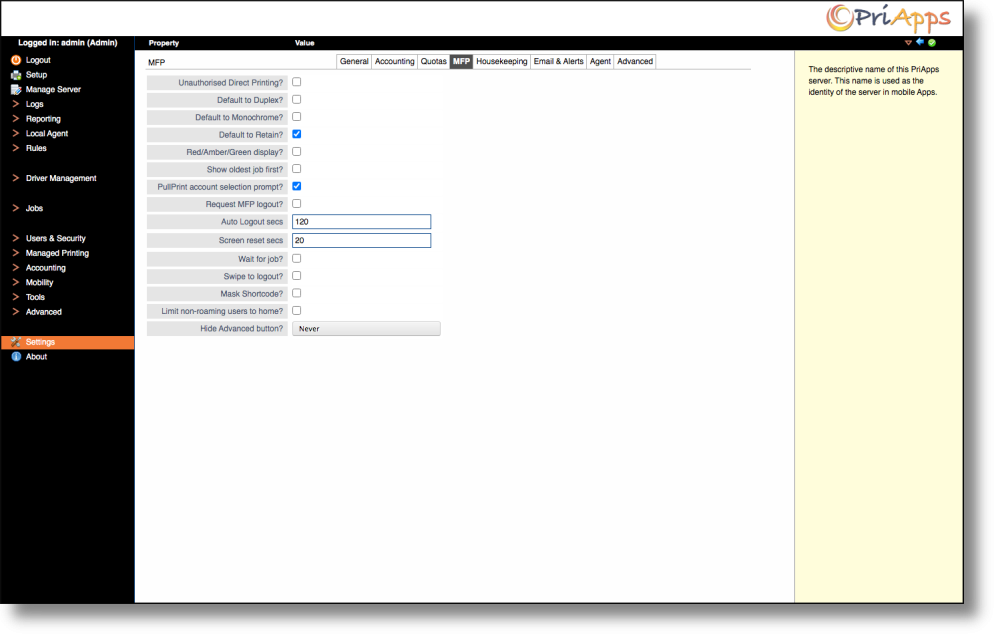
- Unauthorized Direct Printing? – Select this option to allow users to print directly to a specific Managed Printer even if it has been locked down for SSO.
- Default to Duplex? – Select this option to default all Pull Print prints jobs to duplex unless changed at the Managed Printer at time of release.
- Default to Monochrome? – Select this option to default all Pull Print prints jobs to monochrome unless changed at the Managed Printer at time of release.
- Default to Retain? – Select this option to default all Pull Print prints jobs to be retained after release unless changed at the Managed Printer at time of release.
- Red/Amber/Green display – Select this option to color code jobs on a Manager Printer UI.
- Red = Jobs cannot be released on the print device
- Amber = Jobs can be released on the print device, however certain features may not be available, such as stapling.
- Green = Jobs can be released on the print device as originally intended
- Show Oldest Job First? – Select this option to list the oldest print jobs first on the Managed Printer UI.
- PullPrint account selection prompt? – When Pull-Print jobs are released an account selection prompt will be displayed
- Request MFP Logout? – Select this option to display the logout option after exiting the Pull Print screen on the Managed Printer UI.
- Auto Logout Secs – Specifies the amount of inactivity time (in seconds) before a user is logged out of the Managed Printer UI.
- Screen Reset Secs – Specifies the amount of inactivity time (in seconds) before the authentication screen resets itself on the Managed Printer UI.
- Wait for Job? – Wait for job to start printing
- Swipe to logout – Select this option to allow users to logout of the Managed Printer UI by swiping their ID Card / Badge on the Card Reader.
- Mask Shortcode – Select this option to mask shortcodes entered on the Manager Printer UI.
- Limit non-roaming users to home? – Select this option to limit users not defined as roaming users to only be able to use their Home PriApps Application server in a multi-server deployment.
- Hide Advanced Button? – Select this option to hide the advanced/settings button in the Pull Print screen on the Manager Printer UI.
Last modified:
28 September 2023
Need more help with this?
Contact PriApps Support


