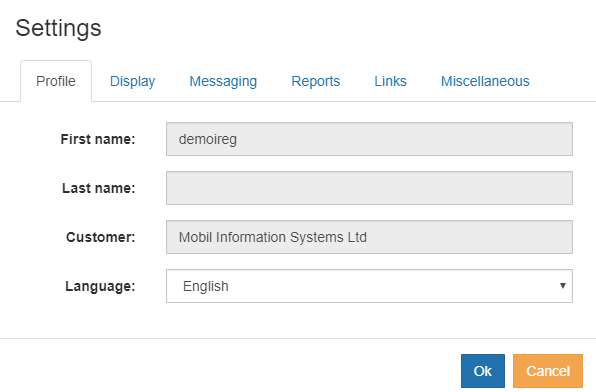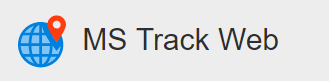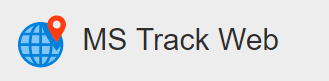User Settings
Each user has the ability to configure and customise the MS Track Web System to suit their own individual requirements.
!If usernames are being shared, changes made by one user will be reflected onto other users using the same user name.
Profile
| Setting |
Description |
|---|
| First Name |
User’s First Name |
| Last Name |
Users Surname |
| Customer |
Customer |
| Language |
Choice of display language for the system |
![]()
Display Settings
| Setting |
Description |
|---|
| Display Speeds in |
Select either Kilometers Per Hour (KPH) or Miles Per Hour (MPH), all speed and distances will be displayed in the user selected value throught the system, map, grids, reports |
| Source for geolocations |
There are a number of areas inside the system where locations are displayed, Map, Grid, History and Reports. This option allows the end user to see the location as a Geolocation (street Address), e.g. 742 Evergreen Terrace, Springfield or referenced to a site e.g. 0.1km From Acme Ship Yard. |
| Near site search radius |
This is the distance a vehicle must be within for it to be classed as at the Site |
| Display Time In |
The User can select to to display times in UTC, Client Timezone or Vehicle Timezone. Default Setting for this is Client Timezone and in must cases this will not need to be changed |
| Vehicle Display |
Choose to Display Registration Number, Description or Both |
| Lat / Long Display |
Allows the user to control which geographical co-ordinate format is used |
| No Report Warning After |
The System can be configured on login to warn if vehicles have not reported in for a period of days, helps to identify if units have stopped report in. If you want to turn this off, set it to 0 (Zero) days |
| Cluster Zoom Level |
If Clustering is turned on, this is the zoom level where clustering will activate |
![]()
Messaging
| Setting |
Description |
|---|
| Days of messages |
When viewing messages in the Message Module (if enabled), the system will display all historic messages from the previous amount of days set here |
| Reload Delay |
Time taken in minutes for the system to reload the messages |
![]()
Reports
| Setting |
Description |
|---|
| Minimum distance traveled |
A vehicle must have traveled more than this distance to be included in a Trip Report |
| Minimum running time |
A vehicle must have been running for more time than this setting for it to be included in a Trip Report |
| Max valid speed |
This setting is used to filter out excessively high speeds recorded on GPS devices |
| Excessive idling limit |
The amount of time a vehicle needs to be stationary before it is classed as Idling, this setting needs to be configured the same as the hardware |
| Paper Size |
Size of the paper used for printing |
![]()
Links
| Setting |
Description |
|---|
| Hyperlink 1 name |
Hyperlink 1 name |
| Hyperlink 1 URL |
Hyperlink 1 URL |
| Hyperlink 2 name |
Hyperlink 2 name |
| Hyperlink 2 URL |
Hyperlink 2 URL |
![]()
Miscellaneous
| Setting |
Description |
|---|
| Require event acknowledge |
If an event is configured to popup the end user can be prompted to acknowledge the event before it is removed from screen |
| Enable notification sounds |
Enable sounds notifications if an event is popped up on screen |
| Load Costs |
Number of Days to load costs |