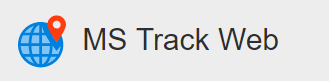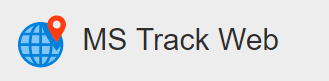Each Fleet under an indivdual company has its own settings to allow the end user control over Working Times, Speed Limits, Event Notfications etc. To access the Fleet Settings for a particular fleet, click the 
Fleet Settings – Miscellaneous

Fleet – Name of the Fleet which settings will be applied
Speed Limit – Speed Limit of the fleet, anything speed above this will be classed as speeding.
Work Days – Working Days of the Fleet
Work Hours – Working Hours of the Fleet
Work Days and Hours are used for Out of Hours Alarms and Overtime Reports
Fleet Settings – Event Notifications
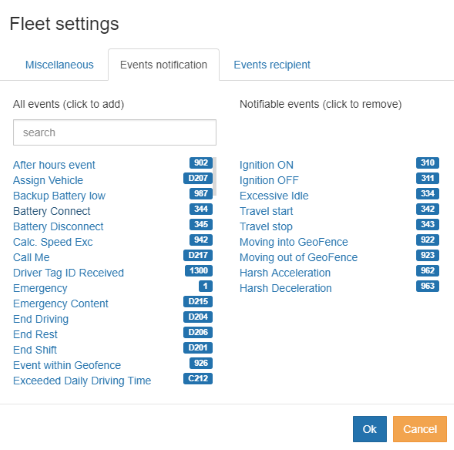
Each Event received or generated in the system can be sent onto the Live Map, email address or mobile app (through the MSTMobile Application). The list of Events on the left of the form shows all events which can be forwarded on, while the list on the right shows all events which have been set up and are actively forwarded onto the Event Recipients (see below for explanation). To add an event to the Notification Area, left click it from the “All Event” list on the left side. To remove an event from the “Notifiable Events”, left click on it in the list on the right side.
Fleet Settings – Event Recipients
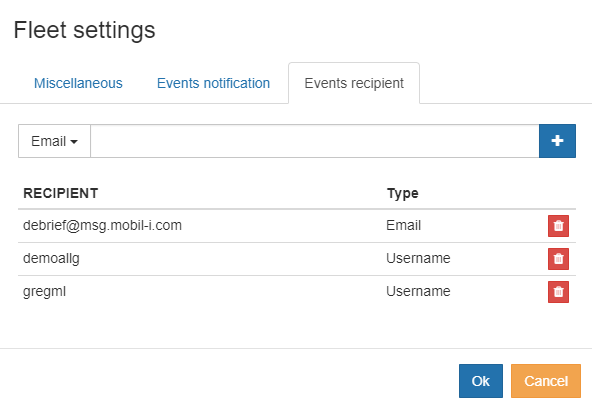
Once the Event Notification has been setup, the end user will need to configure who or what device will receive the event once generated. There are three types of Recipients, they are
- Mobile – Used to send SMS to a mobile device, enter the mobile number of the cell phone in international format e.g 353812345678, cell numbers need to be authorised through your dealer to work
- Email – Email address of the receipt to receive an event notification
- Username – Username used to access the system, this will then display an Event Popup when logged into the system. If using the MSTMobile app, a push notification will be sent to the app