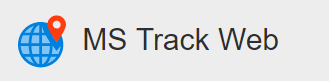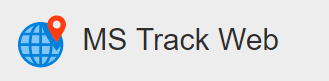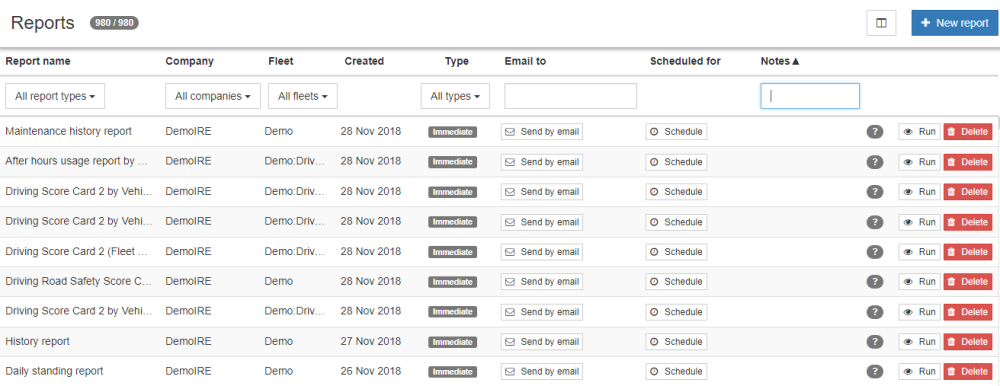
The Report Grid displays a complete list of Reports which have been previously run or setup on the system to run automatically. The grid can be filtered to allow the user to quickly find a specific report type based on, Report Name, Company, Fleet, Type, Email Address or Notes. Any Report listed in the Grid can quickly be re-run, sent to an email address or deleted from the system.
There are a number of Icons Used in the Report Grid, an explanation of each can be found below.
| Icon | Description |
|---|---|
 |
This will allow you to filter all of the reports that you previously ran down to one or more types of report so you can find the report that you want to re-run or if you want to schedule it. |
 |
If the user can see multiple companies, this will let you filter down to just the company reports you need to look at. |
 |
If the user can see multiple fleets, this will let you filter down to just the fleet reports you need to look at. |
 |
This button will allow a user to email a previously existing report. For more information see the Send By Email section. |
 |
This button will allow a user to schedule a previously existing report. For more information see the Schedule Report section. |
 |
When you hover on this icon, it will give you a summary of the options selected for the existing report. |
 |
This will run the report immediately with the same parameters that were set up when the report was first created. |
 |
This will delete the report from the list of previously existing reports. |
 |
This will allow you to select which columns are displayed on the Report Grid. Options include Report name, Company, Fleet, Created, Type, Email to, Scheduled for and Notes. Simply enable or disable the check on the option by clicking. |
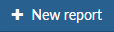 |
This will allow you to create a new report. For more detailed information, see the Create New Report section. |