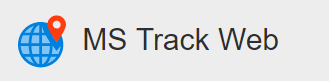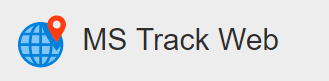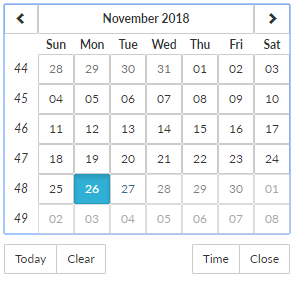The history module allows you to view any historic information about your vehicles, single or multiple vehicles can be selected with information plotted onto the map or displayed in textual form and further filtered. The history module uses a wizard based select to allow for easy selection of the required information. Once you go into the History form you will be presented with the following form.

The first thing you need to do is to select one or more vehicles that you want to run the history for. You can also start typing in the Search box and it will limit the list of vehicles to the ones that match your search. Once you have searched for the vehicles you want, make sure that you select them and they are highlighted and below the list of vehicles the correct number of items selected is showing.
Now click on Date Interval where you can choose from a number of different options. The options include:
- Today
- Last 24 Hours
- Yesterday
- Last 3 days
- Last 7 days
- Last week
- Last month
- Custom interval
The custom interval is where you can choose your own date and time ranges (the default time is midnight to midnight). Once you select this option you will be presented with a start date and time as well as an end date and time. If you click on the calendar icon ( 
Once you have selected the correct date and time range then you can select OK to run the history of the vehicle(s). This will bring you to the History Map.