![]() |
This is the Add icon. |
- Click the Add Camera Group button in the top-right corner of the Camera Groups screen. A New Camera Group screen will open.
- Enter a name for the new Camera Group.
- Click in the Servers and Cameras field to select a server/camera from the drop-down list. Repeat this to add additional servers/cameras.
- Press Esc if you don’t need to make another selection.
- To remove a server/camera, click the X to the right of the server or camera name.
- Click the Add Group button to save the new Camera Group. The new Camera Group will appear in the Camera Groups screen.
Feedback
Thanks for your feedback.
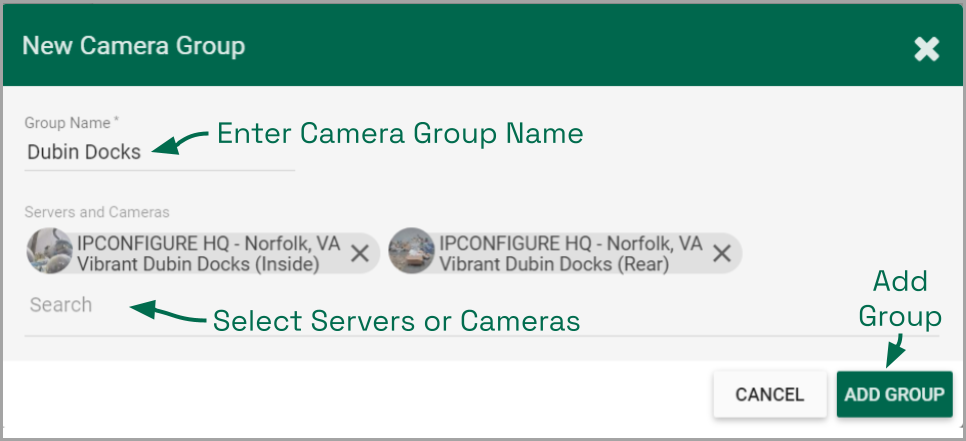


Post your comment on this topic.