In the Start Risk Assessment Immediately form, users can initiate a risk assessment without delay.
- Purpose of the Assessment: This is a text field that allows users to enter a brief description defining the primary objective of the risk assessment. It is a mandatory field.
- Assessment ID: This field is automatically populated with a unique identifier for the assessment. It ensures that each assessment can be distinctly referenced and tracked within the system.
- Lead Risk Assessor: This is a single-select dropdown field that retrieves the list of users, roles, and groups in the system. It is a mandatory field. It allows for the selection of the user, role, or group responsible for executing the risk assessment.
- Assessment Reviewer: This is a single-select dropdown field that retrieves the list of users, roles, and groups in the system. It allows for the selection of the user, role, or group responsible for reviewing the risk assessment.
- Focus of the Assessment: This is a radio button that allows users to specify the primary area of concern for the risk assessment, selecting only one option from a set of mutually exclusive choices. It is a mandatory field.
- Focus Areas: Asset, Department, Project, Product, Risk, Service, Supplier, Other.
- Selecting an option will reveal related fields within the form.
- For more information on these fields and their purposes, click here.
- Selecting an option will reveal related fields within the form.
- Focus Areas: Asset, Department, Project, Product, Risk, Service, Supplier, Other.
- Context of the Assessment (Optional): This is a rich text field that allows users to provide background information about the assessment, including its scope, required resources, recommended measures, and other relevant details.
- Assessment Participant(s) (Optional): This is a multi-select dropdown field that retrieves the list of users, roles, and groups in the system. It allows for the selection of the user(s), role(s), or group(s) who will actively participate in the risk assessment process.
- Risk Assessment: This section of the form allows users to analyze and evaluate risks within the defined assessment scope.
- It features collapsible sections, known as accordions, each designed to facilitate different aspects of the risk assessment process:
- Risk Treatment: This section of the form allows users to define actions aimed at addressing and reducing the impact or likelihood of identified risks.
- Add: This button allows users to add an action item to the risk assessment.
- If selected, it will display the Add Action Item form.
- This form is a modified version of the New Action form found in the Action Items application. Although adapted for use in various contexts, it retains almost all the original fields and functionalities.
- Add Action Item – Key Form Features
When the Add Action Item form is adapted for use in the Risk application, certain configurations are applied automatically.
- Source of the Action: By default, this field is set to Risk Assessment.
- Associated Risks: A multi-select dropdown, titled Risk(s) Associated with This Action, lists all risks recorded in the Risk Identification & Evaluation accordion. It allows users to select the risk(s) that the action aims to address or treat.
- Form Submission Options: At the bottom of the form, users have access to the following options:
- Save and Return: This button saves the action item and returns users to the Execute Risk Assessment form.
- Save and New: This button saves the action item and opens a new form to create another action item.
- Save and Return: This button saves the action item and returns users to the Execute Risk Assessment form.
- Source of the Action: By default, this field is set to Risk Assessment.
- If selected, it will display the Add Action Item form.
- Add: This button allows users to add an action item to the risk assessment.
- Submit Form: This button allows users to submit the completed form.
- Upon submission, this form will trigger the Risk Management workflow. The assigned lead assessor will be tasked with executing the risk assessment.



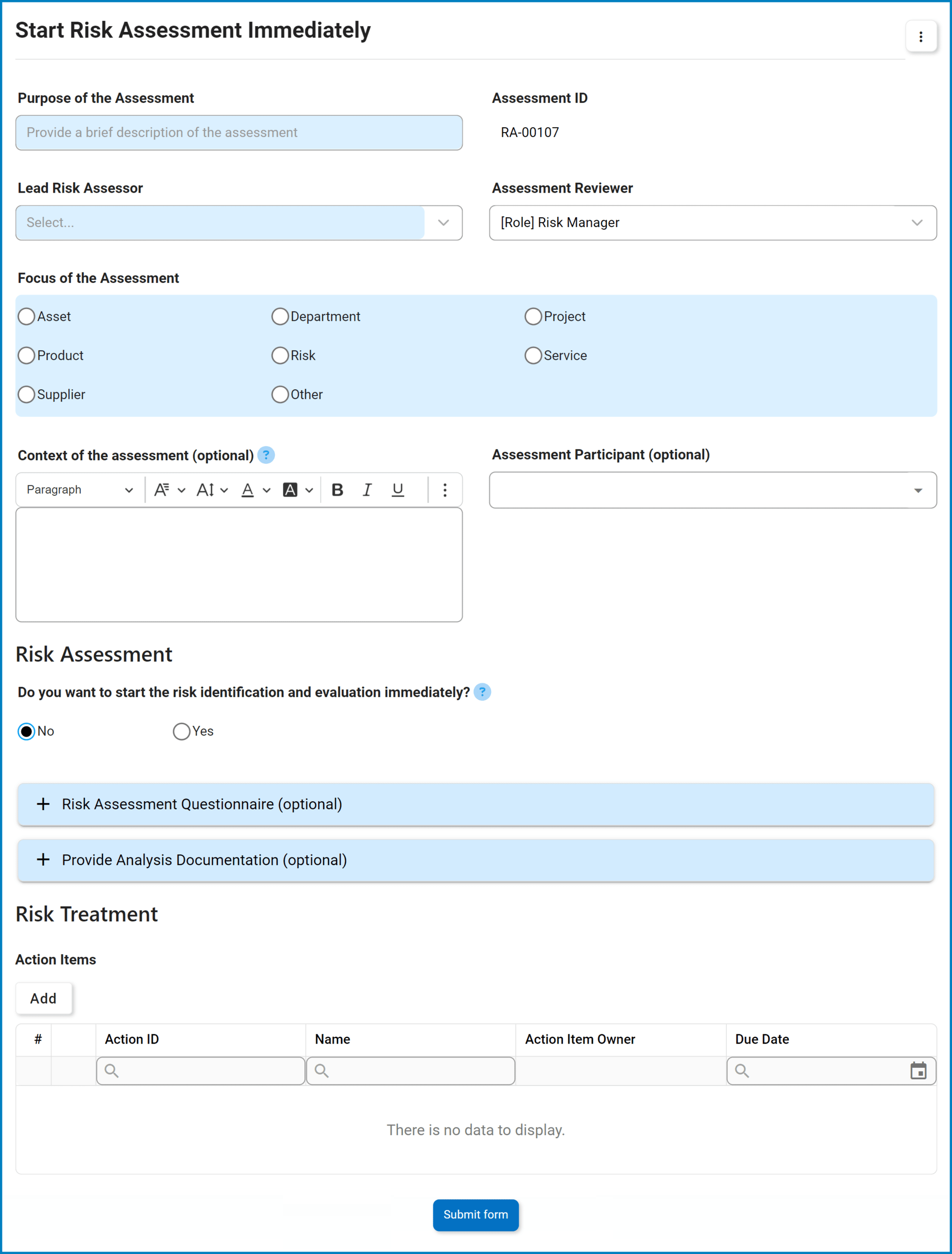
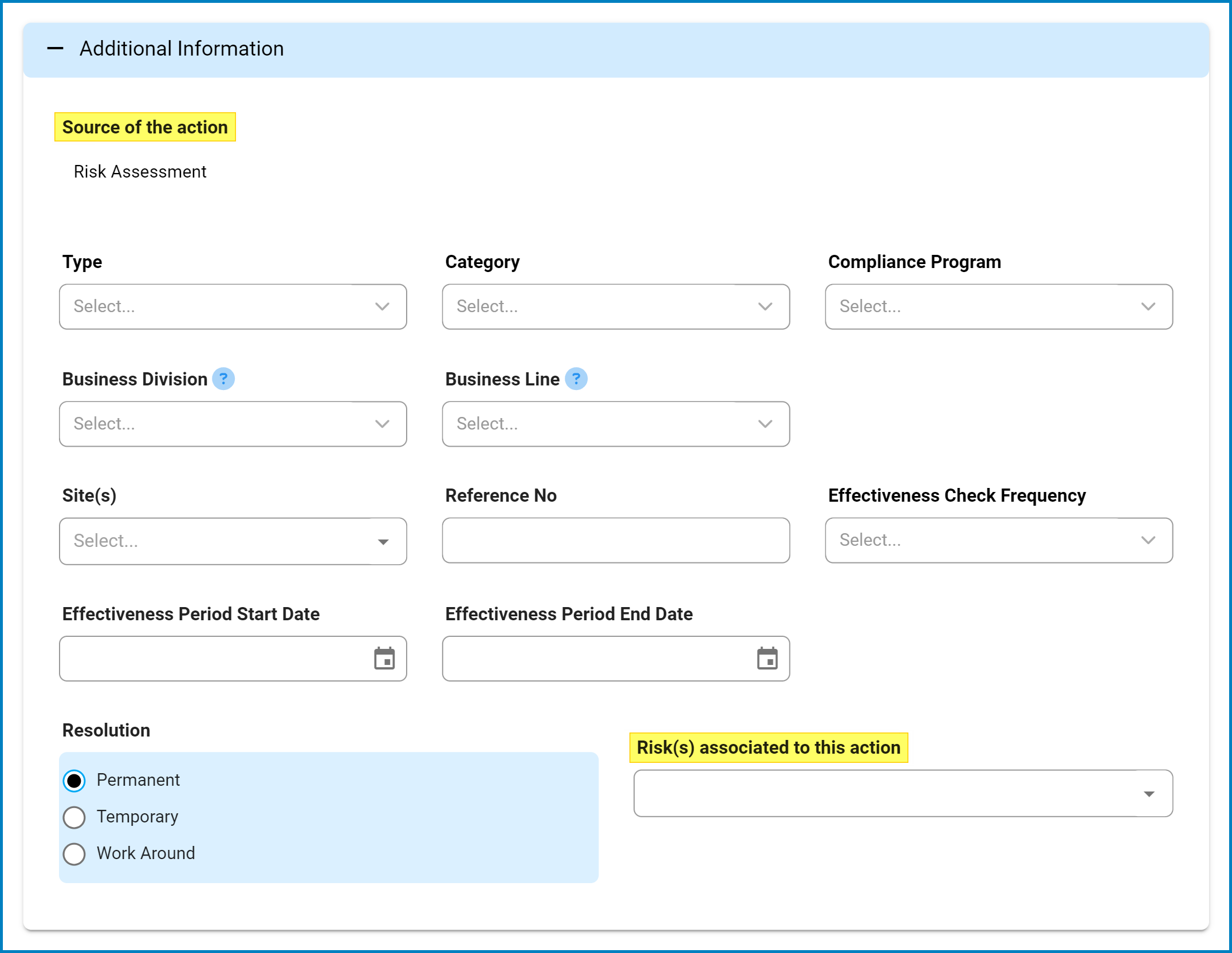
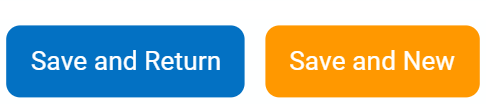
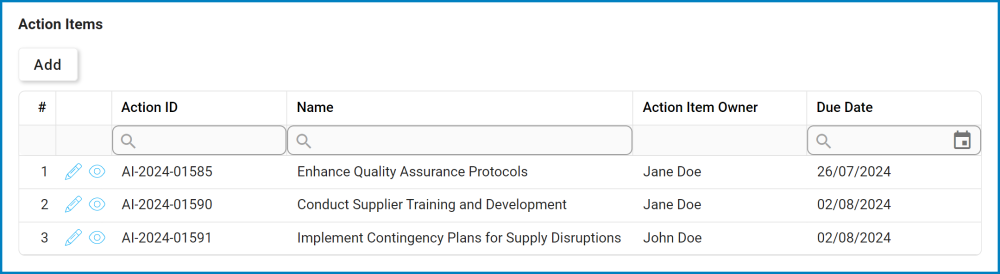
Post your comment on this topic.