A. Risk Reassessment – Feature Overview
The Risk Reassessment feature in our application allows users to ensure that risk assessments remain current and relevant by enabling periodic or event-driven reviews.
There are multiple ways to trigger a risk reassessment:
- Ad-hoc Reassessment: Users can manually initiate a reassessment through the Risk Reassessment module. This flexible option enables assessments to be conducted as needed, independent of any predefined schedule or event.
- Scheduled Reassessment: At the Review Risk Assessment stage of the workflow, users have the option to specify start date for the next assessment period. Once the risk assessment is approved, the system automatically triggers a reassessment based on this specified date, assigning the Execute Risk Assessment task to the designated lead risk assessor.
B. Risk Reassessment – Module Overview
In the Risk Reassessment module, users can initiate an assessment or review for an already approved risk assessment.
- Previous Assessment: This is a single-select dropdown field that retrieves the list of approved risk assessments. It allows users to select a previous risk assessment to be reviewed or reassessed.
- Copy Previous Assessment Details: This button allows users to copy the details of the selected risk assessment.
- Upon clicking this button, all fields in the form (including those within the accordions) will populate with the associated information. Users can review these fields and make any necessary modifications to the assessment details.
- Risk Assessment: This section of the form allows users to analyze and evaluate risks within the defined assessment scope.
- It features collapsible sections, known as accordions, each designed to facilitate different aspects of the risk assessment process:
- Risk Treatment: This section of the form allows users to define actions aimed at addressing and reducing the impact or likelihood of identified risks.
- Add: This button allows users to add an action item to the risk assessment.
- If selected, it will display the Add Action Item form.
- This form is a modified version of the New Action form found in the Action Items application. Although adapted for use in various contexts, it retains almost all the original fields and functionalities.
- Add Action Item – Key Form Features
When the Add Action Item form is adapted for use in the Risk application, several configurations are applied automatically.
- Source of the Action: By default, this field is set to Risk Assessment.
- Associated Risks: A multi-select dropdown, titled Risk(s) Associated with This Action, lists all risks recorded in the Risk Identification & Evaluation accordion. It allows users to select the risk(s) that the action aims to address or treat.
- Form Submission Options: At the bottom of the form, users have access to the following options:
- Save and Return: This button saves the action item and returns users to the Execute Risk Assessment form.
- Save and New: This button saves the action item and opens a new form to create another action item.
- Save and Return: This button saves the action item and returns users to the Execute Risk Assessment form.
- Source of the Action: By default, this field is set to Risk Assessment.
- If selected, it will display the Add Action Item form.
- Add: This button allows users to add an action item to the risk assessment.
- Submit Form: This button allows users to submit the completed form.
- Upon submission, this form will trigger the Risk Management workflow. The assigned lead assessor will be tasked with executing the risk assessment.





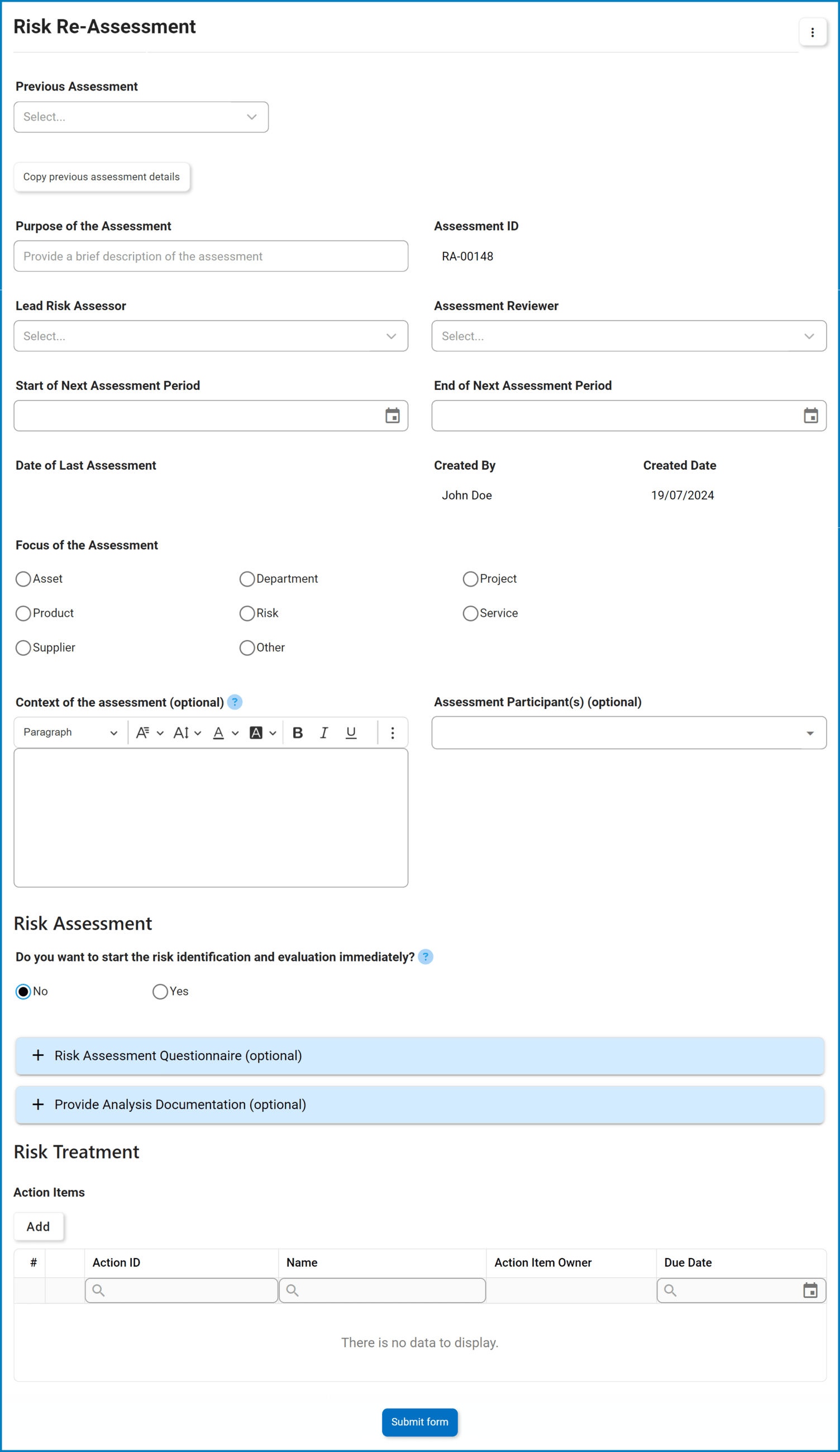
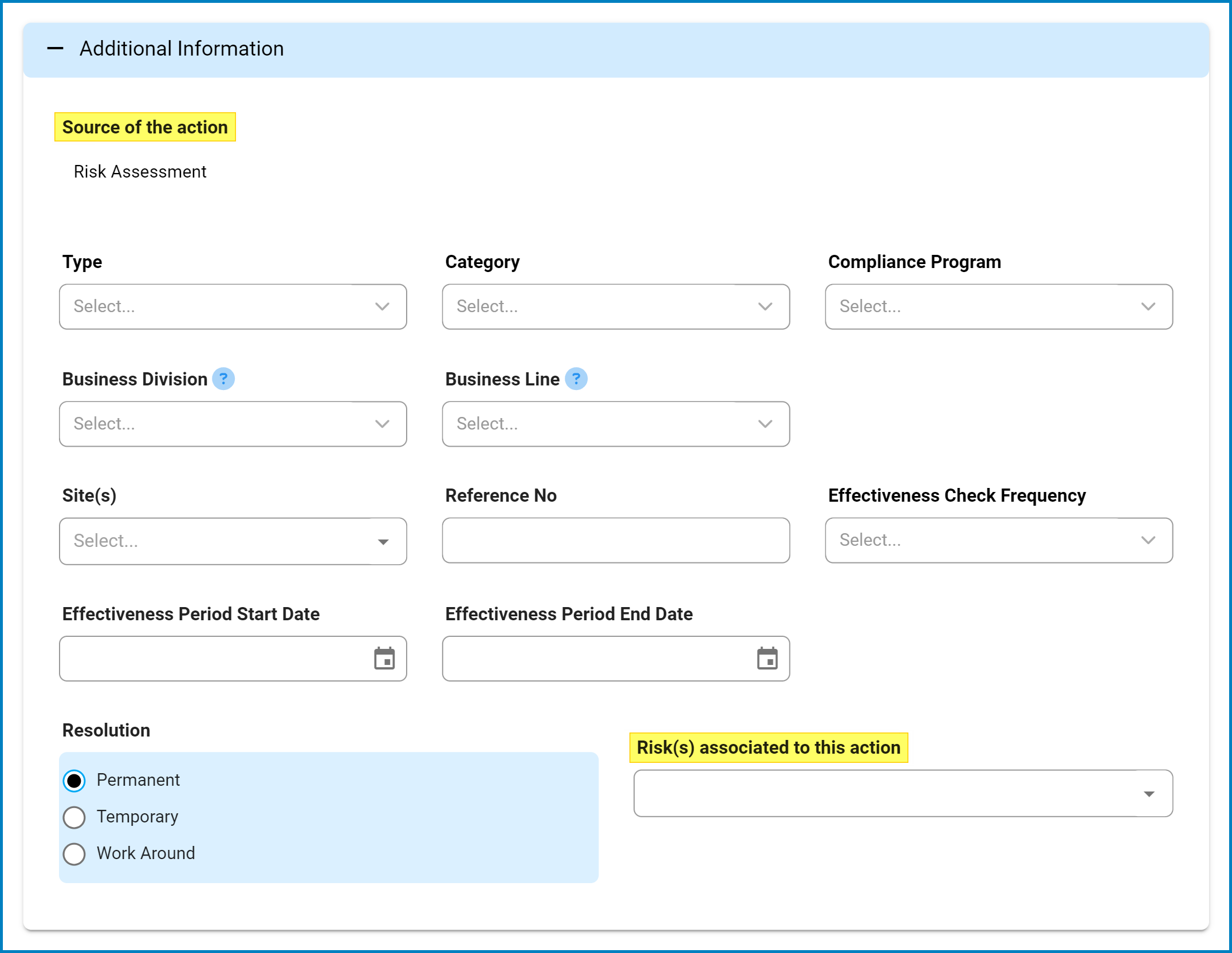
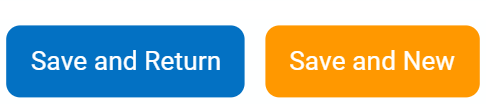
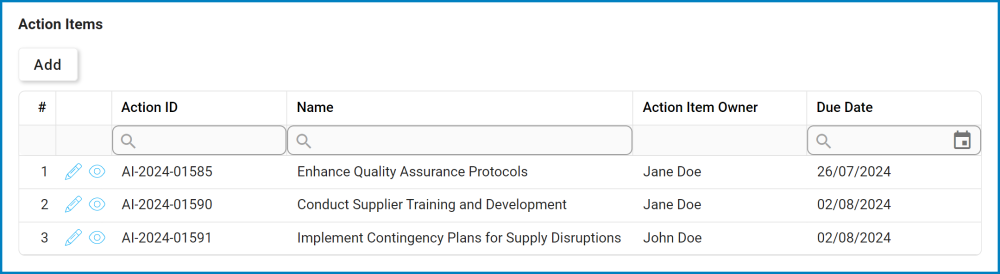
Post your comment on this topic.